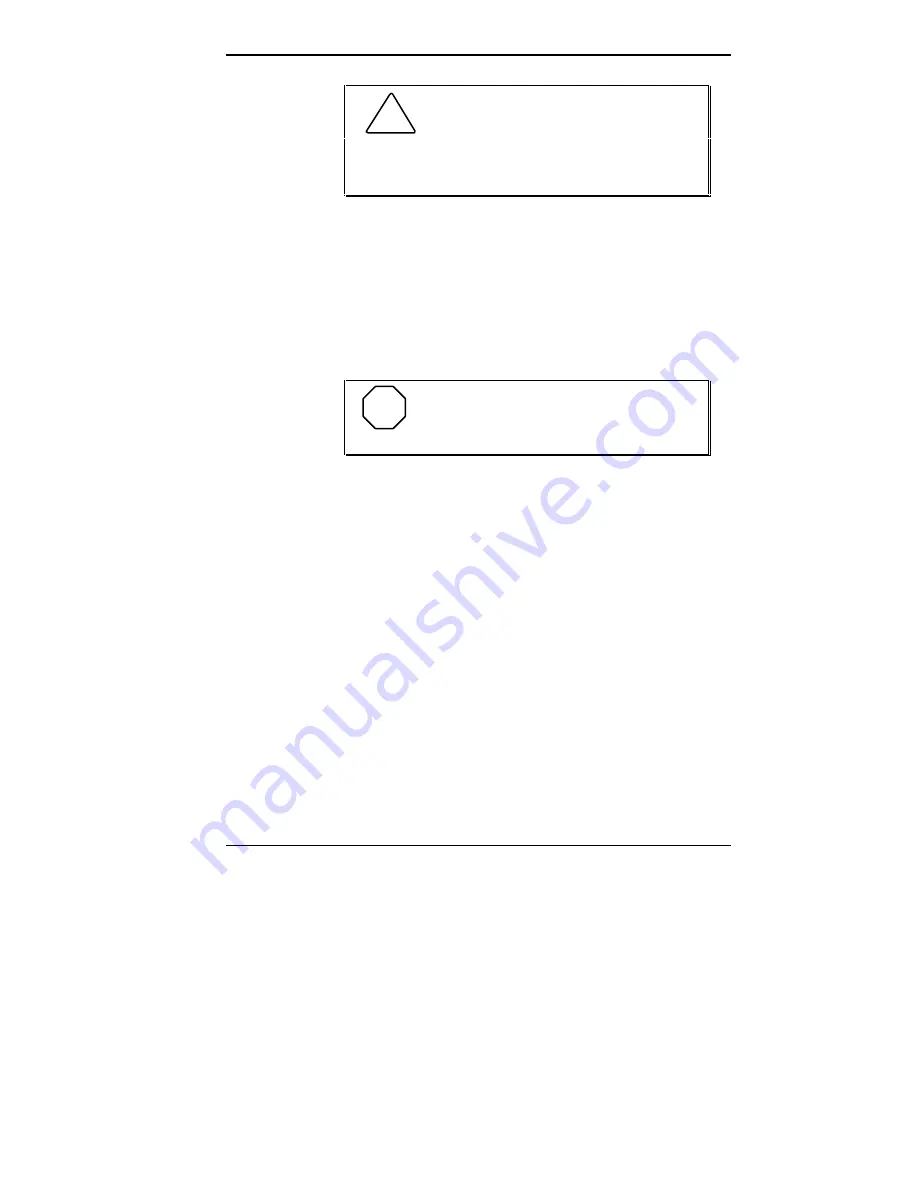
Setting System Parameters 2-25
!
CAUTION: Use the following informa-
tion to run mouse drivers for MS-DOS. The infor-
mation is not appropriate for using your mouse in
Windows.
The MS-DOS mouse driver is LMOUSE.COM and works
with all applications that use the Microsoft mouse driver.
To run LMOUSE.COM, you must be in the Windows di-
rectory where it is located, or you must include the mouse
software directory in your PATH statement. Then, at the
MS-DOS prompt, type
LMOUSE
and press
Enter.
NOTE
You can include the LMOUSE command
in an AUTOEXEC.BAT file.
Changing Mouse Parameters
Use the mouse parameters to change the function of the
mouse and the way that your screen cursor responds to
mouse movement. You can combine any number of parame-
ters when loading the mouse drivers.
The parameters described in the following section are com-
mon to all types of Logitech mice. If you have another type
of mouse, parameters may vary.
Command Line Options
The syntax for setting mouse parameters using a DOS
command line is as follows:
LMOUSE
parameter parameter...
Содержание POWERMATE V486 - SERVICE
Страница 31: ...1 18 Using Your Computer Minitower fax modem jacks ...
Страница 35: ...1 22 Using Your Computer Keyboard supports Keyboard features U S model ...
Страница 47: ...1 34 Using Your Computer Loading a CD into the desktop Loading a CD into the minitower ...
Страница 108: ...Removing the System Unit Cover 4 3 Releasing the cover 6 Lift the cover up and away from the unit Removing the cover ...
Страница 125: ...Adding Options 5 9 Removing a slot cover in the desktop Removing a slot cover in the minitower ...
Страница 127: ...Adding Options 5 11 6 Insert the screw to attach the board to the support bracket Securing the board in the desktop ...
Страница 128: ...5 12 Adding Options Securing the board in the minitower 7 Replace the system unit cover see Chapter 4 ...
Страница 130: ...5 14 Adding Options 2 Remove the screw that secures the board to the support bracket Removing the screw in the desktop ...
Страница 131: ...Adding Options 5 15 Removing the screw in the minitower ...
Страница 148: ...5 32 Adding Options Locating the cache sockets in the minitower ...
Страница 166: ...5 50 Adding Options System board cable connectors in the desktop ...
Страница 167: ...Adding Options 5 51 System board cable connectors in the minitower ...
Страница 179: ...Adding Options 5 63 Securing the device ...
Страница 192: ...5 76 Adding Options Connecting an RS 232C cable to the minitower ...
Страница 195: ...Adding Options 5 79 Connecting speaker components ...
Страница 200: ...5 84 Adding Options Connecting a telephone line to the desktop ...
Страница 203: ...6 2 Setting System Board Jumpers System board jumper locations and factory settings JP2 jumper settings ...
Страница 204: ...Setting System Board Jumpers 6 3 JP16 and JP17 jumper settings JP1 and JP19 jumper settings VR1 VR2 VR3 and VR4 jumpers ...
Страница 205: ...6 4 Setting System Board Jumpers JP3 through JP9 J9 JP11 and JP21 through JP23 jumpers ...
Страница 251: ...Sound Board Jumper Settings D 3 Sound board jumper locations and functions ...
Страница 255: ...Sound Board Jumper Settings D 7 High DMA channel settings ...















































