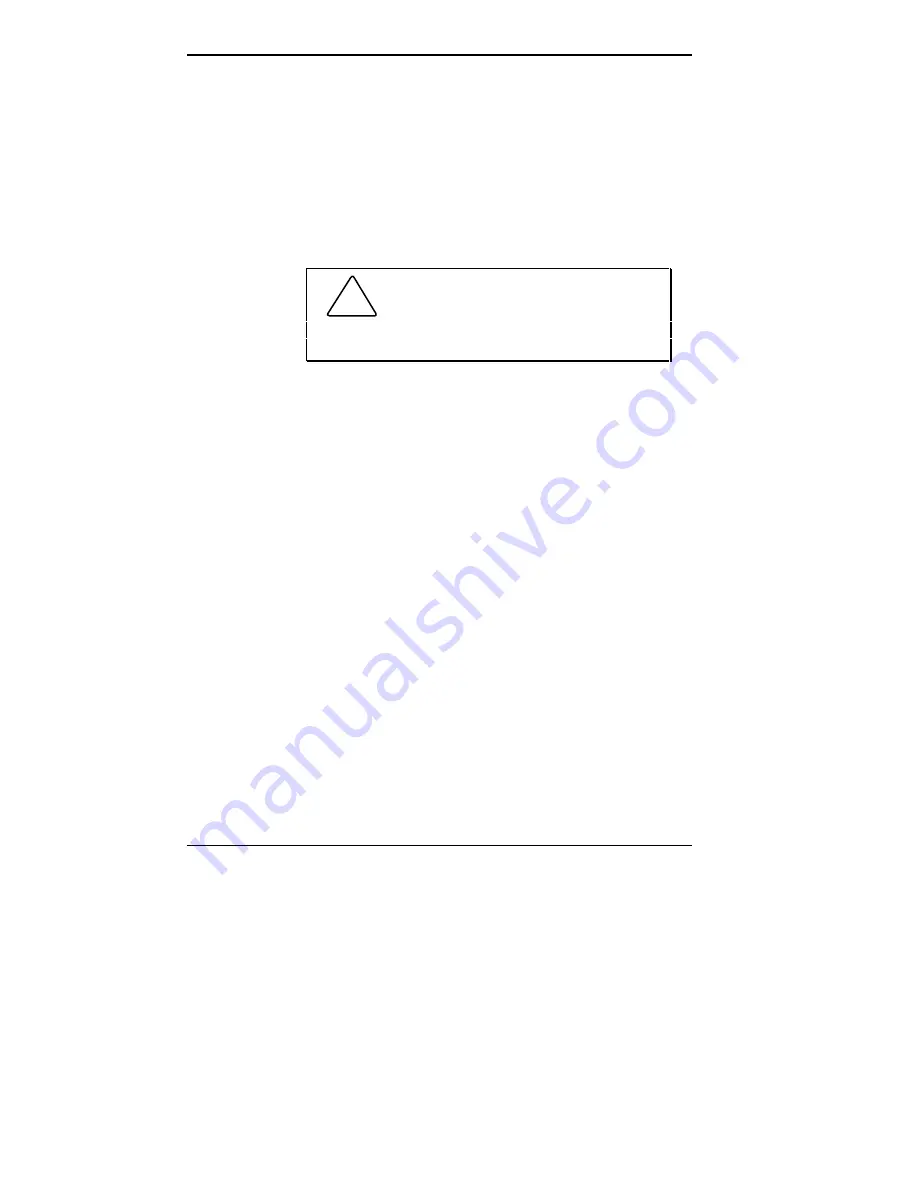
1-6 Using Your Computer
A green lamp indicates that the system is in a Full Power
On mode of operation. An amber lamp indicates that the
system is in Suspend mode with full power reduction.
See “Power Management” later in this chapter for
information about power saving modes of operation.
■
The disk lamp (green) indicates when a hard disk is
performing a read or write operation.
!
CAUTION: Do not turn off the system,
unless absolutely necessary, while the disk lamp is
lit. To do so can damage your hard disk or data.
Diskette Drive
Your system comes with a 3 1/2-inch 1.44-MB diskette
drive — which is assigned as drive A.
Diskette drive A is your primary “bootable” drive. Use this
drive if you need to load and start programs from a diskette.
Diskette drive features include a release button and a drive
busy lamp.
■
The diskette release button lets you release an inserted
diskette from the drive. Press this button to release
a diskette.
■
The diskette drive busy lamp lights when the drive is
reading from or writing to a diskette.
Содержание POWERMATE V486 - SERVICE
Страница 31: ...1 18 Using Your Computer Minitower fax modem jacks ...
Страница 35: ...1 22 Using Your Computer Keyboard supports Keyboard features U S model ...
Страница 47: ...1 34 Using Your Computer Loading a CD into the desktop Loading a CD into the minitower ...
Страница 108: ...Removing the System Unit Cover 4 3 Releasing the cover 6 Lift the cover up and away from the unit Removing the cover ...
Страница 125: ...Adding Options 5 9 Removing a slot cover in the desktop Removing a slot cover in the minitower ...
Страница 127: ...Adding Options 5 11 6 Insert the screw to attach the board to the support bracket Securing the board in the desktop ...
Страница 128: ...5 12 Adding Options Securing the board in the minitower 7 Replace the system unit cover see Chapter 4 ...
Страница 130: ...5 14 Adding Options 2 Remove the screw that secures the board to the support bracket Removing the screw in the desktop ...
Страница 131: ...Adding Options 5 15 Removing the screw in the minitower ...
Страница 148: ...5 32 Adding Options Locating the cache sockets in the minitower ...
Страница 166: ...5 50 Adding Options System board cable connectors in the desktop ...
Страница 167: ...Adding Options 5 51 System board cable connectors in the minitower ...
Страница 179: ...Adding Options 5 63 Securing the device ...
Страница 192: ...5 76 Adding Options Connecting an RS 232C cable to the minitower ...
Страница 195: ...Adding Options 5 79 Connecting speaker components ...
Страница 200: ...5 84 Adding Options Connecting a telephone line to the desktop ...
Страница 203: ...6 2 Setting System Board Jumpers System board jumper locations and factory settings JP2 jumper settings ...
Страница 204: ...Setting System Board Jumpers 6 3 JP16 and JP17 jumper settings JP1 and JP19 jumper settings VR1 VR2 VR3 and VR4 jumpers ...
Страница 205: ...6 4 Setting System Board Jumpers JP3 through JP9 J9 JP11 and JP21 through JP23 jumpers ...
Страница 251: ...Sound Board Jumper Settings D 3 Sound board jumper locations and functions ...
Страница 255: ...Sound Board Jumper Settings D 7 High DMA channel settings ...















































