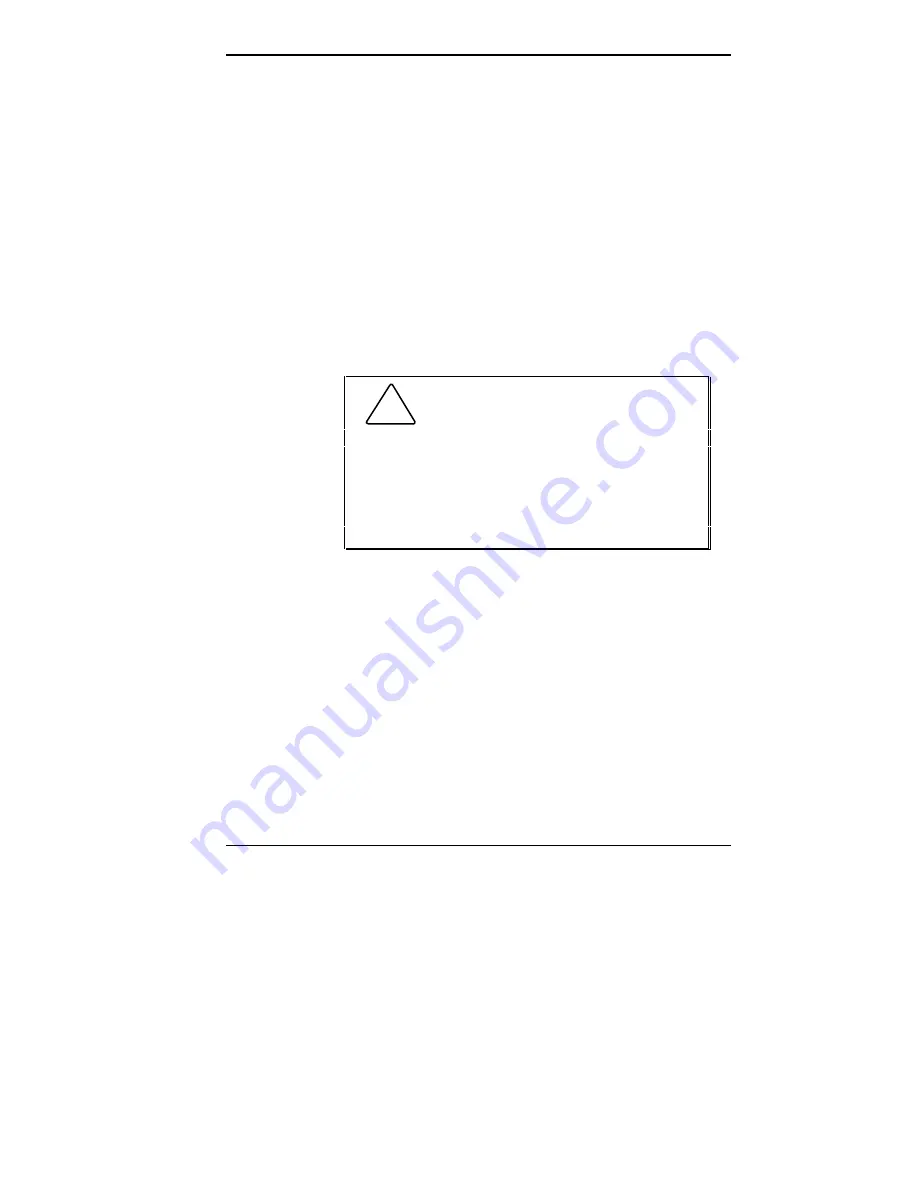
Using Your Computer 1-27
■
AUTOEXEC.BAT
This file is a batch program that MS-DOS runs
immediately after it executes the commands in the
CONFIG.SYS file. AUTOEXEC.BAT contains
commands that define the characteristics of the
hardware devices.
For example, AUTOEXEC.BAT identifies the port
to which your printer is connected, customizes how
MS-DOS information is displayed on your screen,
and starts memory resident programs and applications.
AUTOEXEC.BAT contains the commands that
automatically start the Windows program when
your computer boots.
!
CAUTION: Do not delete the
CONFIG.SYS or AUTOEXEC.BAT file. Doing so will
keep your computer and applications from running
properly.
Copy the CONFIG.SYS and AUTOEXEC.BAT files
to a diskette in case they are accidentally deleted or
corrupted.
Use the following procedures to start up and shut down
your computer.
Powering On
Starting up (or powering on) your computer initiates an
automatic routine called a cold boot. A cold boot performs
diagnostic tests, sets system parameters last saved by the
Setup program, loads the operating system, and prepares
the computer for use. A cold boot reinitializes all devices.
Содержание POWERMATE V486 - SERVICE
Страница 31: ...1 18 Using Your Computer Minitower fax modem jacks ...
Страница 35: ...1 22 Using Your Computer Keyboard supports Keyboard features U S model ...
Страница 47: ...1 34 Using Your Computer Loading a CD into the desktop Loading a CD into the minitower ...
Страница 108: ...Removing the System Unit Cover 4 3 Releasing the cover 6 Lift the cover up and away from the unit Removing the cover ...
Страница 125: ...Adding Options 5 9 Removing a slot cover in the desktop Removing a slot cover in the minitower ...
Страница 127: ...Adding Options 5 11 6 Insert the screw to attach the board to the support bracket Securing the board in the desktop ...
Страница 128: ...5 12 Adding Options Securing the board in the minitower 7 Replace the system unit cover see Chapter 4 ...
Страница 130: ...5 14 Adding Options 2 Remove the screw that secures the board to the support bracket Removing the screw in the desktop ...
Страница 131: ...Adding Options 5 15 Removing the screw in the minitower ...
Страница 148: ...5 32 Adding Options Locating the cache sockets in the minitower ...
Страница 166: ...5 50 Adding Options System board cable connectors in the desktop ...
Страница 167: ...Adding Options 5 51 System board cable connectors in the minitower ...
Страница 179: ...Adding Options 5 63 Securing the device ...
Страница 192: ...5 76 Adding Options Connecting an RS 232C cable to the minitower ...
Страница 195: ...Adding Options 5 79 Connecting speaker components ...
Страница 200: ...5 84 Adding Options Connecting a telephone line to the desktop ...
Страница 203: ...6 2 Setting System Board Jumpers System board jumper locations and factory settings JP2 jumper settings ...
Страница 204: ...Setting System Board Jumpers 6 3 JP16 and JP17 jumper settings JP1 and JP19 jumper settings VR1 VR2 VR3 and VR4 jumpers ...
Страница 205: ...6 4 Setting System Board Jumpers JP3 through JP9 J9 JP11 and JP21 through JP23 jumpers ...
Страница 251: ...Sound Board Jumper Settings D 3 Sound board jumper locations and functions ...
Страница 255: ...Sound Board Jumper Settings D 7 High DMA channel settings ...
















































