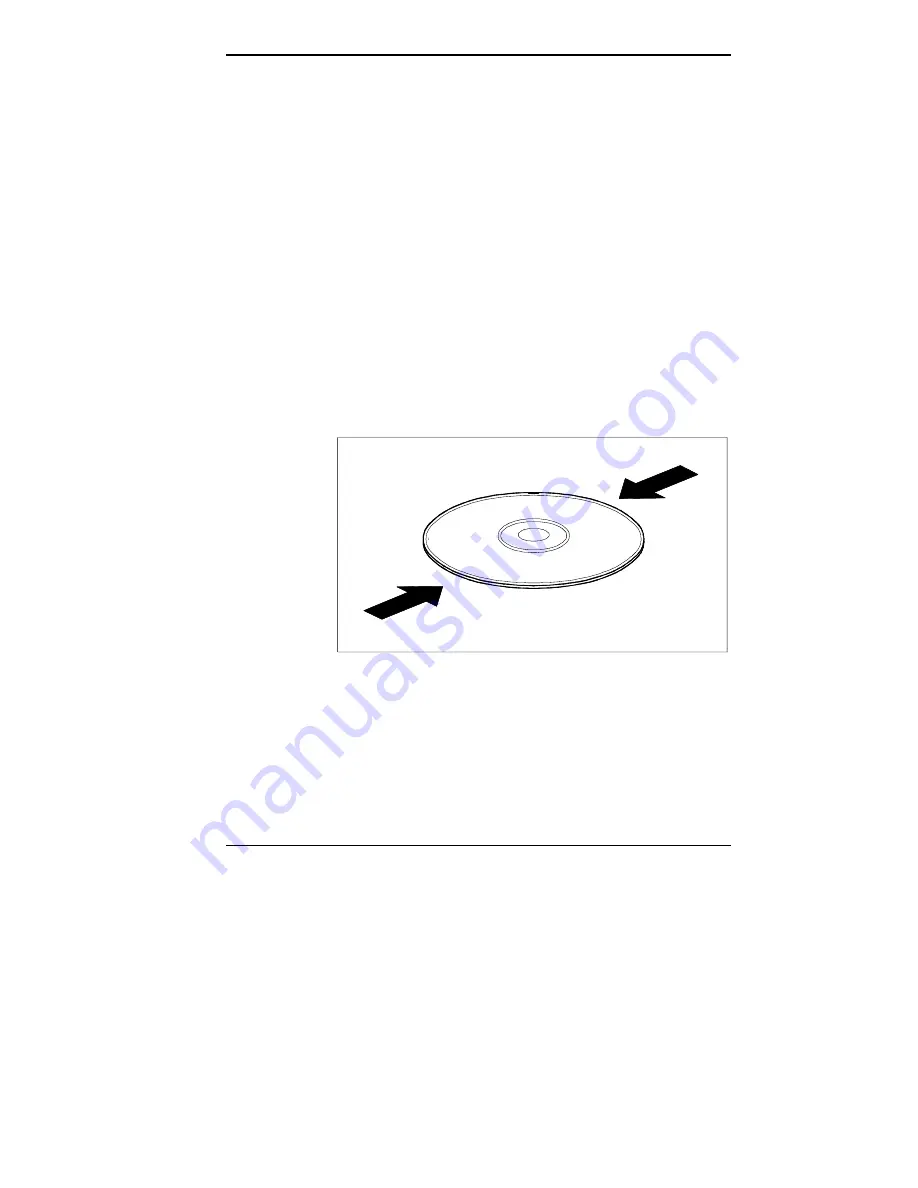
Maintaining Your Computer 3-5
5.
Clean the mouse as follows.
■
Use tap water, or tap water and a mild detergent to
clean the mouse ball.
■
Use a clean, lint-free cloth to dry the ball.
■
Blow into the mouse socket to remove remaining dust
or lint.
6.
Gently put the ball back into its socket.
7.
Fit the ball cover over the ball and turn the cover
clockwise until it locks in place.
CD CARE
When handling CDs, keep the following guidelines in mind.
■
Always pick up the disc by its edges.
Handle a disc by its edges
■
Avoid touching the side of the disc that has no printing
or writing on it. This is the data side of the disc.
■
Do not write on or apply labels to either side of the disc.
Содержание POWERMATE V486 - SERVICE
Страница 31: ...1 18 Using Your Computer Minitower fax modem jacks ...
Страница 35: ...1 22 Using Your Computer Keyboard supports Keyboard features U S model ...
Страница 47: ...1 34 Using Your Computer Loading a CD into the desktop Loading a CD into the minitower ...
Страница 108: ...Removing the System Unit Cover 4 3 Releasing the cover 6 Lift the cover up and away from the unit Removing the cover ...
Страница 125: ...Adding Options 5 9 Removing a slot cover in the desktop Removing a slot cover in the minitower ...
Страница 127: ...Adding Options 5 11 6 Insert the screw to attach the board to the support bracket Securing the board in the desktop ...
Страница 128: ...5 12 Adding Options Securing the board in the minitower 7 Replace the system unit cover see Chapter 4 ...
Страница 130: ...5 14 Adding Options 2 Remove the screw that secures the board to the support bracket Removing the screw in the desktop ...
Страница 131: ...Adding Options 5 15 Removing the screw in the minitower ...
Страница 148: ...5 32 Adding Options Locating the cache sockets in the minitower ...
Страница 166: ...5 50 Adding Options System board cable connectors in the desktop ...
Страница 167: ...Adding Options 5 51 System board cable connectors in the minitower ...
Страница 179: ...Adding Options 5 63 Securing the device ...
Страница 192: ...5 76 Adding Options Connecting an RS 232C cable to the minitower ...
Страница 195: ...Adding Options 5 79 Connecting speaker components ...
Страница 200: ...5 84 Adding Options Connecting a telephone line to the desktop ...
Страница 203: ...6 2 Setting System Board Jumpers System board jumper locations and factory settings JP2 jumper settings ...
Страница 204: ...Setting System Board Jumpers 6 3 JP16 and JP17 jumper settings JP1 and JP19 jumper settings VR1 VR2 VR3 and VR4 jumpers ...
Страница 205: ...6 4 Setting System Board Jumpers JP3 through JP9 J9 JP11 and JP21 through JP23 jumpers ...
Страница 251: ...Sound Board Jumper Settings D 3 Sound board jumper locations and functions ...
Страница 255: ...Sound Board Jumper Settings D 7 High DMA channel settings ...
















































