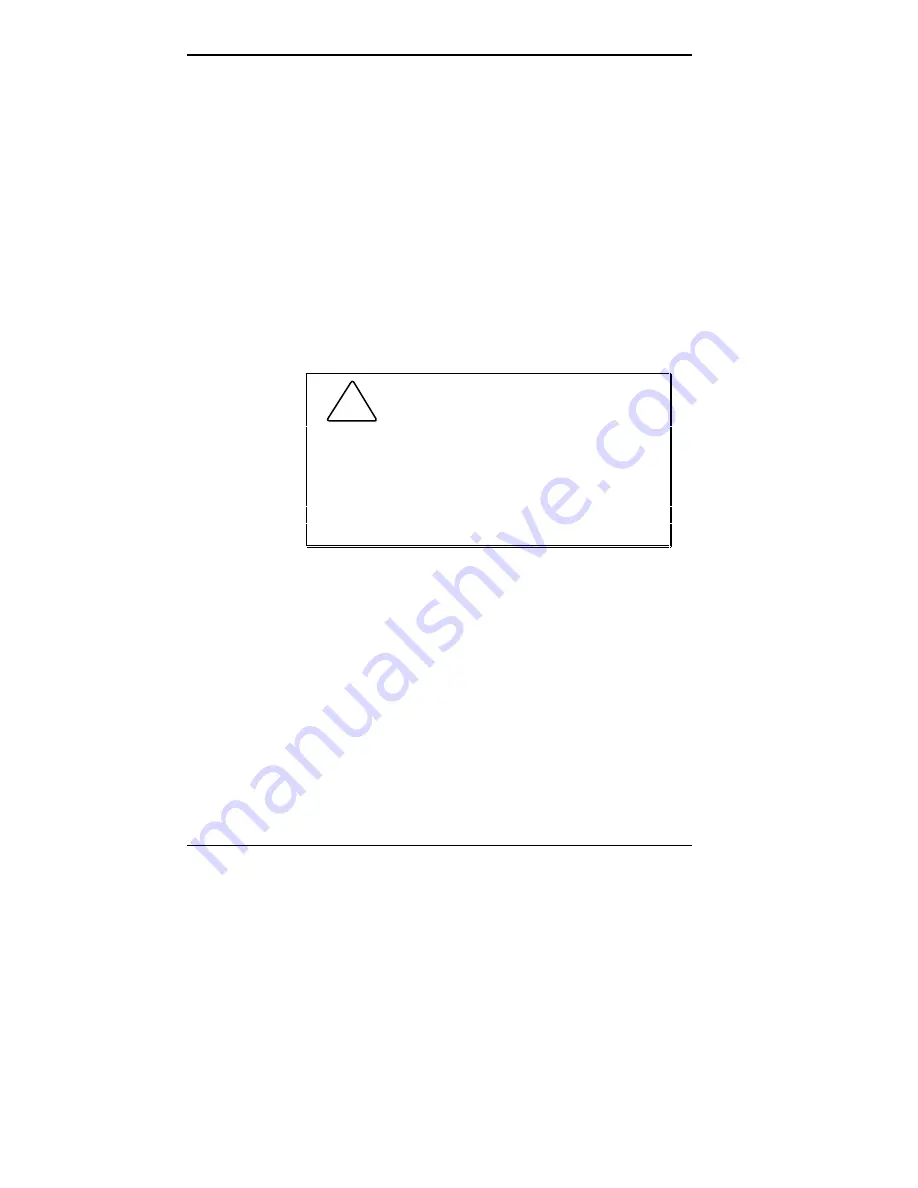
1-12 Using Your Computer
Serial Ports
These ports allow the connection of up to two RS-232C
serial devices with 9-pin connectors, such as a pointing
device or a serial printer, to the system. See “RS-232C
Devices” in Chapter 5 for connection information. See
Chapter 2 for serial port settings.
Keyboard Port
The keyboard port supports a personal system (PS)/2®-
compatible, 101-key keyboard (in the U.S. and Canada) or
a 102-key keyboard (in the United Kingdom and Germany)
with a 6-pin mini DIN connector. Attach the keyboard that
comes with your computer to this port.
!
CAUTION: Always turn off system
power before connecting or disconnecting the
mouse or keyboard. Failure to do so can damage
the device or the system.
Before you attach the mouse or keyboard cable
to the appropriate port, carefully align the cable
connector pins with the pin holes in the port.
Mouse Port
The mouse port supports a PS/2-compatible mouse. Attach
the mouse that comes with your computer to this port.
Power Supply Fan
The power supply fan cools system components and pre-
vents them from overheating. For proper ventilation, keep
this area clear.
Содержание POWERMATE V486 - SERVICE
Страница 31: ...1 18 Using Your Computer Minitower fax modem jacks ...
Страница 35: ...1 22 Using Your Computer Keyboard supports Keyboard features U S model ...
Страница 47: ...1 34 Using Your Computer Loading a CD into the desktop Loading a CD into the minitower ...
Страница 108: ...Removing the System Unit Cover 4 3 Releasing the cover 6 Lift the cover up and away from the unit Removing the cover ...
Страница 125: ...Adding Options 5 9 Removing a slot cover in the desktop Removing a slot cover in the minitower ...
Страница 127: ...Adding Options 5 11 6 Insert the screw to attach the board to the support bracket Securing the board in the desktop ...
Страница 128: ...5 12 Adding Options Securing the board in the minitower 7 Replace the system unit cover see Chapter 4 ...
Страница 130: ...5 14 Adding Options 2 Remove the screw that secures the board to the support bracket Removing the screw in the desktop ...
Страница 131: ...Adding Options 5 15 Removing the screw in the minitower ...
Страница 148: ...5 32 Adding Options Locating the cache sockets in the minitower ...
Страница 166: ...5 50 Adding Options System board cable connectors in the desktop ...
Страница 167: ...Adding Options 5 51 System board cable connectors in the minitower ...
Страница 179: ...Adding Options 5 63 Securing the device ...
Страница 192: ...5 76 Adding Options Connecting an RS 232C cable to the minitower ...
Страница 195: ...Adding Options 5 79 Connecting speaker components ...
Страница 200: ...5 84 Adding Options Connecting a telephone line to the desktop ...
Страница 203: ...6 2 Setting System Board Jumpers System board jumper locations and factory settings JP2 jumper settings ...
Страница 204: ...Setting System Board Jumpers 6 3 JP16 and JP17 jumper settings JP1 and JP19 jumper settings VR1 VR2 VR3 and VR4 jumpers ...
Страница 205: ...6 4 Setting System Board Jumpers JP3 through JP9 J9 JP11 and JP21 through JP23 jumpers ...
Страница 251: ...Sound Board Jumper Settings D 3 Sound board jumper locations and functions ...
Страница 255: ...Sound Board Jumper Settings D 7 High DMA channel settings ...
















































