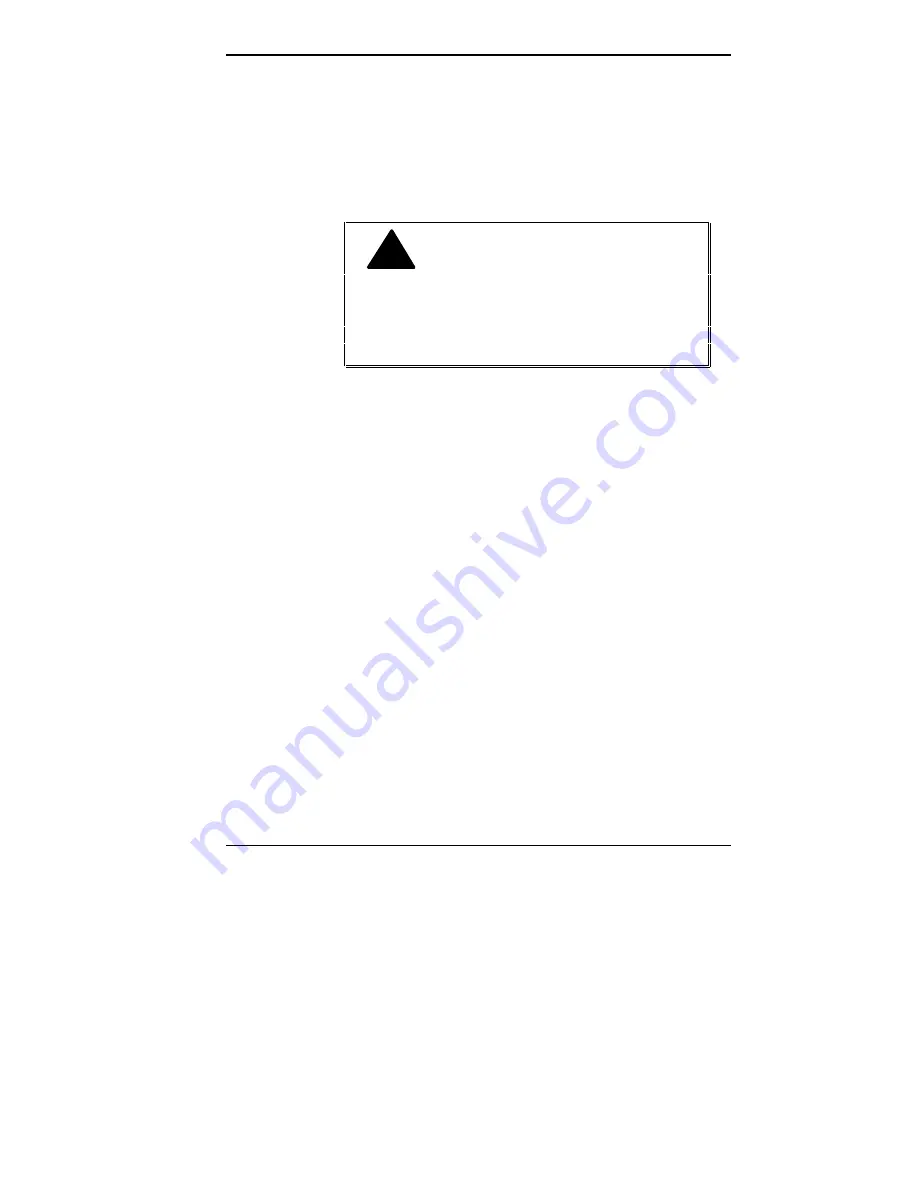
Using Your Computer 1-1
Using Your Computer
!
WARNING: Prolonged or improper use
of a computer workstation may pose a risk or
serious injury. To reduce your risk of injury, set up
and use your computer in the manner described
in Appendix A, Setting Up a Healthy Work
Environment.
After completing the steps on the Quick Setup sheet that
comes with your PowerMate V486 Series computer, your
system is ready to use.
NEC recommends that you perform the following
procedures once your system is up and running:
■
Read Appendix A, Setting Up a Healthy Work
Environment, for guidelines that help you use your
computer productively and safely. Information includes
how to set up and use your computer to reduce your risk
of developing nerve, muscle, or tendon disorders.
■
Run the system’s Setup utility to check your computer's
current time and date (see Chapter 2). Be sure that the
system's clock is set for your time zone.
Your computer comes with energy-saving features which
conserve energy and cut operating costs. The system ships
with power management features enabled. If you do not use
the keyboard, mouse, or drives for the preset length of time,
your screen goes blank and your system goes into a power
saving mode of operation.
1
Содержание POWERMATE V486 - SERVICE
Страница 31: ...1 18 Using Your Computer Minitower fax modem jacks ...
Страница 35: ...1 22 Using Your Computer Keyboard supports Keyboard features U S model ...
Страница 47: ...1 34 Using Your Computer Loading a CD into the desktop Loading a CD into the minitower ...
Страница 108: ...Removing the System Unit Cover 4 3 Releasing the cover 6 Lift the cover up and away from the unit Removing the cover ...
Страница 125: ...Adding Options 5 9 Removing a slot cover in the desktop Removing a slot cover in the minitower ...
Страница 127: ...Adding Options 5 11 6 Insert the screw to attach the board to the support bracket Securing the board in the desktop ...
Страница 128: ...5 12 Adding Options Securing the board in the minitower 7 Replace the system unit cover see Chapter 4 ...
Страница 130: ...5 14 Adding Options 2 Remove the screw that secures the board to the support bracket Removing the screw in the desktop ...
Страница 131: ...Adding Options 5 15 Removing the screw in the minitower ...
Страница 148: ...5 32 Adding Options Locating the cache sockets in the minitower ...
Страница 166: ...5 50 Adding Options System board cable connectors in the desktop ...
Страница 167: ...Adding Options 5 51 System board cable connectors in the minitower ...
Страница 179: ...Adding Options 5 63 Securing the device ...
Страница 192: ...5 76 Adding Options Connecting an RS 232C cable to the minitower ...
Страница 195: ...Adding Options 5 79 Connecting speaker components ...
Страница 200: ...5 84 Adding Options Connecting a telephone line to the desktop ...
Страница 203: ...6 2 Setting System Board Jumpers System board jumper locations and factory settings JP2 jumper settings ...
Страница 204: ...Setting System Board Jumpers 6 3 JP16 and JP17 jumper settings JP1 and JP19 jumper settings VR1 VR2 VR3 and VR4 jumpers ...
Страница 205: ...6 4 Setting System Board Jumpers JP3 through JP9 J9 JP11 and JP21 through JP23 jumpers ...
Страница 251: ...Sound Board Jumper Settings D 3 Sound board jumper locations and functions ...
Страница 255: ...Sound Board Jumper Settings D 7 High DMA channel settings ...















































