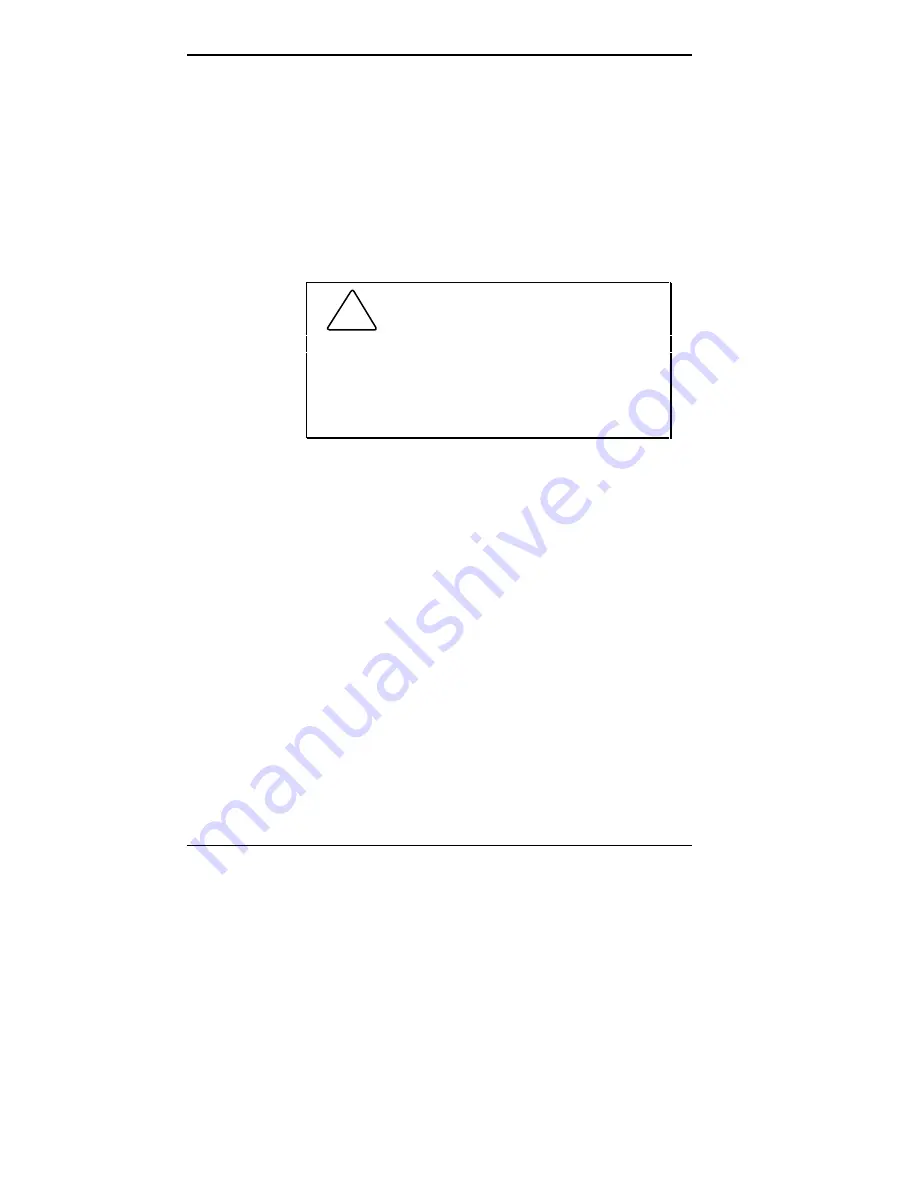
1-24 Using Your Computer
Mouse
A PS/2-compatible mouse comes standard with your
system. A mouse is a hand-held pointing device that helps
you use Windows-based application software more easily
and efficiently. It is fast, accurate, and simple to use. Your
mouse lets you take full advantage of applications with a
Graphical User Interface (GUI).
For best results with your mouse, use it on a mouse pad.
!
CAUTION: To prevent damage to your
mouse and to the system, turn off the system power
before you connect or disconnect your mouse.
Also, the system fails to recognize that a mouse is
attached if you connect the mouse after system
power is on.
Speakers (multimedia models)
Multimedia models come with a pair of high-quality
speakers. The speaker set features volume, treble boost,
bass boost, and power-on controls (see the following
figure).
An AC adapter comes with multimedia models. To take full
advantage of your speakers and sound board capabilities,
set up the speakers with the AC adapter. The speakers
connect to the speaker jack on the back of the system unit.
Press the speaker power button to power on the speakers.
See “Multimedia Setup” in Chapter 5 for detailed connec-
tion information.
Содержание POWERMATE V486 - SERVICE
Страница 31: ...1 18 Using Your Computer Minitower fax modem jacks ...
Страница 35: ...1 22 Using Your Computer Keyboard supports Keyboard features U S model ...
Страница 47: ...1 34 Using Your Computer Loading a CD into the desktop Loading a CD into the minitower ...
Страница 108: ...Removing the System Unit Cover 4 3 Releasing the cover 6 Lift the cover up and away from the unit Removing the cover ...
Страница 125: ...Adding Options 5 9 Removing a slot cover in the desktop Removing a slot cover in the minitower ...
Страница 127: ...Adding Options 5 11 6 Insert the screw to attach the board to the support bracket Securing the board in the desktop ...
Страница 128: ...5 12 Adding Options Securing the board in the minitower 7 Replace the system unit cover see Chapter 4 ...
Страница 130: ...5 14 Adding Options 2 Remove the screw that secures the board to the support bracket Removing the screw in the desktop ...
Страница 131: ...Adding Options 5 15 Removing the screw in the minitower ...
Страница 148: ...5 32 Adding Options Locating the cache sockets in the minitower ...
Страница 166: ...5 50 Adding Options System board cable connectors in the desktop ...
Страница 167: ...Adding Options 5 51 System board cable connectors in the minitower ...
Страница 179: ...Adding Options 5 63 Securing the device ...
Страница 192: ...5 76 Adding Options Connecting an RS 232C cable to the minitower ...
Страница 195: ...Adding Options 5 79 Connecting speaker components ...
Страница 200: ...5 84 Adding Options Connecting a telephone line to the desktop ...
Страница 203: ...6 2 Setting System Board Jumpers System board jumper locations and factory settings JP2 jumper settings ...
Страница 204: ...Setting System Board Jumpers 6 3 JP16 and JP17 jumper settings JP1 and JP19 jumper settings VR1 VR2 VR3 and VR4 jumpers ...
Страница 205: ...6 4 Setting System Board Jumpers JP3 through JP9 J9 JP11 and JP21 through JP23 jumpers ...
Страница 251: ...Sound Board Jumper Settings D 3 Sound board jumper locations and functions ...
Страница 255: ...Sound Board Jumper Settings D 7 High DMA channel settings ...
















































