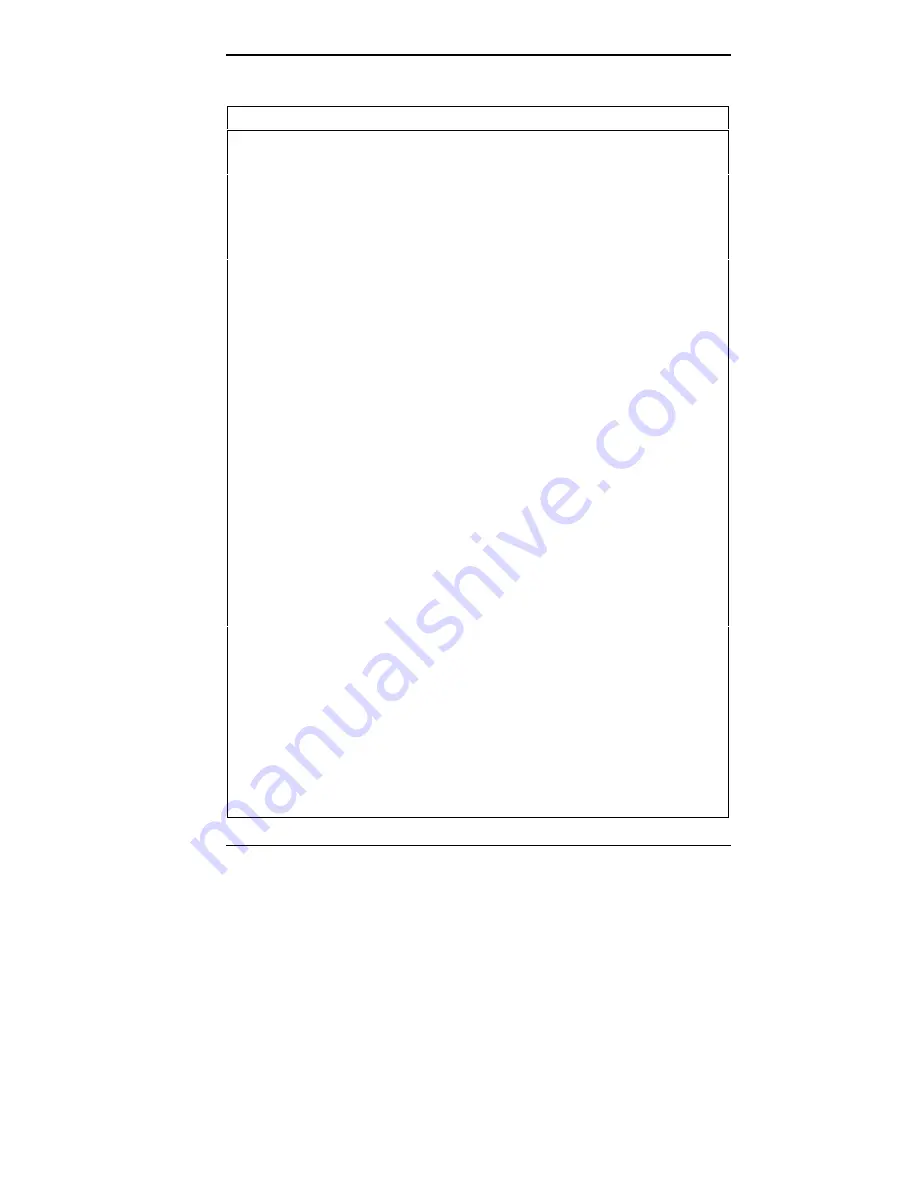
Solving Problems 7-3
Troubleshooting
PROBLEM
CORRECTIVE ACTION
Diskette Drive Errors
A diskette won’t load.
Check that the diskette is inserted correctly.
Verify that the system unit and monitor
power lamps are on and that the power-on
screen appears on the screen.
If the diskette is not formatted, format it. See
your MS-DOS documentation.
If the diskette drive busy lamp does not light
when you load the diskette, try a different
diskette. If this loads, the problem is in the
software. Call your software dealer.
A Non-System Disk or
Disk Error message is
displayed.
If you are starting from the diskette drive,
insert a diskette with system files into
drive A. If bootable diskette does not boot,
use Setup to verify that the initial boot
parameter is set to diskette drive A and
not a hard disk.
Monitor Problems
The monitor screen
remains dark.
Check that the monitor power cable is
connected to the monitor and a power
outlet.
Be sure that the monitor signal cable is
connected to the system unit.
Check that the system unit and monitor
power lamps are on, all monitor connections
are tight, and the brightness and contrast
controls are adjusted.
Press the space bar, or move the mouse
to wake the system out of a power
management mode (if set).
A distorted image appears
on your monitor screen.
Adjust the video controls on your monitor.
If this doesn't help, turn the monitor off for
a few seconds, then turn it back on.
Содержание POWERMATE V486 - SERVICE
Страница 31: ...1 18 Using Your Computer Minitower fax modem jacks ...
Страница 35: ...1 22 Using Your Computer Keyboard supports Keyboard features U S model ...
Страница 47: ...1 34 Using Your Computer Loading a CD into the desktop Loading a CD into the minitower ...
Страница 108: ...Removing the System Unit Cover 4 3 Releasing the cover 6 Lift the cover up and away from the unit Removing the cover ...
Страница 125: ...Adding Options 5 9 Removing a slot cover in the desktop Removing a slot cover in the minitower ...
Страница 127: ...Adding Options 5 11 6 Insert the screw to attach the board to the support bracket Securing the board in the desktop ...
Страница 128: ...5 12 Adding Options Securing the board in the minitower 7 Replace the system unit cover see Chapter 4 ...
Страница 130: ...5 14 Adding Options 2 Remove the screw that secures the board to the support bracket Removing the screw in the desktop ...
Страница 131: ...Adding Options 5 15 Removing the screw in the minitower ...
Страница 148: ...5 32 Adding Options Locating the cache sockets in the minitower ...
Страница 166: ...5 50 Adding Options System board cable connectors in the desktop ...
Страница 167: ...Adding Options 5 51 System board cable connectors in the minitower ...
Страница 179: ...Adding Options 5 63 Securing the device ...
Страница 192: ...5 76 Adding Options Connecting an RS 232C cable to the minitower ...
Страница 195: ...Adding Options 5 79 Connecting speaker components ...
Страница 200: ...5 84 Adding Options Connecting a telephone line to the desktop ...
Страница 203: ...6 2 Setting System Board Jumpers System board jumper locations and factory settings JP2 jumper settings ...
Страница 204: ...Setting System Board Jumpers 6 3 JP16 and JP17 jumper settings JP1 and JP19 jumper settings VR1 VR2 VR3 and VR4 jumpers ...
Страница 205: ...6 4 Setting System Board Jumpers JP3 through JP9 J9 JP11 and JP21 through JP23 jumpers ...
Страница 251: ...Sound Board Jumper Settings D 3 Sound board jumper locations and functions ...
Страница 255: ...Sound Board Jumper Settings D 7 High DMA channel settings ...






























