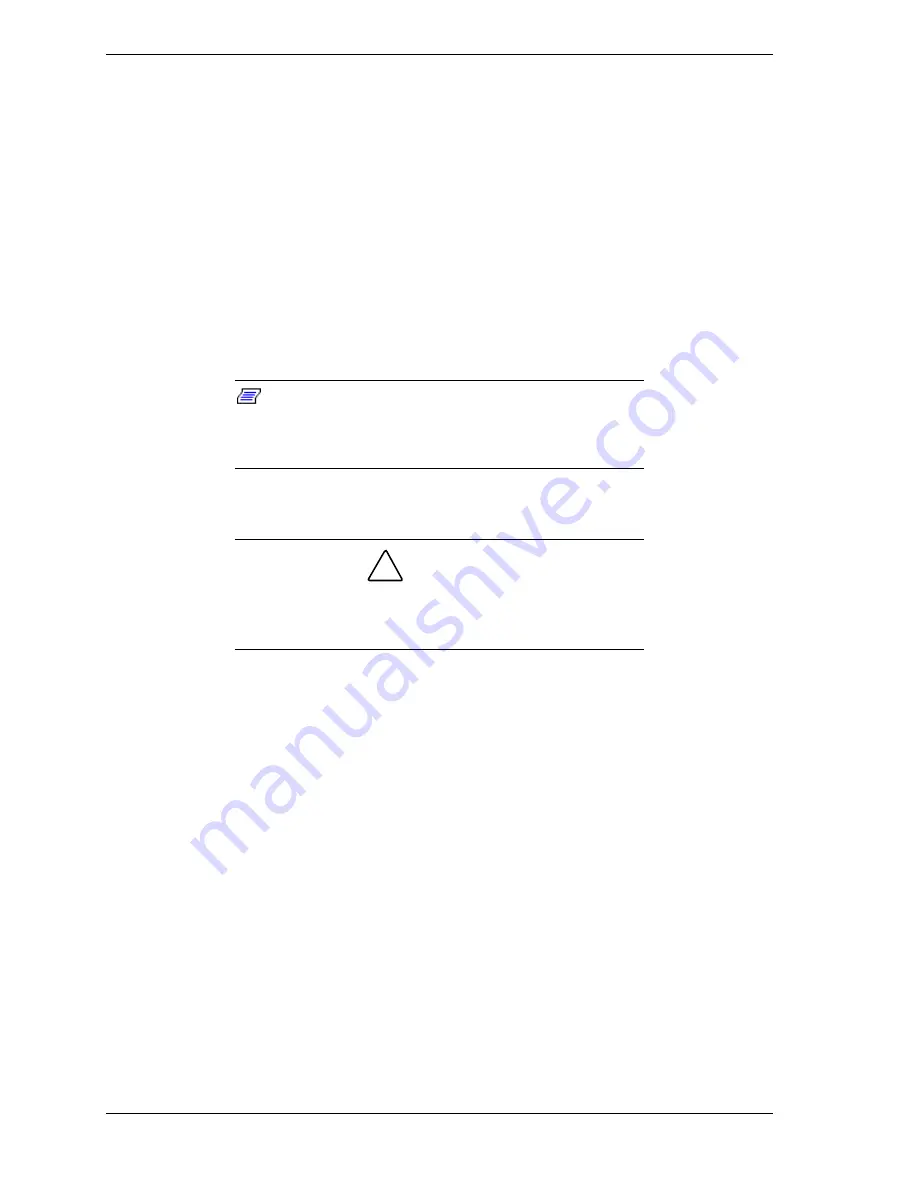
4-12
Upgrading Your System
To replace the RTC battery, perform the following procedures:
1.
Observe the safety and ESD precautions listed under
General Information
and
Static Precautions
at the beginning of this chapter.
2.
Open the front door of your system's cabinet. For tower-based systems see
Opening the Front Door
of the Tower Cabinet
in Chapter 2. For rack-mount
systems you must remove the front panels of the system chassis.
3.
Shutdown the operating system (OS).
4.
Press the power on/off switch on the front panel of the server (see
Front View
in Chapter 2). The power-on LED goes out.
5.
Power off the peripheral devices.
6.
Unplug the system power cord(s) from the AC wall outlet(s).
Note:
If the system power cord is connected to a power
control unit such as an UPS (Uninterruptible Power Supply),
refer to the UPS user's guide for proper power-off
procedures.
7.
Remove the left-hand side access panel of the system chassis. See
Removing
the Side Access Panel
earlier in this chapter.
!
CAUTION
For proper cooling and airflow, do not operate the system
with the side access panel removed. Always
replace
the
panel before powering on the system.
8.
If present, remove the protective plastic cover located over the top of the
lithium battery (see Figure 4-9).
9.
Insert the tip of a small flat-bladed screwdriver, or equivalent, under the
plastic tab on the plastic retainer (see Figure 4-9, A).
10.
Gently push down on the screwdriver to lift the battery (see Figure 4-9, B).
11.
Remove the battery from its socket (see Figure 4-9,C).
12.
Dispose of the battery according to local ordinance.
13.
Remove the new lithium battery from its package, and, being careful to
observe the correct polarity (plus sign (+) up) insert it into the battery socket.
14.
If applicable, reinstall the plastic cover on the lithium battery socket.
15.
Reinstall the left-hand side access panel on the system chassis. See
Installing
the Side Access Panel
earlier in this chapter.
16.
Plug in the system power cord(s), and turn on the system.
17.
Run the BIOS Setup to restore the configuration settings to the real-time
clock.
Содержание EXPRESS5800/120Lf
Страница 1: ... U s e r s G u i d e EXPRESS5800 120Lf ...
Страница 2: ...NEC ...
Страница 3: ... U s e r s G u i d e EXPRESS5800 120Lf ...
Страница 9: ...Contents vii ...
Страница 10: ...viii Contents ...
Страница 36: ...1 20 System Overview ...
Страница 99: ...Upgrading Your System 4 13 Figure 4 9 Replacing the Real Time Clock Battery ...
Страница 146: ...4 60 Upgrading Your System Figure 4 60 Installing a Power Supply ...
Страница 170: ...5 24 Problem Solving ...
Страница 171: ...A Technical Specifications Server Unit ...
Страница 174: ...A 4 Technical Specifications ...
Страница 175: ...B Connectors Overview External Device Connector Pin Information ...
Страница 190: ...10 Glossary ...
Страница 196: ...Index 4 ...
Страница 197: ...xx ...
Страница 198: ... 456 01575 N00 ...






























