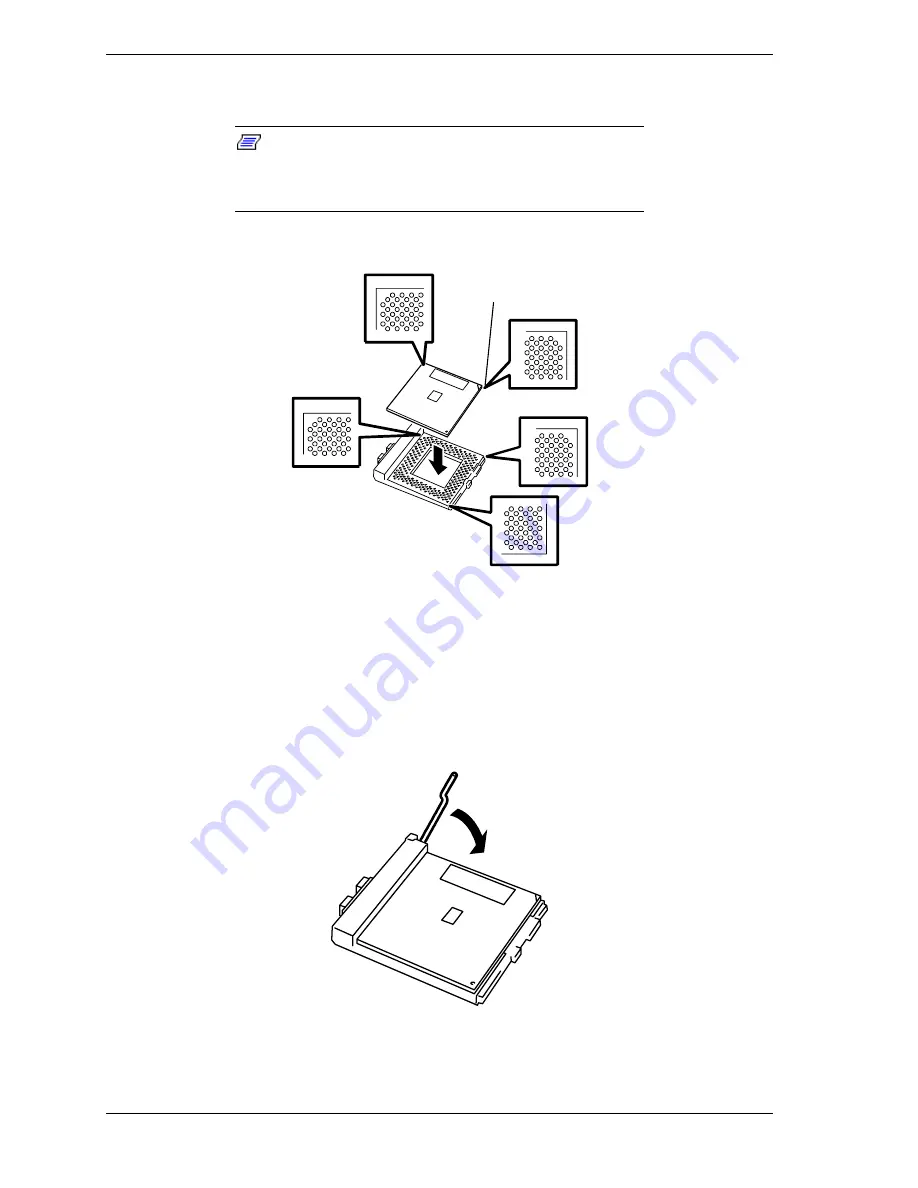
4-16
Upgrading Your System
10.
Position the processor over the processor socket so that its pins align with
the socket holes. See Figure 4-12.
Note:
Both the processor and processor socket have
different pin assignments at two of its four corners to prevent
misinsertion. Check the orientation pin mark and pin
assignment on the socket to mount the processor correctly.
Orientation Mark
Figure 4-12. Mounting the Processor Correctly
11.
Gently apply pressure equally over the top surface of the processor until it
seats in the socket. The processor should fit, do not force the processor into
the socket. Push the socket lever down until it snaps into the locked position.
See Figure 4-13.
Figure 4-13. Installing a Processor
Содержание EXPRESS5800/120Lf
Страница 1: ... U s e r s G u i d e EXPRESS5800 120Lf ...
Страница 2: ...NEC ...
Страница 3: ... U s e r s G u i d e EXPRESS5800 120Lf ...
Страница 9: ...Contents vii ...
Страница 10: ...viii Contents ...
Страница 36: ...1 20 System Overview ...
Страница 99: ...Upgrading Your System 4 13 Figure 4 9 Replacing the Real Time Clock Battery ...
Страница 146: ...4 60 Upgrading Your System Figure 4 60 Installing a Power Supply ...
Страница 170: ...5 24 Problem Solving ...
Страница 171: ...A Technical Specifications Server Unit ...
Страница 174: ...A 4 Technical Specifications ...
Страница 175: ...B Connectors Overview External Device Connector Pin Information ...
Страница 190: ...10 Glossary ...
Страница 196: ...Index 4 ...
Страница 197: ...xx ...
Страница 198: ... 456 01575 N00 ...
















































