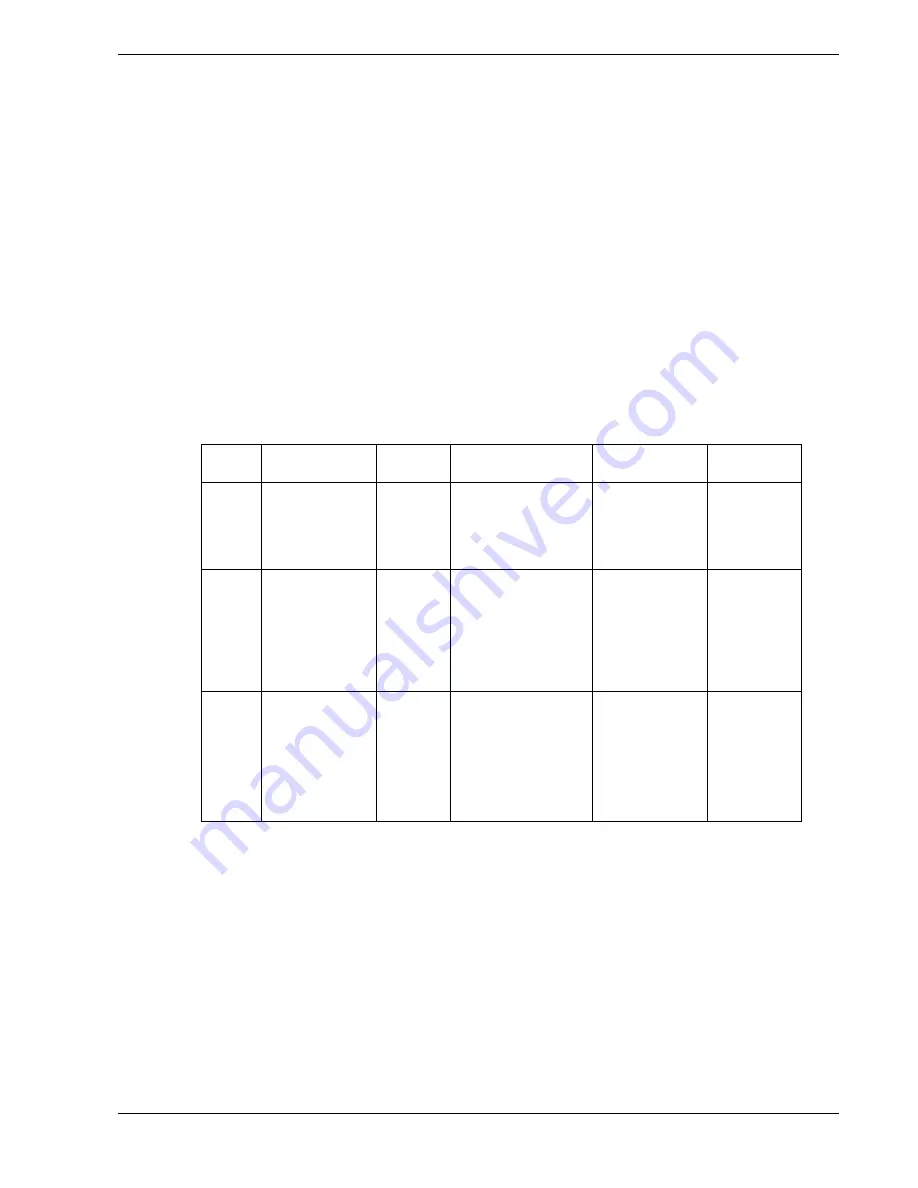
System Overview 1-15
Disk Array
The optional disk array controller board is a PCI board that improves data reliability.
The disk array controller board allows the hard disk drives in the SCSI hard disk drive
bays to support disk array configuration RAID levels 0, 1, and 5.
RAID is an acronym of “Redundant Arrays of Independent Disks”. It logically
integrates several hard disks to appear to the system as only one disk drive.
Using the disk array method, the large-capacity hard disk can be configured with
several independent and small-capacity hard disks. It can also enhance the drive by
improving the reliability and supporting an automatic rebuilding function.
All RAID levels are common in their basic operation due the fact that several hard disks
can be recognized as one disk drive. However, performance, cost, and use are
conditions that vary according to the RAID level. You should select an appropriate
configuration that is suitable for your system.
Features and selection examples of different RAID levels are shown below.
Level
Definition
Redund-
ancy
Feature
Suitable
application
Minimum
No. of disks
RAID0
Striping
No
Access: high-speed.
Application that
needs high
performance for
non-critical data
2
RAID1
Mirroring
(or shadowing)
Yes
Dual disk system.
Read mode: high-
speed
Write mode: slower
than RAID 0
Application that
needs to store
important files
on main system
drive
2
RAID5
Striped data
and parity
Yes
Parity data.
Transfers large
amount of data.
Write mode: slower
than RAID 0
Application that
needs to store
important data.
Application of
read-intensive
type
data searching.
3
This unit supports other RAID levels as well. However, it is not recommended to use
them unless absolutely necessary.
Содержание EXPRESS5800/120Lf
Страница 1: ... U s e r s G u i d e EXPRESS5800 120Lf ...
Страница 2: ...NEC ...
Страница 3: ... U s e r s G u i d e EXPRESS5800 120Lf ...
Страница 9: ...Contents vii ...
Страница 10: ...viii Contents ...
Страница 36: ...1 20 System Overview ...
Страница 99: ...Upgrading Your System 4 13 Figure 4 9 Replacing the Real Time Clock Battery ...
Страница 146: ...4 60 Upgrading Your System Figure 4 60 Installing a Power Supply ...
Страница 170: ...5 24 Problem Solving ...
Страница 171: ...A Technical Specifications Server Unit ...
Страница 174: ...A 4 Technical Specifications ...
Страница 175: ...B Connectors Overview External Device Connector Pin Information ...
Страница 190: ...10 Glossary ...
Страница 196: ...Index 4 ...
Страница 197: ...xx ...
Страница 198: ... 456 01575 N00 ...
















































