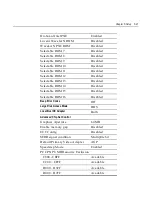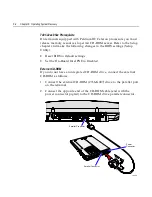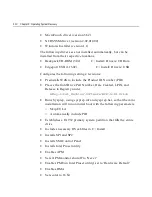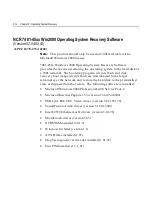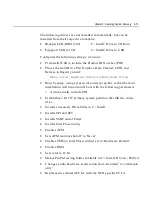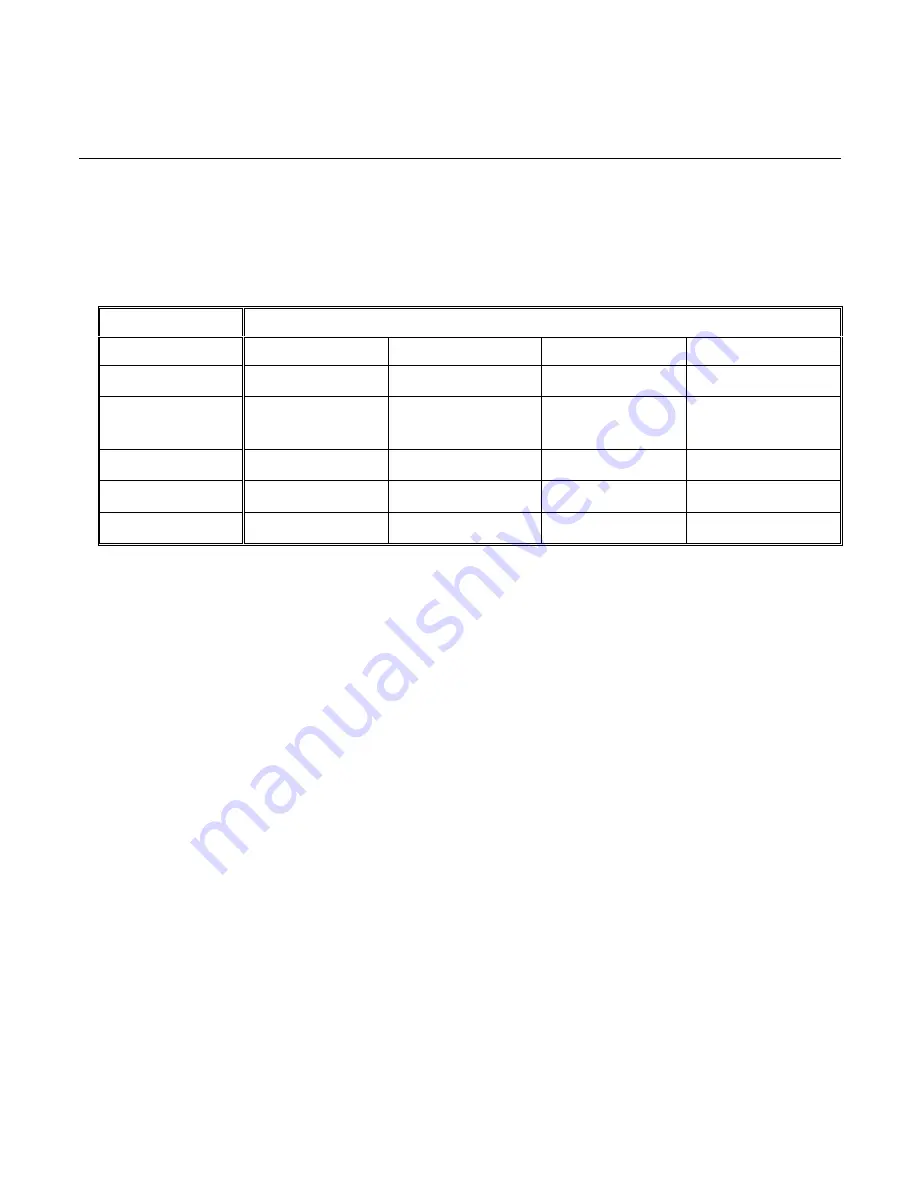
Chapter 6: Operating System Recovery
6-3
Updating Procedures
1.
Apply power to the terminal so the CD-ROM drive can be opened.
2.
Insert the CD that contains the operating system image.
7401 Model
Software CD LPINs
Win2000
WinXPe
WinNT
Win98
7401-21xx, 31xx
Not Supported
Not Supported
D370-0433-0100
D370-0444-0100 *
7401-22xx, 25xx,
32xx, 35xx
D370-0504-0100
D370-0485-0100
D370-0483-0100
D370-0481-0100 *
7401-26xx
D370-0484-0100
D370-0567-0100
D370-0483-0100
Not Supported
7401-45xx
D370-0554-0100
Not Supported
D370-0553-0100
Not Supported
7401-46xx
D370-0484-0100
D370-0567-0100
D370-0553-0100
Not Supported
Note:
* Support for Windows 98 has been discontinued.
3.
Boot the terminal.
4.
Press
F2
at the screen prompt to enter the Setup Utility.
5.
In the
Advanced
menu, select
I/O Device Configuration
.
6.
Verify that
LPT 1 Mode
is set to
ECP
.
7.
Go back to the
Advanced
menu, select
Multiple ROM Menu
.
8.
Set the
Parallel CD-ROM Boot
to
Enabled
.
9.
Exit Setup and Save Changes.
As the terminal reboots, you should see a message during boot
indicating that the CD-ROM has been recognized:
Micro Solutions BACKPACK CD-ROM v0.3
. . .
Booting from BACKPACK CD
Starting MS-DOS
10.
Follow the DOS screen prompts. After each entry you are asked to
confirm your input. You can use 1 or y for
Yes
, 2 or n for
No
.
Содержание EasyPoint 7401
Страница 1: ...NCR EasyPoint 7401 Release 2 5 Hardware User s Guide 19797 NCR B005 0000 1254 Issue H...
Страница 18: ...xvi...
Страница 24: ...xxii...
Страница 98: ......
Страница 117: ...Chapter 3 7401 2xxx and 3xxx Hardware Installation 3 19 2 Remove the Core Module from the Fixed Angle Mount 16397...
Страница 156: ......
Страница 188: ...4 32 Chapter 4 7401 4xxx Hardware Installation...
Страница 220: ...5 32 Chapter 5 Setup...
Страница 260: ...7 10 Chapter 7 BIOS Updating Procedures...
Страница 266: ...8 6 Chapter 8 NCR 7401 7890 or 7892 Scanner Differences...
Страница 279: ......
Страница 280: ...B005 0000 1254 Dec 2002 Printed on recycled paper...