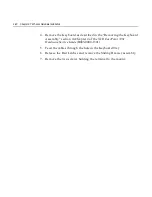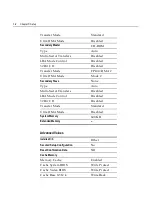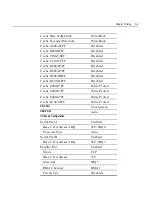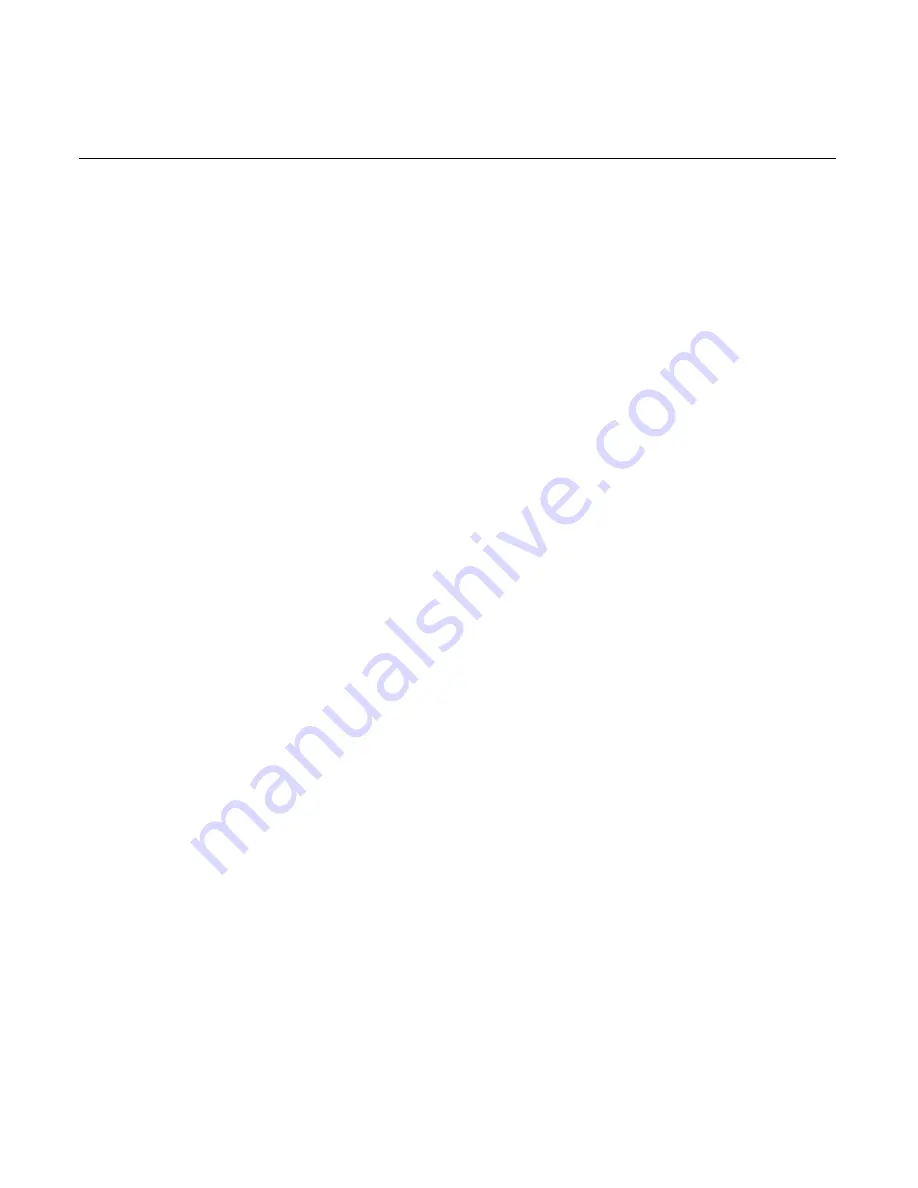
4-30
Chapter 4: 7401-4xxx Hardware Installation
If cursor is not stable, or false touches are suspected, run the Noise
Check Utility from the Microcal program. Choose the recommended
frequency (the one with the lowest noise level). This should also be
done if the Touch Screen is still not calibrated after one attempt to
recalibrate it.
5.
Set the video resolution by going to the
Tools
menu, Video and
selecting
800 x 600 256 colors
.
6.
Go to the
Tools
menu, select
Noise Check
.
7.
Follow the instruction prompts. Choose the frequency with the
lowest noise level.
Application software can possibly generate a dialog box from the
Touch Driver, with the message that the touch screen needs to be
recalibrated. If the screen appears to be working normally, then this
message can be ignored. There will be a check box labeled
Do not
show this message again
. Make sure this box is checked.
Calibration from the BIOS
1.
Apply power to the terminal.
2.
When the screen prompt that says Touch the screen two times to enter
Setup appears, wait for the second prompt to touch the screen, and
then touch the screen three times. This causes the system to bypass
the BIOS Setup and go directly to the Touch Screen Calibration
Setup.
3.
As instructed on the screen, touch the circle near the lower-left
corner of the screen. For best results, press the screen near the circle
and then slide your finger onto the circle without raising your
finger from the screen.
4.
Using the same method as above, touch the circle near the upper-
right corner of the screen.
You should receive a Successful Calibration message and then the
PhoenixBIOS Setup Utility should come up.
Содержание EasyPoint 7401
Страница 1: ...NCR EasyPoint 7401 Release 2 5 Hardware User s Guide 19797 NCR B005 0000 1254 Issue H...
Страница 18: ...xvi...
Страница 24: ...xxii...
Страница 98: ......
Страница 117: ...Chapter 3 7401 2xxx and 3xxx Hardware Installation 3 19 2 Remove the Core Module from the Fixed Angle Mount 16397...
Страница 156: ......
Страница 188: ...4 32 Chapter 4 7401 4xxx Hardware Installation...
Страница 220: ...5 32 Chapter 5 Setup...
Страница 260: ...7 10 Chapter 7 BIOS Updating Procedures...
Страница 266: ...8 6 Chapter 8 NCR 7401 7890 or 7892 Scanner Differences...
Страница 279: ......
Страница 280: ...B005 0000 1254 Dec 2002 Printed on recycled paper...