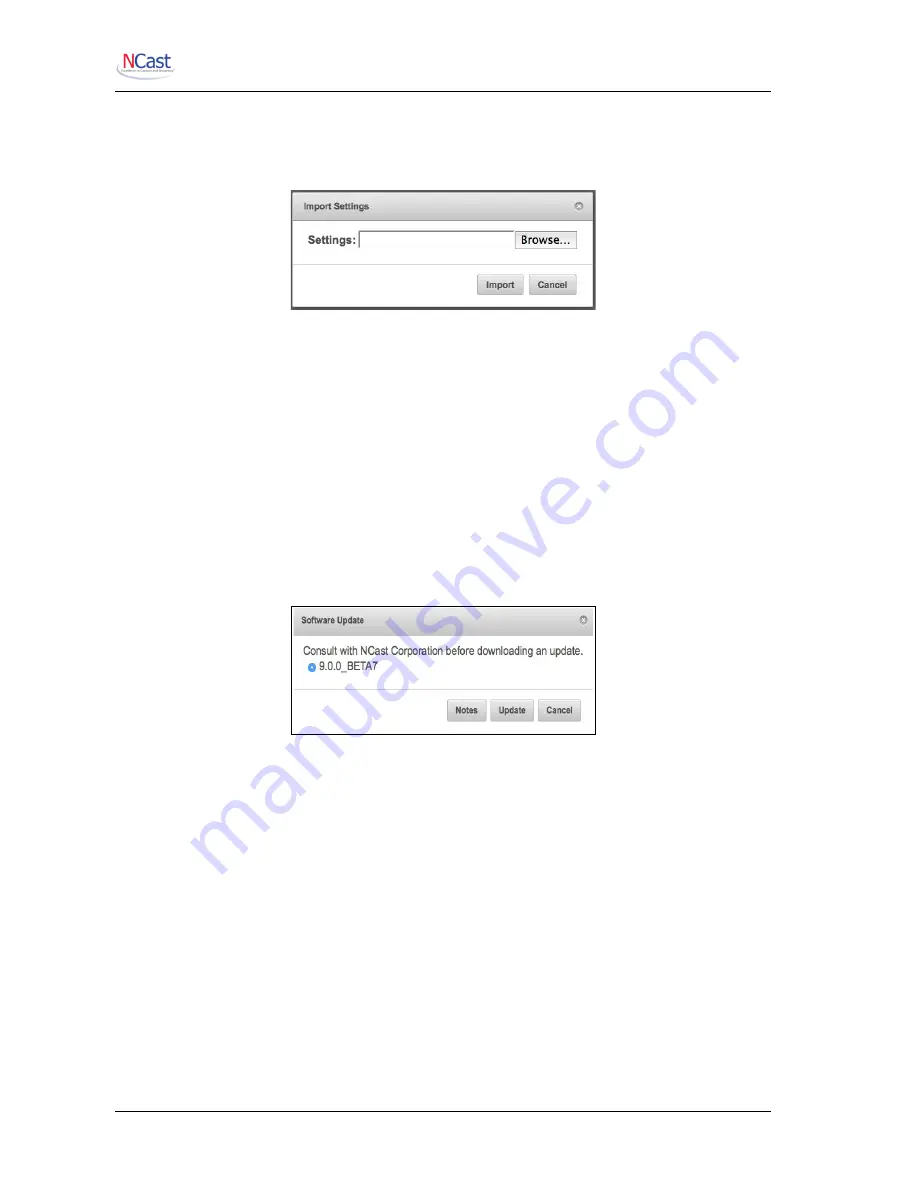
NCast Presentation Recorder Reference Manual
3.7.5.
Import Settings
To restore an encoder to a previously configured state, press Import Settings and locate the previously
exported .zip file.
3.7.6.
Software Update
NCast regularly releases new software revisions for its encoders with many updated features, new
functionality and bug fixes. The Software Update Icon brings up a dialog box with these choices:
•
Network
– The update will use the Internet to reach NCast's update server.
•
USB Disk
– The encoder is “off net” and a USB thumb drive will supply the required files.
The Network option is normally used to update the encoder, and in the case of a closed or secure
network requiring USB drive files, please contact a customer support person at NCast for assistance in
doing a USB update.
To do an Update, first use the
Status
tab to determine what release the encoder is currently using. Then
click on the Software Update Control Icon and select “Network”.
After the Network selection is made, the dialog panel displays the update revision levels available:
If the encoder is not on the latest release, select the desired revision and click “Update”. All necessary
update files will be downloaded over the net and the encoder will reboot once the new firmware has been
installed.
The Documents section on NCast's website contains Release Notes outlining what features or fixes have
been implemented in the latest firmware.
The Software Update dialog box lists the current release(s) of software available for this Presentation
Recorder. If no information is listed then there is a problem reaching the update server. The network
Update Tool requires HTTP access to the external Internet to function correctly. If this access is fire-
walled or if the HTTP proxy settings are not correctly employed, then update listings and software
updates are not available. There may also be a problem with the settings for the DNS servers as well.
Once the “Update” button is pressed the Presentation Recorder downloads a list of required files and
their timestamps. Files which are missing or out-of-date are downloaded and installed. The unit will then
reboot and becomes ready for service again with the new software release.
Configuration files are not altered during this process. All Unit, Channel, Source and other settings
should remain intact through this update.
File system verification and new file download may take some time, so allow the unit to reboot on its own
and do not prematurely hit the reset switch as that could damage the filesystem and cause the unit to fail
to restart.
NCast Corporation
Revision 1.0
Page 21
















































