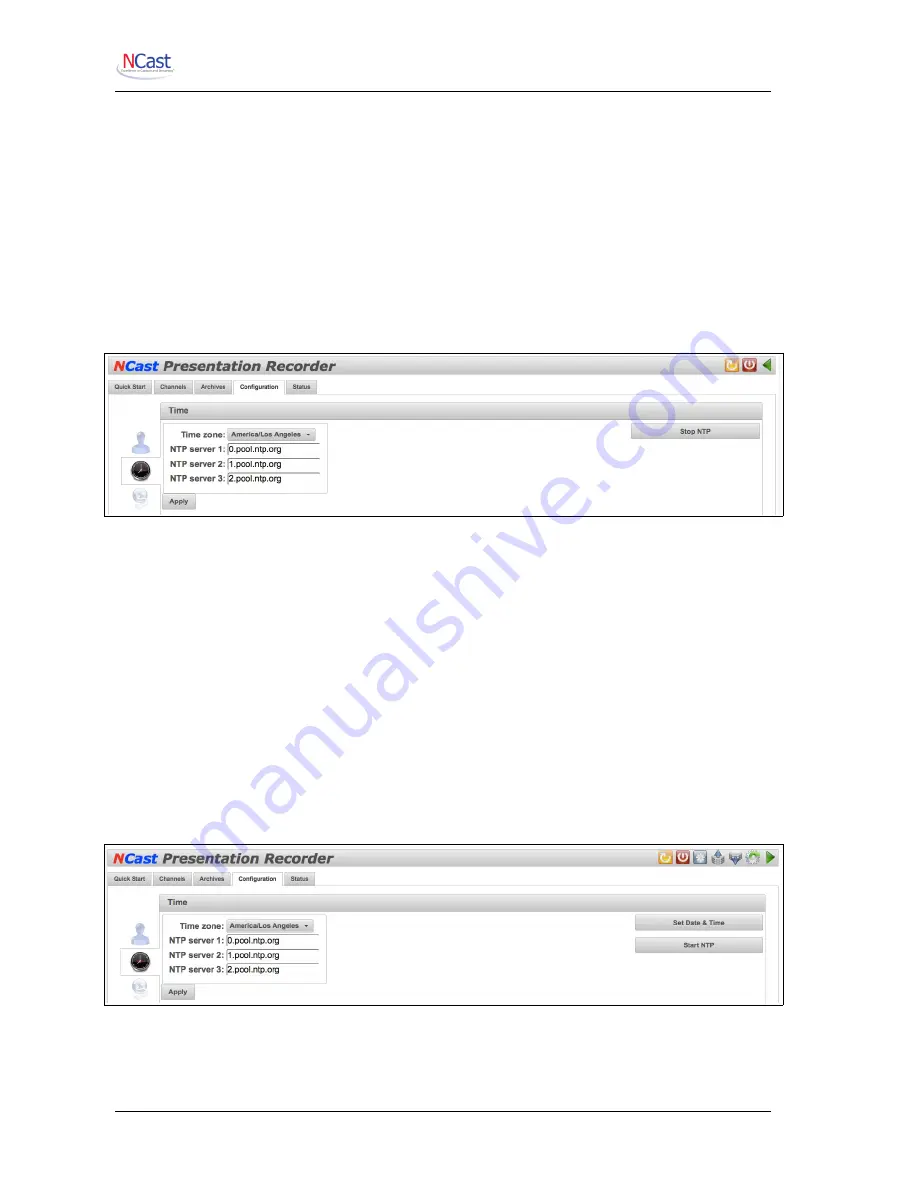
NCast Presentation Recorder Reference Manual
The location of the unit. The degree of precision of the location is at the discretion of the systems
administrator. For example, one might enter “Sunnyvale, CA” or “Room 23B, Building 5, San Jose
Campus, 2050 Tasman Drive, San Jose, CA”.
6.1.6. Contact Web Page
The Contact web page can be the URL of the Contact name’s personal web page, department, service
group, help page or course material outline.
6.2. T
IME
6.2.1. Time Zone
The Time zone setting is required so that the timestamp information embedded in the archive filenames
correctly matches the local time-of-day.
6.2.2. Network Time Protocol
When enabled the unit’s system time is synchronized with public or private NTP servers. When stopped
the system time is not synchronized and may drift over longer time periods. This option is controlled by
the “Stop NTP” button, which will terminate any active Session and reconfigure the system. If the NTP
client has been stopped an additional setting for manual time and date setup appears. The NTP client
requires a proper DNS configuration to work correctly.
Selection of this option requires that the network in use allows the Presentation Recorder to access
external, publicly available time servers. If you are on a private or closed network, local NTP servers may
be listed in the “NTP server N” fields.
Disable this selection if access to the network time servers is not available (closed network) or if the unit
is being used in a temporary location with a standalone hub or router (e.g. a tradeshow, conference or
demo). Bootup time will be substantially reduced if the system does not wait for a response from non-
existent time servers.
6.2.3. Manual Time setting
To set the time manually (if the unit is not on a network where time servers are reachable) the first step is
to “Stop NTP”. A new set of buttons will appear, one of which is labelled “Set Date & Time”.
Clicking on this button will bring up the manual time setting window:
NCast Corporation
Revision 1.0
Page 51






























