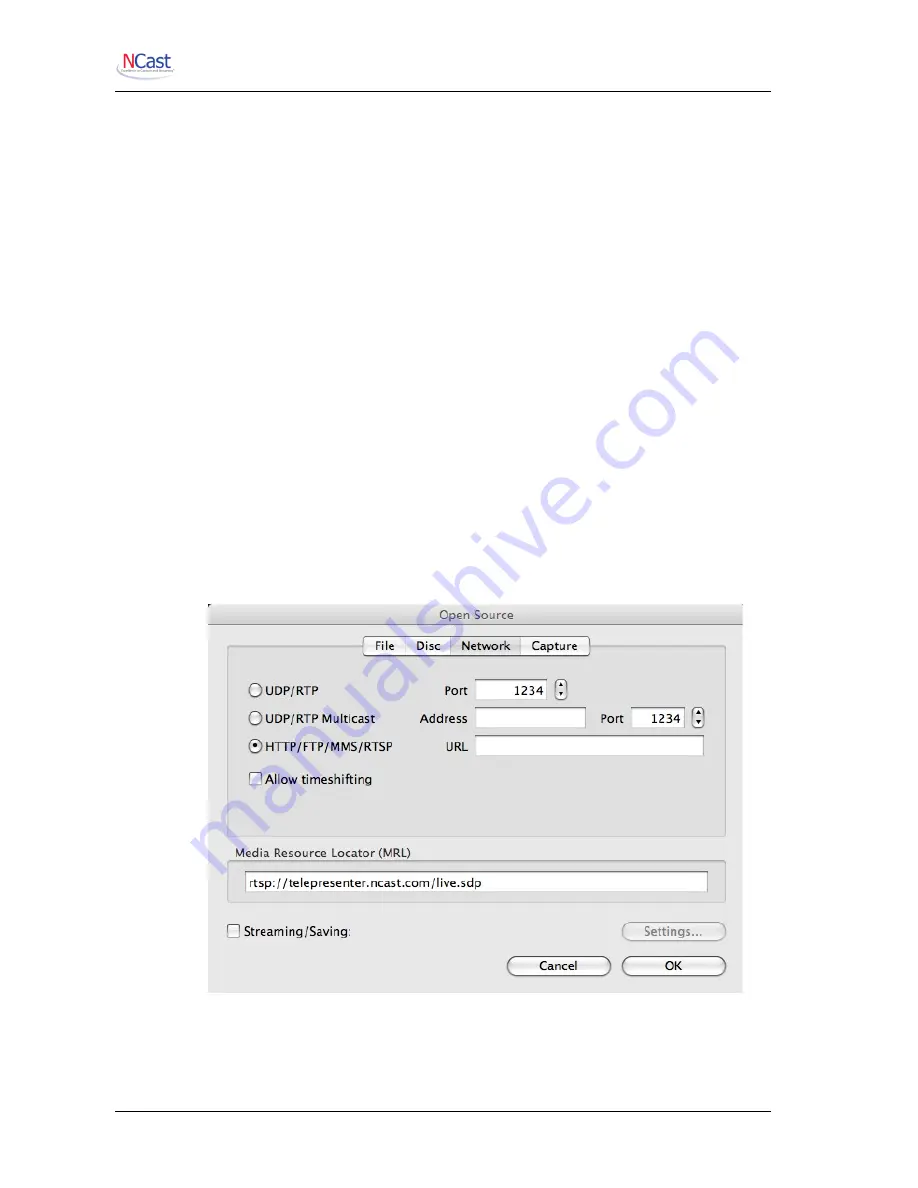
NCast Presentation Recorder Reference Manual
2. On the web page, when the playback link is clicked, the browser sends a request to the server to
retrieve the requested SDP file.
3. The server, upon receiving this request, dynamically generates an SDP file based on the current
channel and media parameters in use. This SDP file is returned to the browser.
4. When the browser get the SDP file requested it launches the application currently associated
with the “SDP” extension. This application must be the client media player.
5. The browser passes the file information to the application by giving the application the filename
or the location of the file.
6. The application (the client media player) reads the contents of the SDP file and determines how
many media streams must be requested, what types of audio/video codecs are required to
process the media, and what type of connection (multicast, RTSP) is required.
7. When all the appropriate components have been loaded, the client player opens up the Internet
connections required to play the media streams, and starts buffering media for playback.
8. After a few seconds of initial buffering the viewer sees the media playback.
9.2. VLC M
EDIA
P
LAYER
A popular cross-platform media player with low latency is called “VLC” (Video Lan Client). There are
several ways to launch VLC for use with a Presentation Recorder:
1. Associate the file extension “.sdp” with the VLC application. Under Windows this can be done
using:
My Documents
Tools
Folder Options
and associating a .sdp extension with the vlc.exe application.
2. Download (Right click and Save as …) the .sdp file, and then drag it onto the VLC client. This
method works only for multicast connectivity.
NCast Corporation
Revision 1.0
Page 79






























