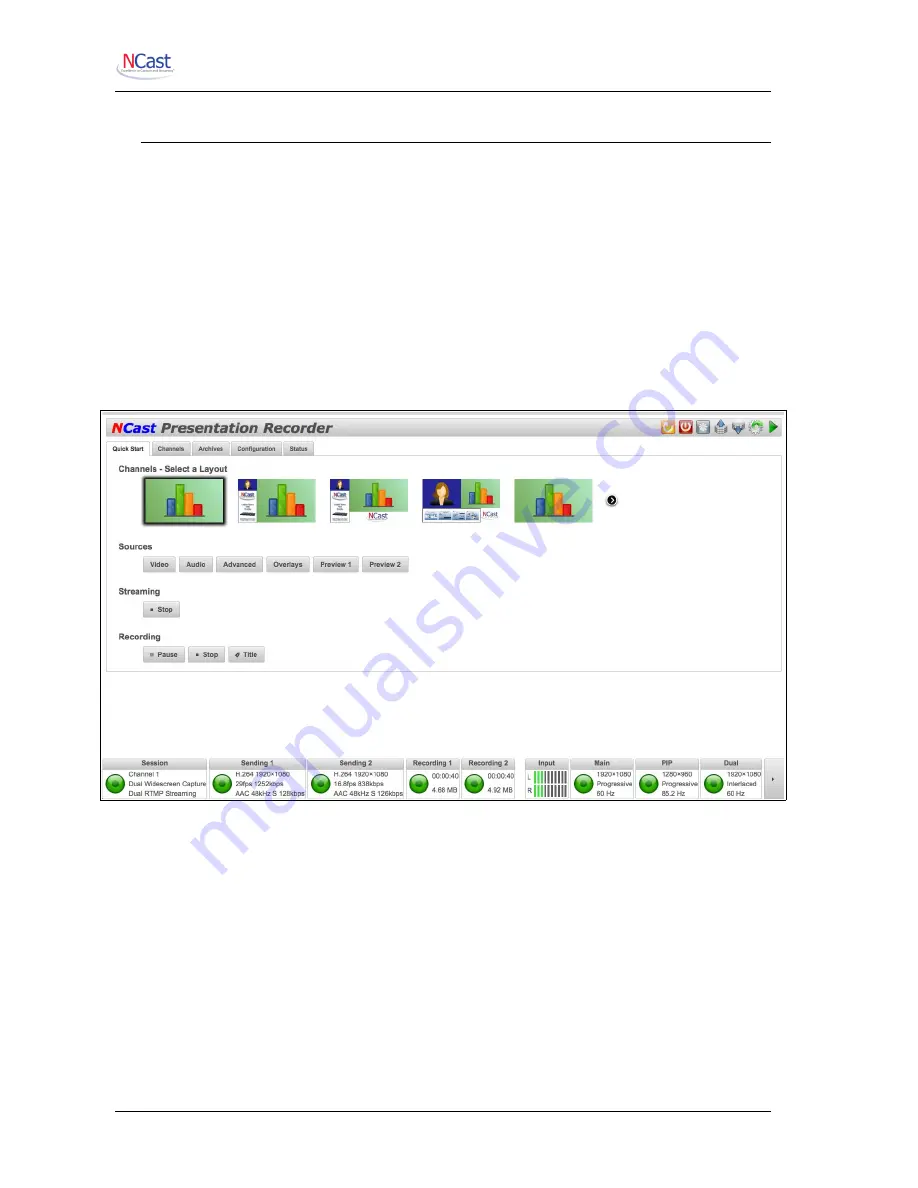
NCast Presentation Recorder Reference Manual
2. Quick Start
2.1. S
TARTUP
2.1.1. A Really Short Start
Here’s a very short description on how to get started:
1. Plug the unit into a network with DHCP, plug in a display to the HDMI Out, plug your laptop into
the VGA In, a camera (if you have one) into HDMI-1 In and turn on the power.
2. When you see the bootup screen with the IP network address, log into the unit at
http://ipaddress
using “admin” as the user and “ncast” as the password.
3. On the
Quick Start
page select your Channel Layout, your Video Sources, your Audio
Sources and then press Start.
4. Press Stop, go to the Archives page, download your recording and you’re done!
2.1.2. Mini Start
This is a short introduction on how to get started with a Presentation Recorder:
1. Plug the unit into a network, plug in a display to the HDMI Out, plug your laptop into the VGA In,
a camera (if you have one) into the HDMI-1 connector and turn on the power. If you aren’t using
DHCP and need to enter static IP addresses, edit a “ntwkconf.txt” file onto a USB stick and plug
it into a USB port. See the
Configuration → Network
tab (6.3.16.) for details on this file.
2. When you see the bootup screen with the IP network address, log into the unit at
http://ipaddress
using “admin” as the user and “ncast” as the password.
3. On the
Quick Start
page select the Channel Layout you desire. The icons represent the
composition of the frame which will be recorded and allow for many different combinations of
video inputs, graphics inputs and graphical overlays.
4. The dialog box allows you to choose one of the unit's standard video profiles and permits you to
upload a custom graphical overlay to replace the factory default.
NCast Corporation
Revision 1.0
Page 10

























