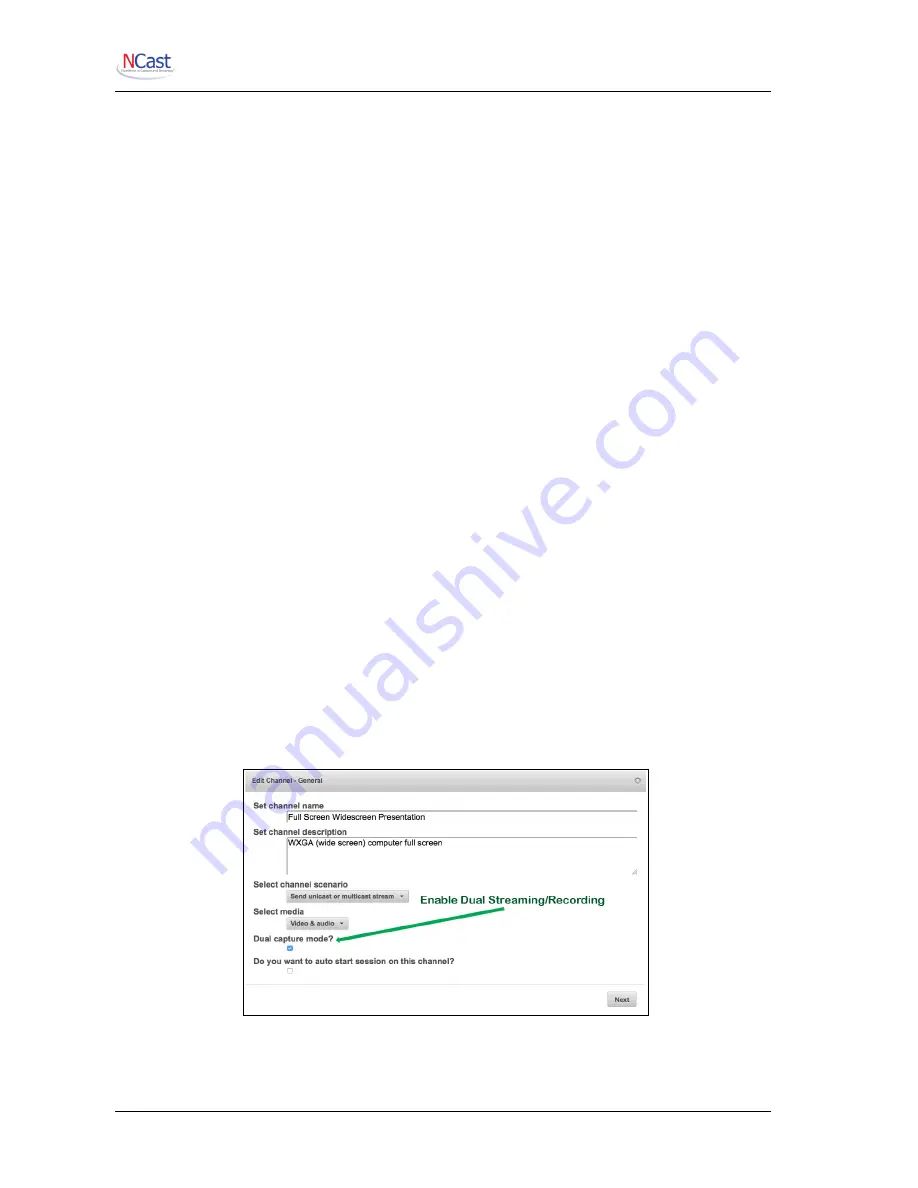
NCast Presentation Recorder Reference Manual
5. Select the Video and Audio sources you have connected to the recorder. The “Main” input is
normally associated with graphics capture and the PIP input usually contains the video camera.
You should see your captured graphics and video on the local display screen. Check your audio
levels on the meter.
6. Press the Start button to activate the streaming or recording.
7. Press Stop, go to the Archives page, download your recording.
8. You’re done!
2.1.3. Long Start
Read this whole manual from cover to cover (RTFM). There are hundreds of different
configuration options for a Presentation Recorder, allowing the setup and composition of many
different formats, resolutions, PIP options, layouts, bit-rates, frame-rates, start and stop and
scheduling options and the like. You can automatically upload your archives to a video server.
You can tag your archives automatically with course numbers and notes. You can add your own
customized graphic overlays to the captured graphics and video. Transmission can be automated
so that all that is required is to press the power-on button.
Please feel free to contact NCast Corporation if you have any questions about the use or
configuration of the Presentation Recorder.
2.2. D
UAL
S
TREAMING
AND
R
ECORDING
A significant new feature of the PR-Hydra is the ability to simultaneously, and in sync, stream and record
two hi-def media streams.
2.2.1. Primary Stream
The Primary Stream accepts input from all connectors listed above and provides for PIP options
of all inputs with the exceptions listed in Section 1.4. The Primary Stream supports graphical and
text overlays and the Main and PIP window Full-Screen and Swap options.
2.2.2. Secondary Stream
The Secondary Stream (also labelled the “Dual Stream”) accepts input from either the HDMI-2 or
SDI connectors and is used in wide-screen mode with no PIP capability. It is possible to use the
HDMI-2 and/or SDI connectors concurrently in the Primary and Secondary streams.
2.2.3. Enabling Dual Streaming
Dual streaming and/or recording is enabled in the Channel Configuration options (some Channels
may operate single-stream, others dual-stream). Go to the Channels tab, click “Edit” on the
Channel icon to be modified and in the first window choose “Dual capture mode?”. This will cause
subsequent configuration windows to present choices for the Primary and Secondary streams.
NCast Corporation
Revision 1.0
Page 11


























