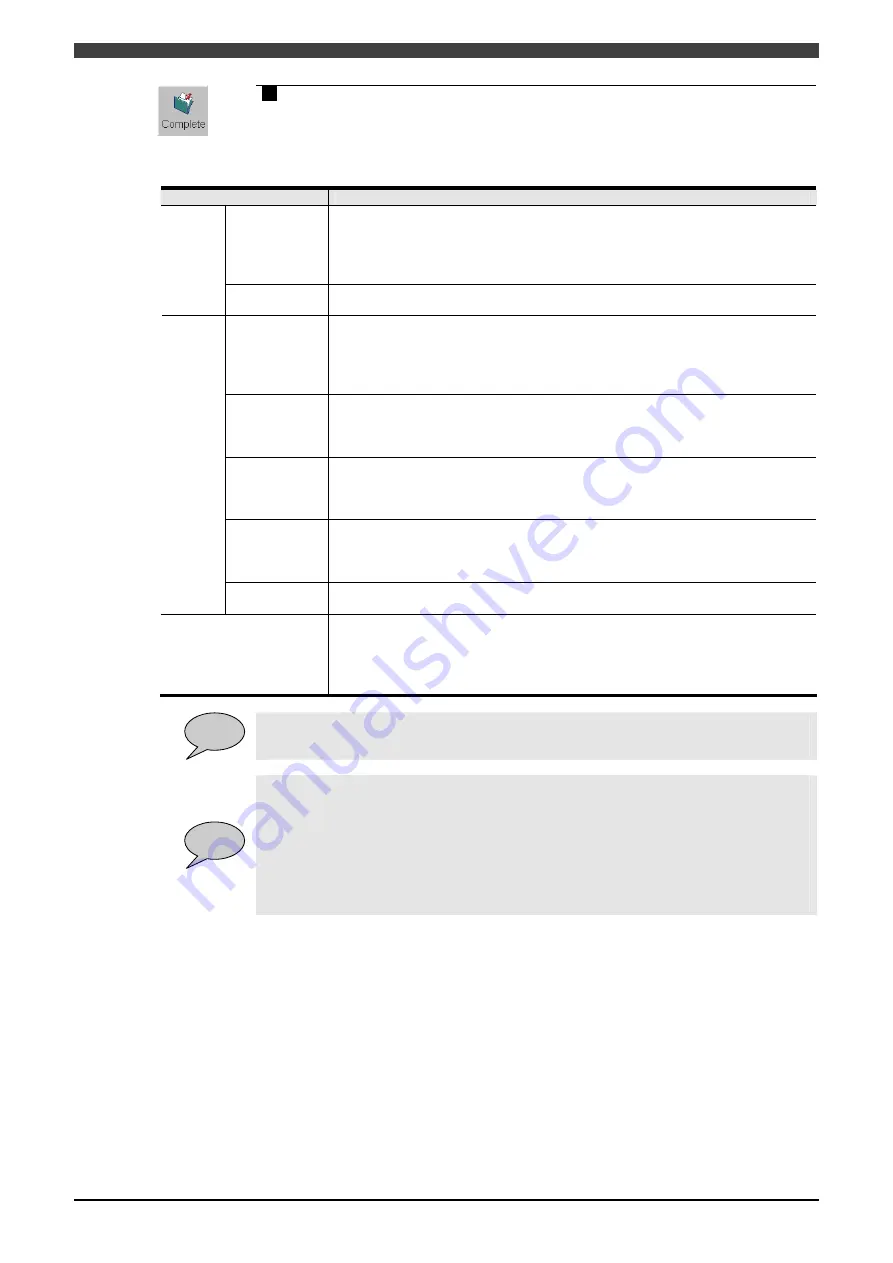
3.2Operation procedure
3-18
13
After the completion of settings, press the <Complete>.
Table 3.2.5 Items to be set on Sphere and Form Limit Setting Screen
Parameter
Function
Radius
Used to specify the radius of sphere.
If “0.0” is specified to the radius, the sphere concerned will be disabled.
Furthermore, if “0.0” is specified to the radii of all the 20 spheres, this function
for the tool concerned will be disabled.
Default value:
(Sphere 1) 5000.0 / (Spheres 2 to 20) 0.0
Sphere
Center
Used to specify a distance from the flange.
Default value:
0.0
Rotation R
Used to specify the installation angle of the rectangular for the flange surface.
The rotation is executed around the center line of the flange after calculating the
offset.
Input range:
-180.0 to 180.0
Default value:
0.0
Width W
Used to specify the width of rectangular.
If “0.0” is specified to all of the width, thickness, and height, the rectangular
concerned will be disabled.
Default value:
0.0
Thickness T
Used to specify the thickness of rectangular.
If “0.0” is specified to all of the width, thickness, and height, the rectangular
concerned will be disabled.
Default value:
0.0
Height H
Used to specify the height of rectangular.
If “0.0” is specified to all of the width, thickness, and height, the rectangular
concerned will be disabled.
Default value:
0.0
F
orm (Rect
ang
ular)
Offset
Used to specify a distance from the flange.
Default value:
0.0
Graphic display
Sphere and form settings can be confirmed on the graphic display.
The graphic display enables switching of screens Top
Side
Rear.
Furthermore, the graphic display screen for tool form is used to confirm how the
tool limit is set to the flange surface. In this connection, even if the robot moves,
the tool limit will not cause displacement.
POINT
Cursor control on graphic display screen for tool limit
The cursor control on the graphic display screen for tool limit is exercised in the same
manner on that for range setting.
POINT
Form setting
Concerning the form definition, there is a limitation like the following;
When a rectangular is defiined:
Sphere can be defined up to 12 at maximum.
When a rectangular is not defiined:
Sphere can be defined up to 20 at maximum.
Содержание RMU20-20
Страница 2: ......
Страница 6: ...Contents 4 ...
Страница 8: ......
Страница 26: ...1 4 EC DECLARATION OF CONFORMITY FOR MACHINERY 1 18 NOTE ...
Страница 68: ...2 9 Enabling RMU 2 40 NOTE ...
Страница 70: ......
Страница 86: ...3 2Operation procedure 3 16 Top Display Form Limit Side Display Sphere Limit Side Display Form Limit ...
Страница 100: ...3 4 Setting when a slider unit is used 3 30 NOTE ...
Страница 102: ......
Страница 138: ...4 4Approval 4 36 8 Approval is completed The following screen will be displayed ...
Страница 144: ......
Страница 154: ...5 4Trouble shooting 5 10 NOTE ...
Страница 156: ......
Страница 166: ...6 4Trouble shooting 6 10 NOTE ...
Страница 168: ......
Страница 189: ......










































