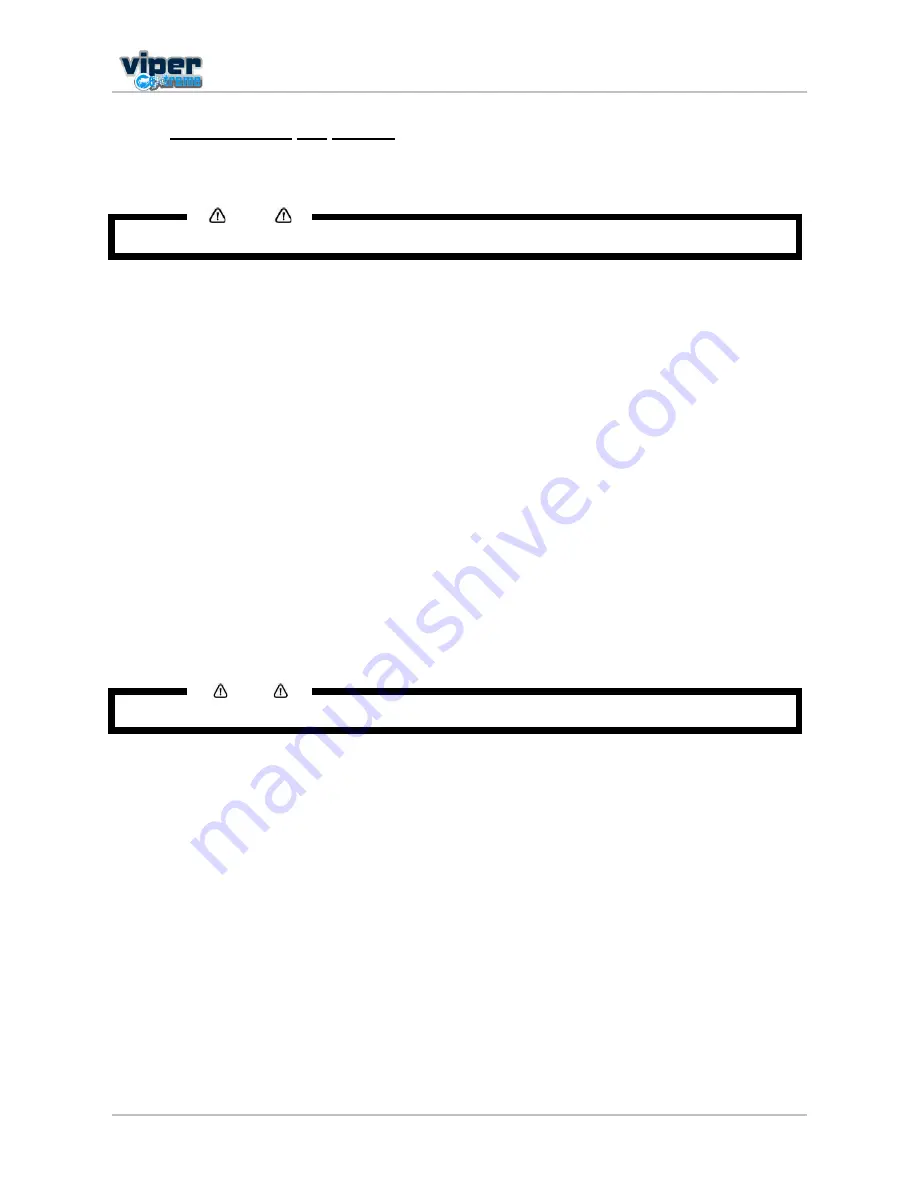
Users Guide Viper Extreme
CHAPTER 3: Basics
39
AP-75330 Rev. 1.0 14/01/09
3.7.2 Transporting the printer
When you transport the printer, repack it in the original box and packing materials. This to protect it from
vibration or impact.
Notes
When you transport the printer, contact your local MUTOH dealer for assistance.
You can transport a unit without making any cleanings! If you do flush out all ink unit has to be started up
next day again.
If you are not using the unit for couple of days, it is best not to flush or clean the heads, to prevent drying out.
This is the correct way to transport your Viper is described below:
Step 1 :
Power off the unit.
Step 2 :
Remove all cables.
Step 3 :
Lock the carriage with the special bracket that came with the unit or use tape so that the
carriage is firmly fixed.
Step 4 :
Take out all ink cassettes and replace them with dummy cassettes. These can be ordered with
your Mutoh distributor.
Step 5 :
Secure the dummy cassettes with tape so that they cannot come loose during transport
Step 6 :
Empty the waste bottle.
Step 7 :
Clamp all waste tubings, clamps can be
ordered with your Mutoh distributor.
Step 8 :
Close all covers with tape, use a tape that does not leave any glue marks after removal.
Step 9 :
Secure all moving parts of the unwinder / winder with tape.
Notes
B
E AWARE THAT THE FRONT SWINGBAR OF THE
U
NW
/W 100
CAN ONLY BE LOCKED IF THE
ETT
IS NOT MOUNTED
.
Step 10 :
Remove waste bottle or secure it with tape.
Содержание Viper Extreme
Страница 2: ...User s Guide Viper Extreme 2 AP 75330 Rev 1 0 14 01 09 This page is intentionally left blank ...
Страница 4: ...User s Guide Viper Extreme 4 AP 75330 Rev 1 0 14 01 09 This page is intentionally left blank ...
Страница 6: ...User s Guide Viper Extreme 6 AP 75330 Rev 1 0 14 01 09 This page is intentionally left blank ...
Страница 40: ...User s Guide Viper Extreme CHAPTER 3 Basics 40 AP 75330 Rev 1 0 14 01 09 This page is intentionally left blank ...
















































