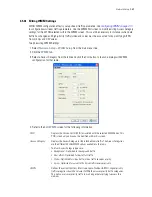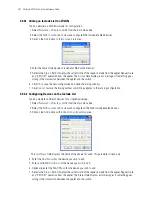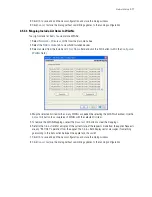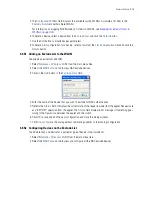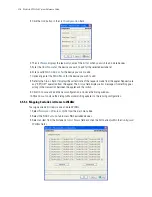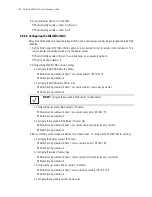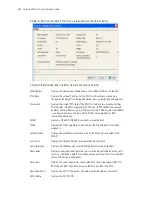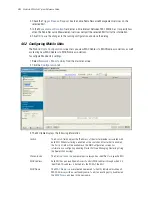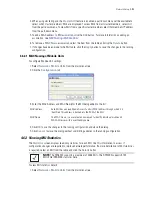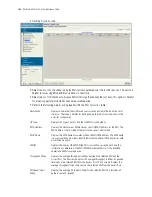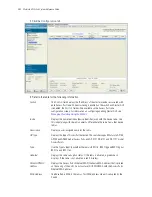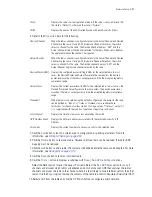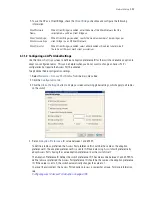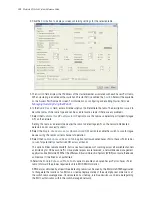Network Setup
4-83
5. Click the
Refresh
button to update the MU Statistics to their latest values.
6. Refer to the
Status
field for the current state of the requests made from applet. This field displays error
messages if something goes wrong in the transaction between the applet and the switch.
4.6.1.2 Assigning MAC Names
The
Edit MAC Name
screen allows you to associate a name with the selected MU's MAC Address.
To edit a MAC Name:
1. Select a
Network
>
Mobile Units
from the main menu tree.
2. Click the
Status
tab.
3. Select an MU from the table in the
Status
screen and click the
Edit MAC Name
button.
4. The
MAC Address
field displays the MAC Address for the selected MU, which will be associated by the
MAC Name.
5. Enter a
MAC Name
to associate with the selected MU's MAC Address. The MAC Name is a user-
created name used to identify individual mobile unit MAC Addresses with a user-friendly name.
6. Click
OK
to use the changes to the running configuration and close the dialog.
4.6.1.3 Configuring 802.11.k Radio Resource Management
The
dot11k
screen allows you to enable 802.11k Radio Resource Management for MUs.
The RRM (WLAN Radio Resource Measurement) service enables MUs to understand the radio environment
in which they exist. It enables them to observe and gather data on radio link performance and on the radio
environment there by enabling adjustment of MUs operation to better suit the radio environment. The RRM
capability needs to be advertised through Beacons. The Wireless Switch shall send out a Beacon request to
RRM capable MUs, and it should be able to process received Beacon reports. The Beacon request is sent to
RRM capable MUs in active mode with specified measurement duration as and when they are triggered. If
an MU refuses/ rejects/ does not send the report, then the request is retried after an expiry of specified
duration. In case of further refuse/reject, retry until a maximum retry limit. The Maximum Beacon requests
sent out to an MU in this case are limited to three.
To enable 802.11k on an MU:
1. Select a
Network
>
Mobile Units
from the main menu tree.
2. Click the
Status
tab.
3. Select an MU from the table in the
Status
screen and click the
dot11k
button.
Voice
Displays whether or not the MU is a voice capable device. Traffic from a voice
enabled MU is handled differently than traffic from MUs without this capability.
MUs grouped to particular WLANs can be prioritized to transmit and receive voice
traffic over data traffic.
WMM
Displays WMM usage status for the MU, including the Access Category currently
in use. Use this information to assess whether the MU is using the correct WMM
settings in relation to the operation of the switch.
Encryption
Displays the encryption type used by the MU for transmitting or receiving data
frames on this WLAN.
Roam Count
Refer to the Roam Count value to assess the number of times the MU has roamed
from the switch.
Содержание RFS Series
Страница 1: ...M Motorola RFS Series Wireless LAN Switches WiNG System Reference Guide ...
Страница 10: ...TOC 8 Motorola RF Switch System Reference Guide ...
Страница 56: ...2 8 Motorola RF Switch System Reference ...
Страница 334: ...5 52 Motorola RF Switch System Reference 2 Select the MU Status tab ...
Страница 510: ...7 32 Motorola RF Switch System Reference Guide ...
Страница 534: ...8 24 Motorola RF Switch System Reference Guide ...
Страница 570: ...C 14 Motorola RF Switch System Reference Guide ...
Страница 589: ......
Страница 590: ...MOTOROLA INC 1303 E ALGONQUIN ROAD SCHAUMBURG IL 60196 http www motorola com 72E 132942 01 Revision C December 2010 ...