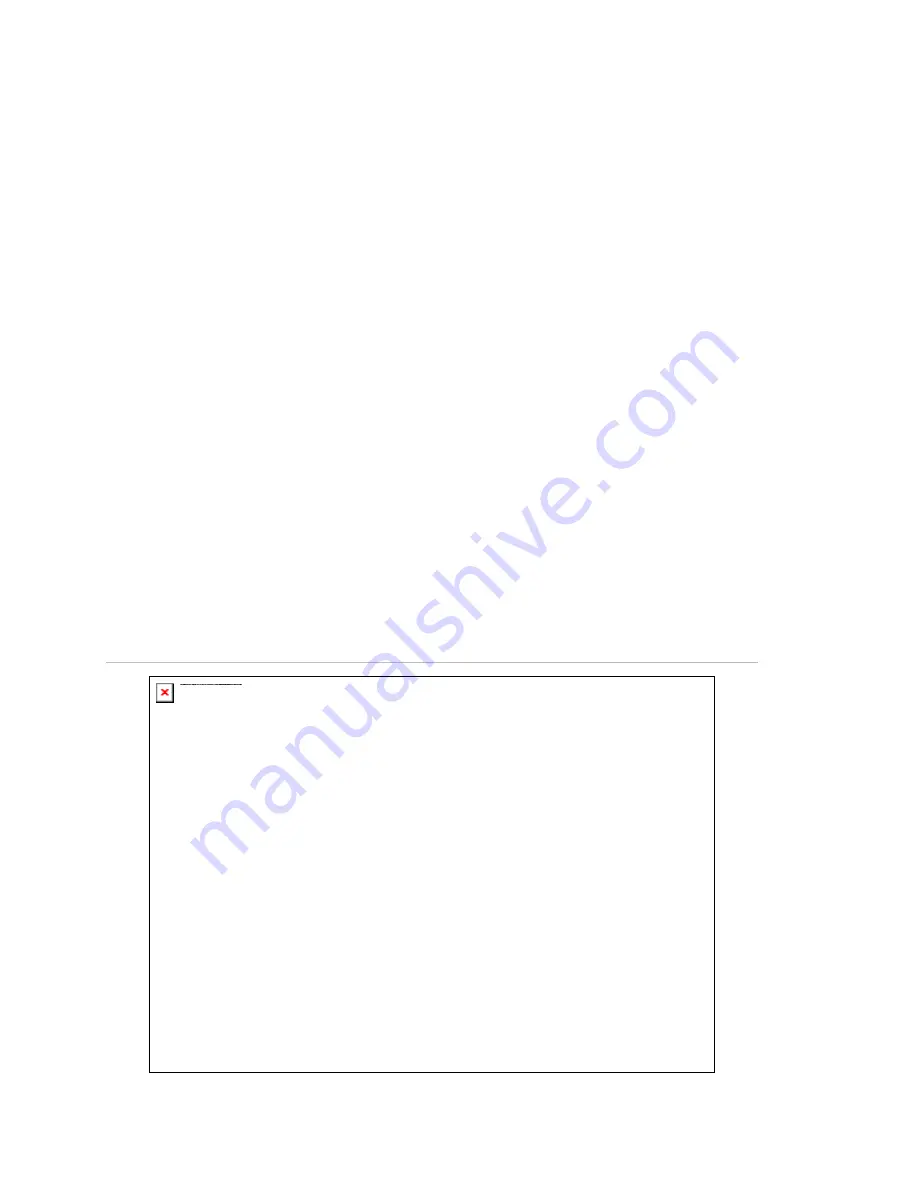
Chapter 6: Testing
80
MobileView PENTA Installation Manual
MobileView PENTA testing
MobileView PENTA is preconfigured for eight cameras at 30 fps per camera,
dual- channel audio, and a panic button on input 1. Configuration tasks require
setting numerous variables and parameters to meet customer and installation
requirements. When you set and save these tasks, you can test the system.
MobileView PENTA Hardware Monitor
The DVR contains the MobileView PENTA Hardware Monitor program. This
utility has many low-level diagnostic capabilities that are beyond the scope of this
manual. Others are useful for testing DVR functionality.
To open the MobileView PENTA Hardware Monitor program:
1.
Establish a remote desktop session. (See “Remote desktop connection” on
page 44.)
2. Locate and open the MobileView PENTA Hardware Monitor program on the
remote desktop (Figure 58).
When opening the MobileView PENTA Hardware Monitor, the system
automatically prompts you to stop the service. When you close the
MobileView PENTA Hardware Monitor, the system restarts the service.
Figure 58: MobileView PENTA Hardware Monitor
Содержание PENTA
Страница 1: ...PENTA Installation Manual UM TR 1210 ...
Страница 5: ...MobileView PENTA Installation Manual iii ...
Страница 6: ......
Страница 23: ...Chapter 2 Camera installation MobileView PENTA Installation Manual 17 ...
Страница 24: ...Chapter 2 Camera installation 18 MobileView PENTA Installation Manual ...
Страница 72: ......
Страница 92: ...Chapter 6 Testing 86 MobileView PENTA Installation Manual ...
Страница 105: ...Appendix A Checklists and worksheets MobileView PENTA Installation Manual 99 ...
Страница 106: ......
Страница 114: ......






























