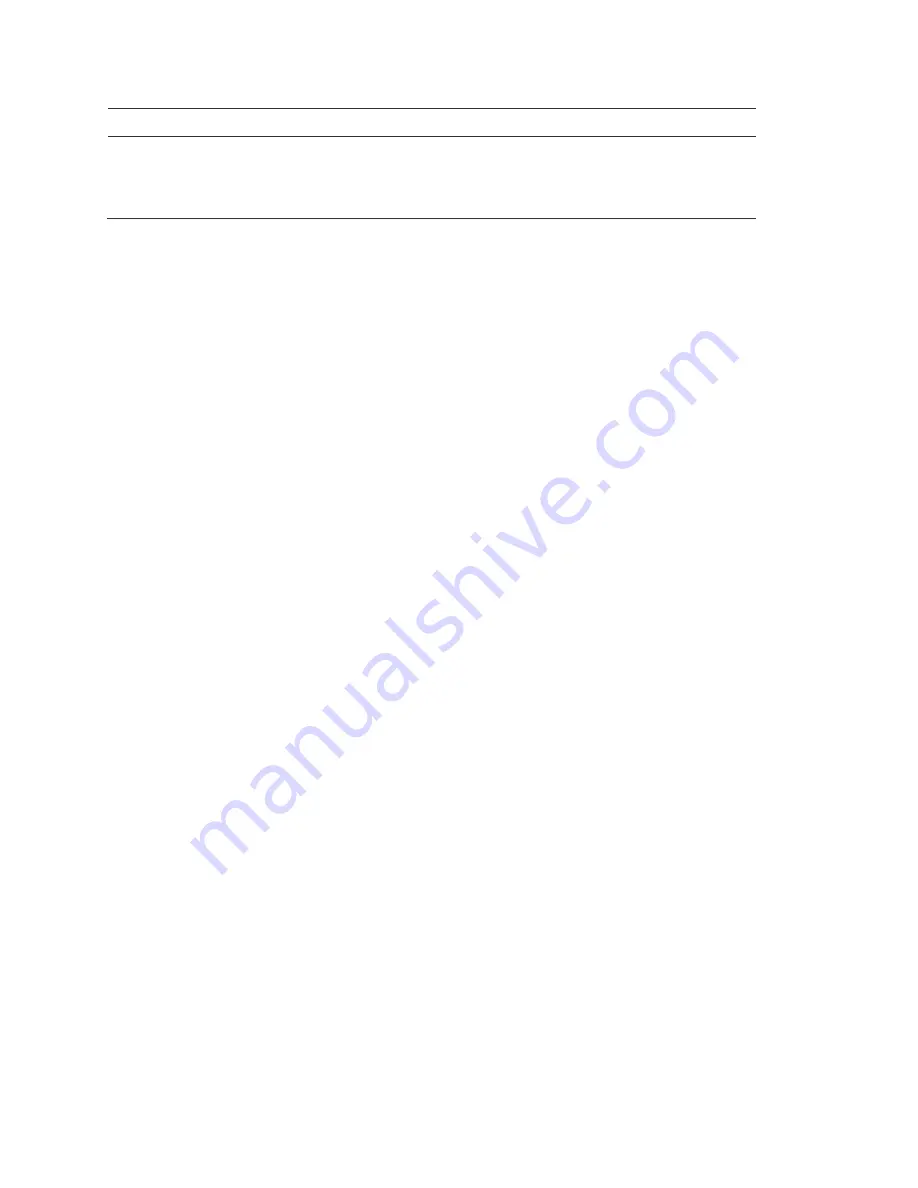
Chapter 4: DVR configuration
64
MobileView PENTA Installation Manual
Option
Description
System/alarm events
The amount of storage space within the system data file to allocate to
the storage of alarm system event logs. As the event log requires a
comparatively small amount of storage space, the percentage allocated
to this can be minimal. Default value is 0%.
Enter storage allocation parameters as a percentage value. The equivalent
storage capacity in gigabytes is calculated by the system and displayed besides
the entered percentage value.
The space allocation you enter must total 100%. The system automatically
adjusts percentage allocation values to ensure 100% allocation is maintained.
Deleting files after setup
Once DVR configuration and testing is complete, you must delete archived
surveillance, video events, and log files created during installation and testing.
These files may have data with incompatible time codes, out-of-sequence
cameras, and bad naming conventions that can affect system performance. In
certain circumstances, failure to perform these deletions may result in loss of
video data. Deleting these files ensures that final configurations work properly.
Before starting, it is helpful to understand the DVR’s drive architecture:
• C drive: Contains the Windows OS (write protected)
• D drive: Contains DVR configuration and history files such as:
Outgoing directory (files for transfer to Fleet Manager server)
Workspace directory (setup and configuration files)
• E drive: Video event files and current log file
• F drive: Current surveillance file (CAMDATA.DVS)
Follow the steps in “Stopping the DVS server,” “Deleting files,” and “Restarting
the DVS server
” below to properly delete files.
Stopping the DVS server
To stop the DVS server:
1.
Connect to the DVR desktop. See “Remote desktop connection” on page 44.
2. Double-click the services shortcut on the desktop (shown below).
Содержание PENTA
Страница 1: ...PENTA Installation Manual UM TR 1210 ...
Страница 5: ...MobileView PENTA Installation Manual iii ...
Страница 6: ......
Страница 23: ...Chapter 2 Camera installation MobileView PENTA Installation Manual 17 ...
Страница 24: ...Chapter 2 Camera installation 18 MobileView PENTA Installation Manual ...
Страница 72: ......
Страница 92: ...Chapter 6 Testing 86 MobileView PENTA Installation Manual ...
Страница 105: ...Appendix A Checklists and worksheets MobileView PENTA Installation Manual 99 ...
Страница 106: ......
Страница 114: ......






























