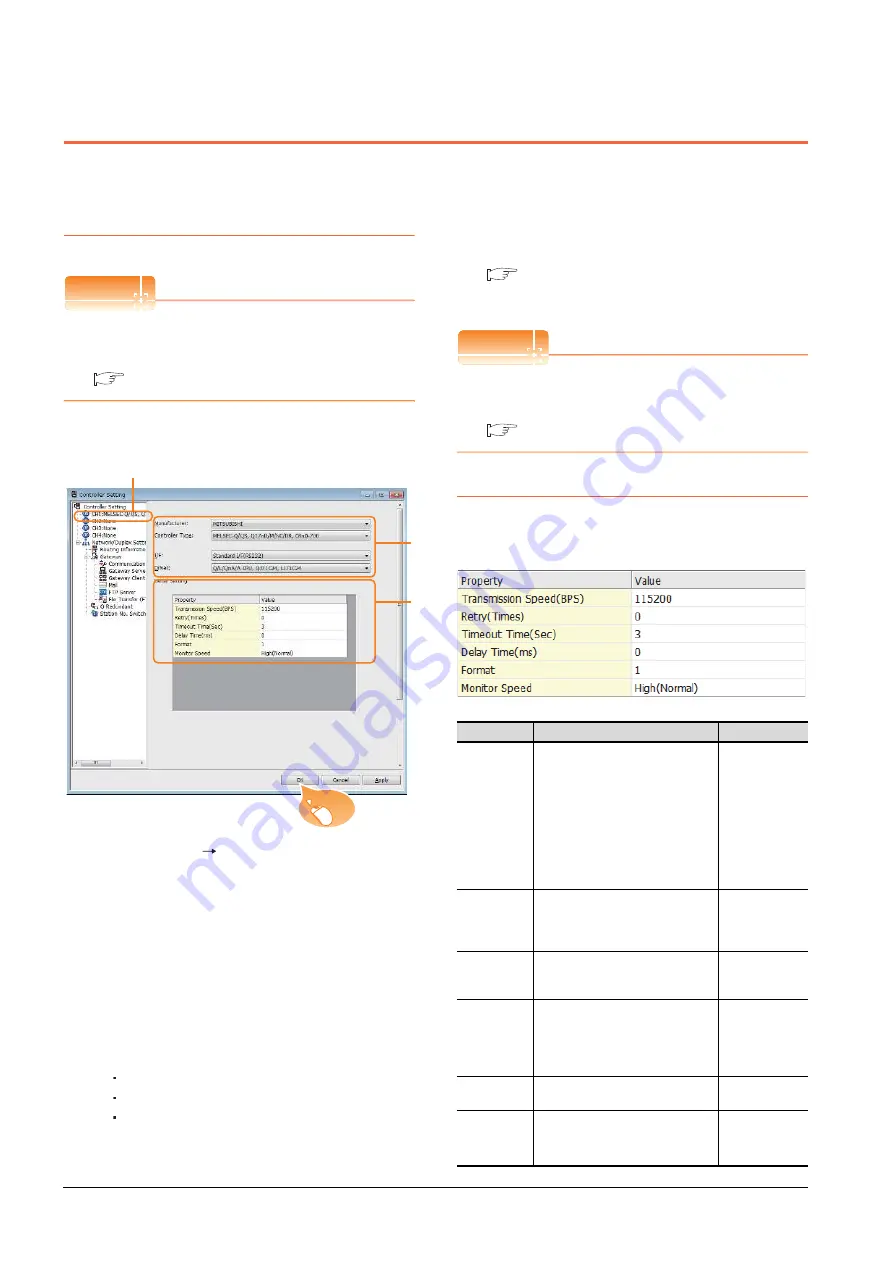
6 - 22
6. DIRECT CONNECTION TO CPU
6.4 GOT Side Settings
6.4
GOT Side Settings
6.4.1
Setting communication
interface (Communication
settings)
POINT
POINT
POINT
GOT Multi- Drop Connection
When using the serial multi-drop connection unit, refer
to the following.
Set the channel of the connected equipment.
1.
Select [Common]
[Controller Setting] from the
menu.
2.
The Controller Setting window is displayed. Select the
channel to be used from the list menu.
3.
Set the following items.
• Manufacturer: Mitsubishi
• Controller Type: Set according to the Controller
Type to be connected.
• I/F: Interface to be used
• Driver: Set either of the following according to the
Controller Type to be connected.
Q/L/QnA/A CPU,QJ71C24,LJ71C24
MELSEC-FX
MELSEC-WS
4.
The detailed setting is displayed after Manufacturer,
Controller Type, I/F, and Driver are set.
Make the settings according to the usage
environment.
6.4.2Communication detail settings
Click the [OK] button when settings are completed.
POINT
POINT
POINT
The settings of connecting equipment can be
confirmed in [I/F Communication Setting].
For details, refer to the following:
1.1.2 I/F communication setting
6.4.2
Communication detail settings
Make the settings according to the usage environment.
(1) Q/L/QnA/A CPU,QJ71C24,LJ71C24
2.
3
4
Click!
Item
Description
Range
Transmission
Speed
Set this item when change the
transmission speed used for
communication with the connected
equipment.
(Default: 115200bps)
When the setting exceeds the limit of
the connected equipment,
communication is performed at the
fastest transmission speed supported
by the connected equipment.
9600bps,
19200bps,
38400bps,
57600bps,
115200bps
Retry
Set the number of retries to be
performed when a communication
timeout occurs.
(Default: 0time)
0 to 5times
Timeout Time
Set the time period for a
communication to time out.
(Default: 3sec)
1 to 30sec
Delay Time
Set this item to adjust the
transmission timing of the
communication request from the
GOT.
(Default: 0ms)
0 to 300 (ms)
Format
*3
Select the communication format.
(Default: 1)
1, 2
Monitor Speed
Set the monitor speed of the GOT.
This setting is not valid in all systems.
(Default: Normal)
High
(
Normal
)
*1
Middle
Low
*2
Содержание GOT2000 Series
Страница 2: ......
Страница 62: ...1 38 1 PREPARATORY PROCEDURES FOR MONITORING 1 6 Checking for Normal Monitoring ...
Страница 64: ......
Страница 80: ...2 16 2 DEVICE RANGE THAT CAN BE SET 2 6 MELSEC WS ...
Страница 246: ...7 26 7 COMPUTER LINK CONNECTION 7 6 Precautions ...
Страница 252: ...8 6 8 BUS CONNECTION 8 1 Connectable Model List ...
Страница 256: ...8 10 8 BUS CONNECTION 8 2 System Configuration ...
Страница 288: ...8 42 8 BUS CONNECTION 8 4 Precautions ...
Страница 324: ...9 36 9 MELSECNET H CONNECTION PLC TO PLC NETWORK MELSECNET 10 CONNECTION PLC TO PLC NETWORK ...
Страница 416: ......
Страница 510: ...15 46 15 SERVO AMPLIFIER CONNECTION 15 7 Precautions ...
Страница 518: ...16 8 16 ROBOT CONTROLLER CONNECTION 16 6 Precautions ...
Страница 540: ...17 22 17 CNC CONNECTION 17 7 Precautions ...
Страница 541: ...MULTIPLE GOT CONNECTIONS 18 GOT MULTI DROP CONNECTION 18 1 ...
Страница 542: ......
Страница 567: ...MULTI CHANNEL FUNCTION 19 MULTI CHANNEL FUNCTION 19 1 ...
Страница 568: ......
Страница 592: ...19 24 19 MULTI CHANNEL FUNCTION 19 3 GOT Side Settings Example Setting example for Ethernet connection 4 channels ...
Страница 599: ...FA TRANSPARENT FUNCTION 20 FA TRANSPARENT FUNCTION 20 1 ...
Страница 600: ......
Страница 668: ...20 68 20 FA TRANSPARENT FUNCTION 20 7 Precautions ...
Страница 670: ...REVISIONS 2 ...
Страница 673: ......
















































