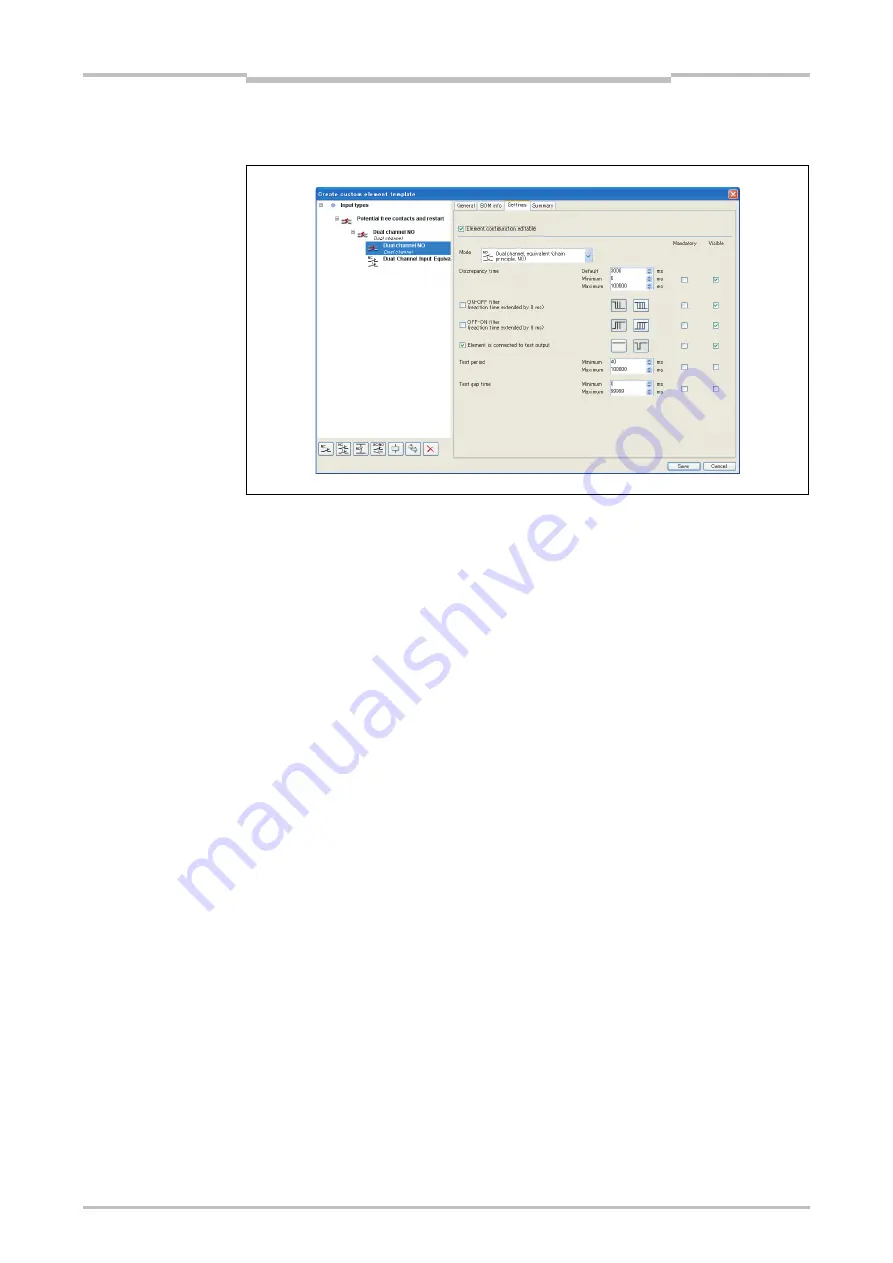
Chapter 5
41
The graphical user interface
Select the customized element (or the sub-element) that you want to configure and
click on the
Settings
file card to edit the configuration settings.
Adjust the settings (e.g. Discrepancy time, ON-OFF filter, OFF-ON filter etc.) as
described in Section 5.5.5. In addition to editing the configuration options, you can
also activate or deactivate them completely and enter maximum, minimum and
preset values.
Check the
Mandatory
checkbox for a function, if elements based on this template
must be used on modules supporting this function (e.g. to create an element that
requires connection to a module with test outputs).
Check the
Element configuration editable
checkbox, if Elements based on this
new template shall be editable within the limits that are preset on the
Settings
file
card.
If only selected individual configuration options shall not be editable, uncheck the
Visible
checkbox for these options.
How to transfer a customized element to another PC:
Save the project file and open it on the other PC. Customized elements contained
in the project will be imported automatically.
Importing customized elements requires Setting and Monitoring Tool version 1.3.0 or
higher.
How to delete a customized element:
In the
Elements
window in the
Hardware configuration
view, right click on the
customized element you want to delete.
From the context menu select the command
Delete template...
. You will be asked
for confirmation.
Click
OK
.
It is not possible to delete a standard element template.
Figure 17:
Editing the configuration
settings of a customized
element
Note
Note
Содержание SW1DNN-WS0ADR-B
Страница 2: ......
Страница 287: ...Chapter 15 284 Annex 15 Annex 15 1 Example application reports 15 1 1 Example application Newspaper palletizer ...
Страница 288: ...Chapter 15 285 Annex ...
Страница 289: ...Chapter 15 286 Annex ...
Страница 290: ...Chapter 15 287 Annex ...
Страница 291: ...Chapter 15 288 Annex ...
Страница 292: ...Chapter 15 289 Annex ...
Страница 293: ...Chapter 15 290 Annex ...
Страница 294: ...Chapter 15 291 Annex ...
Страница 295: ...Chapter 15 292 Annex ...
Страница 296: ...Chapter 15 293 Annex ...
Страница 297: ...Chapter 15 294 Annex ...
Страница 298: ...Chapter 15 295 Annex 15 1 2 Example application Wood scanner ...
Страница 299: ...Chapter 15 296 Annex ...
Страница 300: ...Chapter 15 297 Annex ...
Страница 301: ...Chapter 15 298 Annex ...
Страница 302: ...Chapter 15 299 Annex ...
Страница 303: ...Chapter 15 300 Annex ...
Страница 304: ...Chapter 15 301 Annex ...
Страница 305: ...Chapter 15 302 Annex ...
Страница 306: ...Chapter 15 303 Annex ...
Страница 307: ...Chapter 15 304 Annex 15 1 3 Example application Ramp down detection ...
Страница 308: ...Chapter 15 305 Annex ...
Страница 309: ...Chapter 15 306 Annex ...
Страница 310: ...Chapter 15 307 Annex ...
Страница 311: ...Chapter 15 308 Annex ...
Страница 312: ...Chapter 15 309 Annex ...
Страница 313: ...Chapter 15 310 Annex ...
Страница 314: ...Chapter 15 311 Annex ...
Страница 316: ...Chapter 15 313 Annex 15 3 Precautions 1 Edit a CSV file exported from Setting and Monitoring tool in a text editor ...
Страница 321: ......






























