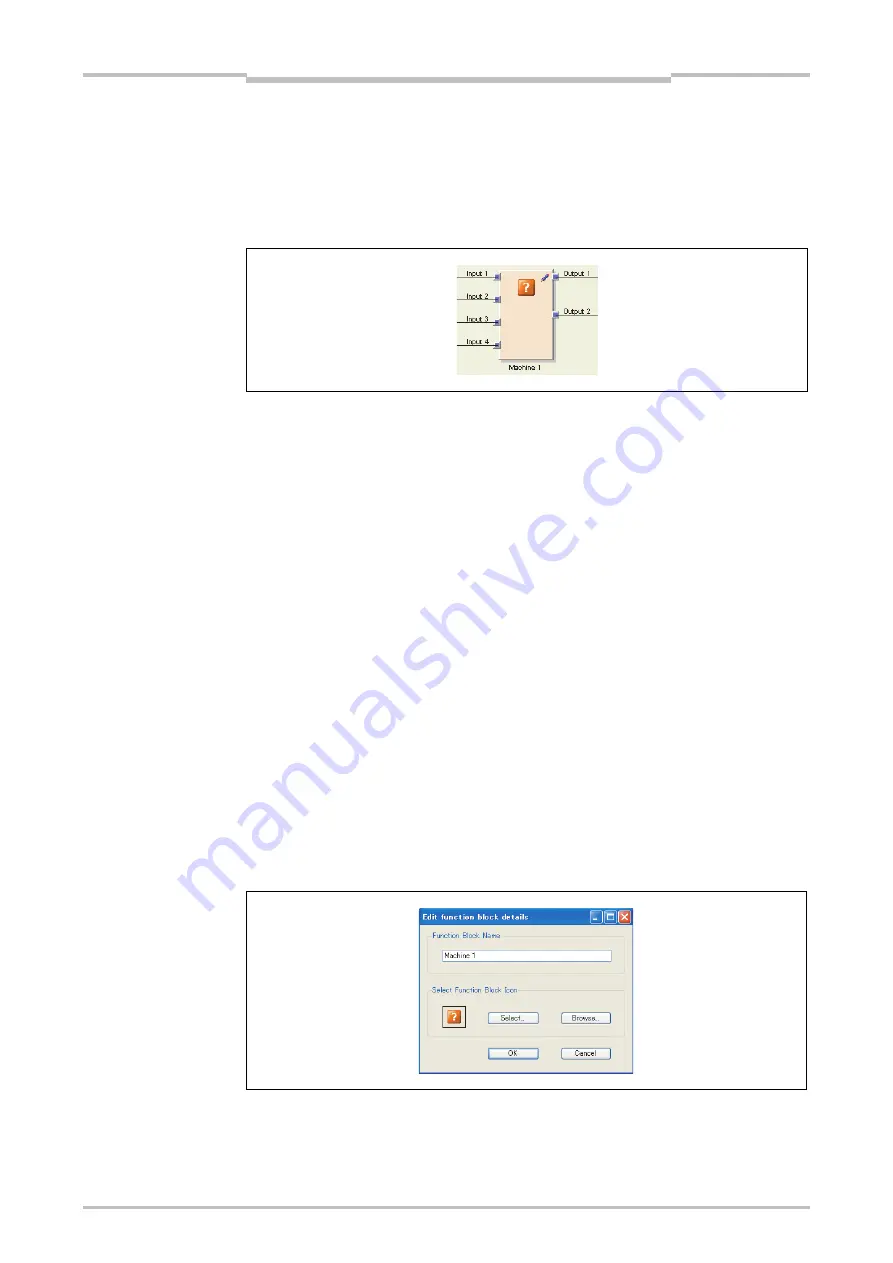
Chapter 9
262
Logic programming – Function blocks
9.13.2
Customized function block
Once a grouped function block is created, it is possible to lock and import it into the
function block selection field for use in future project files. The resulting function block
is called a Customized function block.
Function block diagram
A customized function block has the following characteristics:
It can have a maximum of 8 inputs and 8 outputs.
It cannot contain the Fast Shut-off function block nor another grouped or
customized function block.
The icon representing the customized function block may either be user defined or
chosen from a fixed library within the Setting and Monitoring Tool.
It is created within the logic editor, will be listed with the other function blocks in the
function block list and will be available in all new projects on the same PC.
Upon opening a project file containing customized function blocks on another PC,
you have the following options:
– You can import the customized function blocks into the function block listing on
the new PC for further use in new projects.
– Or you can import the customized function blocks for this project only. In this
case, they will not be listed in the function block list.
When determining the total number of function blocks within a project, the customized
function block is not counted as a single function block, but rather the total number of
blocks used within it.
How to create a customized function block:
In order to create a customized function block, you must have already created it as a
grouped function block (see Section 9.13.1).
Open the grouped function block view by clicking on its tab.
Click on
Save as CFB...
in the toolbar. The
Edit Function Block Details
dialog
opens.
Enter a name for the new customized function block.
Do not enter the same name used in any function block for the new customized
function block.
Figure 250:
Function block diagram for
the customized function
block
Note
Figure 251:
Edit Function Block Details
dialog for the customized
function block
Note
Содержание SW1DNN-WS0ADR-B
Страница 2: ......
Страница 287: ...Chapter 15 284 Annex 15 Annex 15 1 Example application reports 15 1 1 Example application Newspaper palletizer ...
Страница 288: ...Chapter 15 285 Annex ...
Страница 289: ...Chapter 15 286 Annex ...
Страница 290: ...Chapter 15 287 Annex ...
Страница 291: ...Chapter 15 288 Annex ...
Страница 292: ...Chapter 15 289 Annex ...
Страница 293: ...Chapter 15 290 Annex ...
Страница 294: ...Chapter 15 291 Annex ...
Страница 295: ...Chapter 15 292 Annex ...
Страница 296: ...Chapter 15 293 Annex ...
Страница 297: ...Chapter 15 294 Annex ...
Страница 298: ...Chapter 15 295 Annex 15 1 2 Example application Wood scanner ...
Страница 299: ...Chapter 15 296 Annex ...
Страница 300: ...Chapter 15 297 Annex ...
Страница 301: ...Chapter 15 298 Annex ...
Страница 302: ...Chapter 15 299 Annex ...
Страница 303: ...Chapter 15 300 Annex ...
Страница 304: ...Chapter 15 301 Annex ...
Страница 305: ...Chapter 15 302 Annex ...
Страница 306: ...Chapter 15 303 Annex ...
Страница 307: ...Chapter 15 304 Annex 15 1 3 Example application Ramp down detection ...
Страница 308: ...Chapter 15 305 Annex ...
Страница 309: ...Chapter 15 306 Annex ...
Страница 310: ...Chapter 15 307 Annex ...
Страница 311: ...Chapter 15 308 Annex ...
Страница 312: ...Chapter 15 309 Annex ...
Страница 313: ...Chapter 15 310 Annex ...
Страница 314: ...Chapter 15 311 Annex ...
Страница 316: ...Chapter 15 313 Annex 15 3 Precautions 1 Edit a CSV file exported from Setting and Monitoring tool in a text editor ...
Страница 321: ......






























