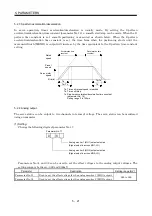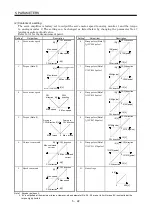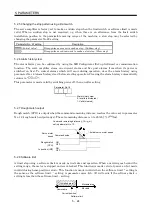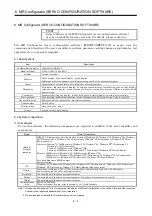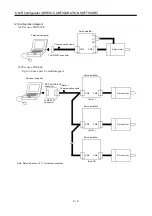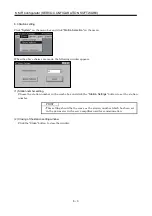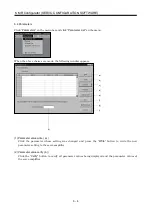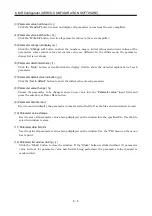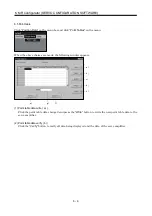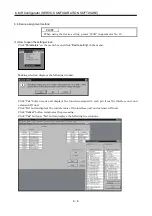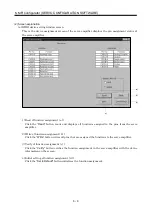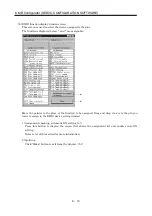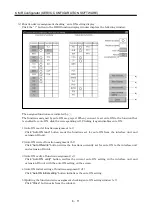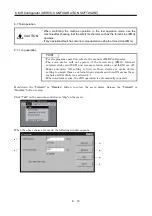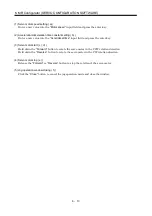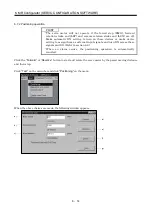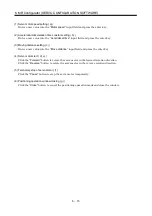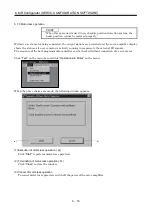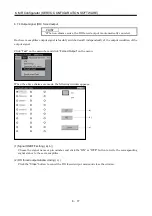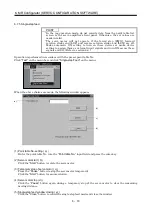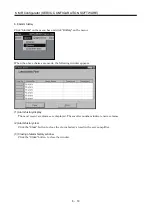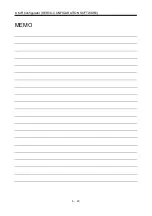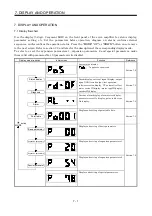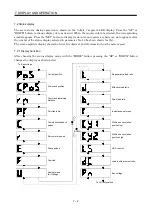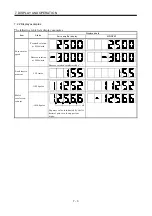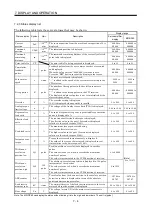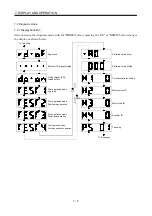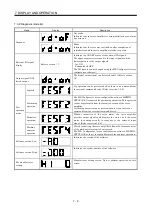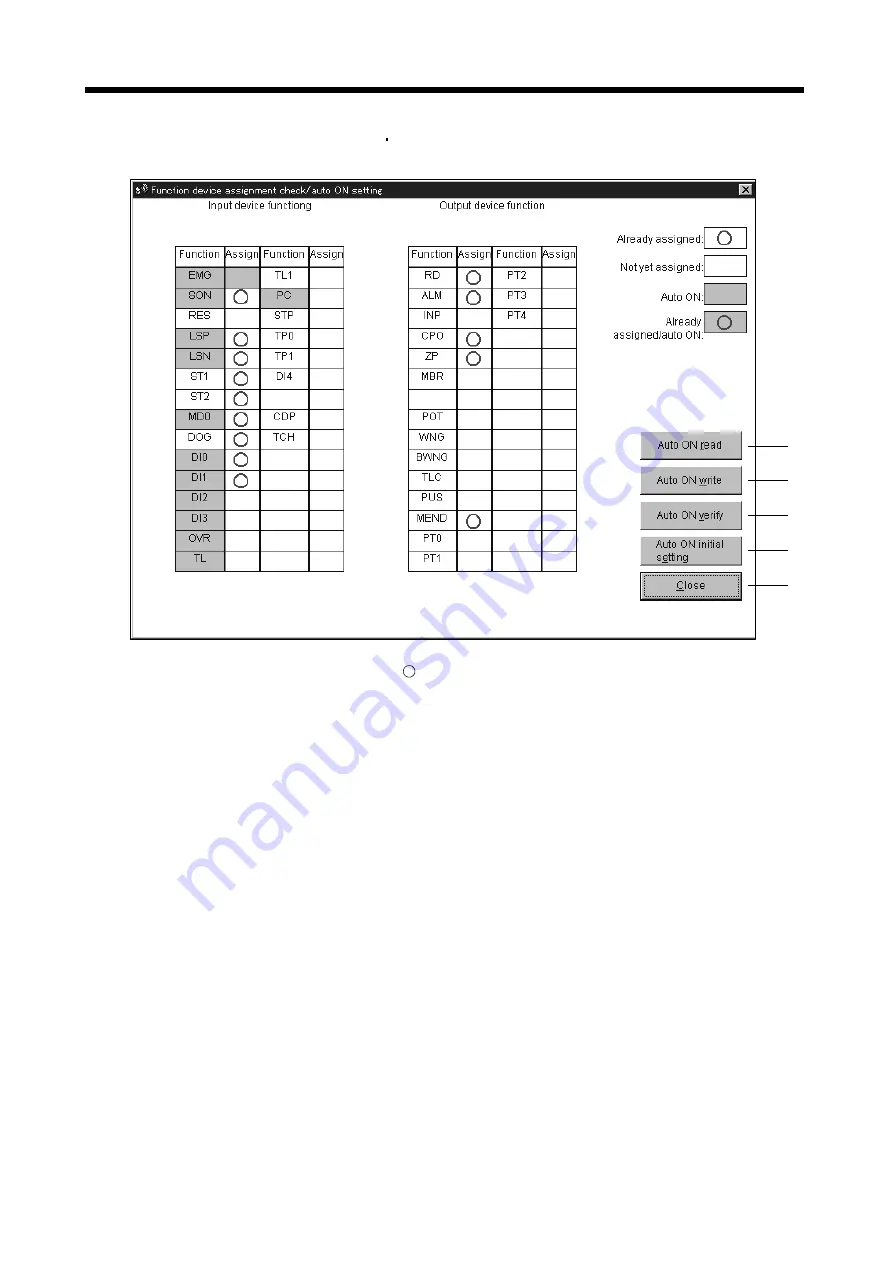
6 - 11
6. MR Configurator (SERVO CONFIGURATION SOFTWARE)
(c) Function device assignment checking auto ON setting display
Click the “
/
” button in the DIDO function display window displays the following window.
a)
b)
c)
d)
e)
The assigned functions are indicated by .
The functions assigned by auto ON are grayed. When you want to set auto ON to the function that
is enabled for auto ON, click the corresponding cell. Clicking it again disables auto ON.
1) Auto ON read of function assignment ( a) )
Click “
Auto ON read
” button reads the functions set for auto ON from the interface unit and
extension IO unit.
2) Auto ON write of function assignment ( b) )
Click “
Auto ON write
” button writes the functions currently set for auto ON to the interface unit
and extension IO unit.
3) Auto ON verify of function assignment ( c) )
Click “
Auto ON verify
” button verifies the current auto ON setting in the interface unit and
extension IO unit with the auto ON setting on the screen.
4) Auto ON initial setting of function assignment ( d) )
Click “
Auto ON initial setting
” button initializes the auto ON setting.
5) Quitting the function device assignment checking/auto ON setting window ( e) )
Click “
Close
” button exits from the window.
Содержание MR-J2S-10CP
Страница 11: ...A 10 MEMO ...
Страница 19: ...8 MEMO ...
Страница 45: ...1 26 1 FUNCTIONS AND CONFIGURATION MEMO ...
Страница 181: ...6 20 6 MR Configurator SERVO CONFIGURATION SOFTWARE MEMO ...
Страница 207: ...7 26 7 DISPLAY AND OPERATION MEMO ...
Страница 219: ...8 12 8 GENERAL GAIN ADJUSTMENT MEMO ...
Страница 229: ...9 10 9 SPECIAL ADJUSTMENT FUNCTIONS MEMO ...
Страница 231: ...10 2 10 INSPECTION MEMO ...
Страница 249: ...12 8 12 OUTLINE DIMENSION DRAWINGS MEMO ...
Страница 257: ...13 8 13 CHARACTERISTICS MEMO ...