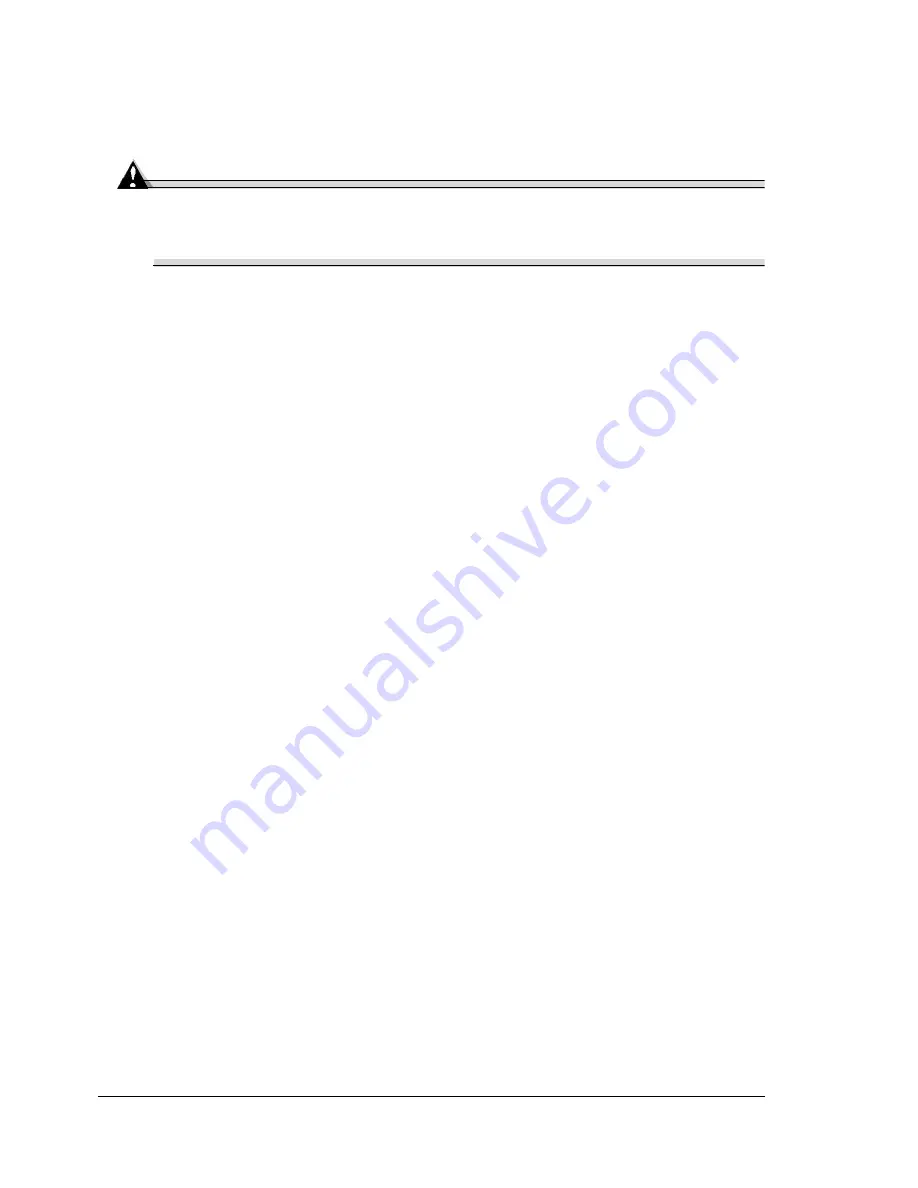
Replacing a Toner Cartridge
84
Replacing a Toner Cartridge
Toner Cartridge Life
Attention
Do not remove a toner cartridge until
TONER EMPTY
displays in the
control panel message window or you are replacing the print unit;
otherwise, the amount of toner may not be detected correctly.
When a toner cartridge runs low,
TONER LOW KCMY
(
KCMY
=color) appears
in the message window, indicating that there is approximately 5% toner
remaining. Printing continues even though the warning appears.
Approximately 450 pages (A4/Letter) can be printed after
TONER LOW KCMY
appears in the message window.
When the toner cartridge is empty,
TONER EMPTY/REPLACE KCMY
appears
in the message window.
You can print a monochrome (black) job even when any of the color toner
cartridges is empty and the job does not use that color.
For example, when the message window displays
READY/TONER EMPTY Y
(
Y
for yellow), and you are printing only black text, the job prints. If the job you
are printing contains even a small amount of yellow,
TONER EMPTY/
REPLACE Y
appears in the message window, and the printer stops operating
until the yellow toner cartridge is replaced.
Toners combine to create colors. For example, magenta and yellow
toners combine to create the color orange.
You can also access the toner cartridge supplies status using the Status
Monitor, PageScope Light, and the drivers (via TCP/IP) for Windows XP/
2000/Me/98/NT4 and PPDs (refer to “Working with the Status Monitor” on
page 76).
Keep toner cartridges:
In their packaging until you’re ready to install them.
In a cool, dry location away from sunlight (due to heat).
The maximum storage temperature is 95° F (35° C) and the maximum
storage humidity is 85% (noncondensing). If the toner cartridge is moved
from a cold place to a warm, humid place, condensation may occur,
degrading print quality. Allow the toner to adapt to the environment for
about one hour before use.
Содержание magicolor 7300
Страница 1: ...magicolor 7300 User s Guide 1800698 001A...
Страница 8: ...Contents vi...
Страница 9: ...1 Software Installation...
Страница 17: ...2 Using Media...
Страница 40: ...Loading Media 32 Envelopes Postcards...
Страница 46: ......
Страница 47: ...3 Working with the Printer...
Страница 64: ......
Страница 65: ...4 Working with the Printer Driver...
Страница 75: ...5 Working with Color...
Страница 82: ......
Страница 83: ...6 Working with the Status Monitor...
Страница 87: ...7 Replacing Consumables...
Страница 126: ......
Страница 127: ...8 Maintaining the Printer...
Страница 133: ...9 Installing Accessories...
Страница 172: ......
Страница 173: ...10 Troubleshooting...
Страница 218: ......
Страница 219: ...A Technical Specifications...
















































