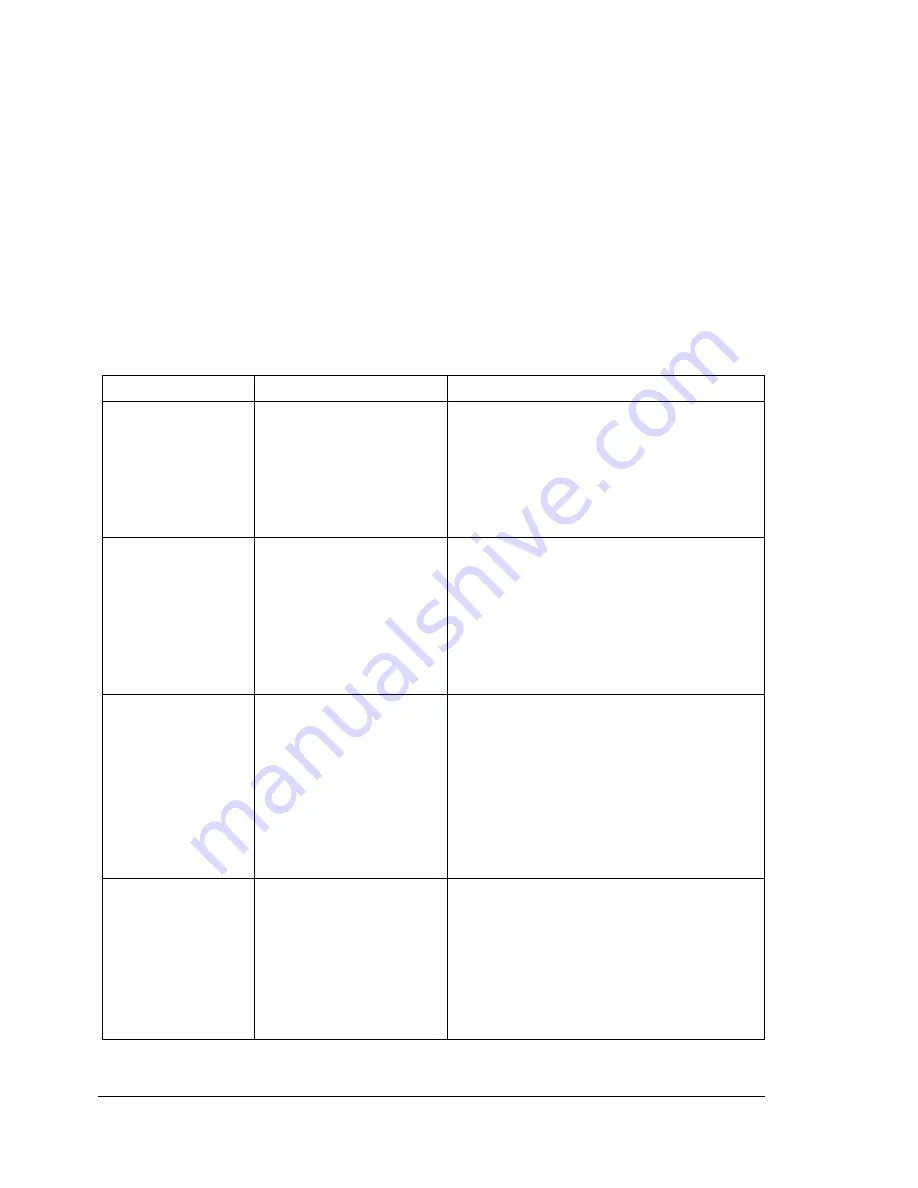
Software Utilities CD-ROM
2
Software Utilities CD-ROM
If you followed all the steps in the Installation Guide that came with your
printer, then the printer is properly set up, connected to your computer,
plugged in, turned on, and ready to receive the system software, drivers,
and utilities on the Software Utilities CD-ROM.
Put the CD-ROM in your computer’s CD-ROM drive, and click on the
MINOLTA-QMS AutoInstaller.
Drivers and PPDs
Manual installation instructions and additional information are included
in the magicolor 7300 Reference Guide on the Documentation
CD-ROM in case you need them.
Drivers
Use/Benefit
Installation Instructions
Linux PPDs
These PostScript
Printer Description
(PPDs) files can be
used with third-party
Linux print filters that
use PPDs.
Readme on the Software Utilities
CD-ROM
Macintosh PPDs These PPD files allow
you to configure
options such as
memory and inform the
computer what options
and features are
available.
Readme on the Software Utilities
CD-ROM
PostScript 3
Drivers
Windows XP/
2000
Windows
Me/98
Windows NT4
These drivers give you
access to all of the
printer features and
advanced layout
“Installing Printer Drivers and Utilities,
Windows Environments—Auto-loading
Installation” on page 4
Windows PPDs
Windows XP/
2000
Windows
Me/98/95
Windows NT4
These PPD files allow
you to install the printer
for a variety of
platforms, drivers, and
applications.
Readme on the Software Utilities
CD-ROM; magicolor 7300 Reference
Guide on the Documentation CD-ROM
Содержание magicolor 7300
Страница 1: ...magicolor 7300 User s Guide 1800698 001A...
Страница 8: ...Contents vi...
Страница 9: ...1 Software Installation...
Страница 17: ...2 Using Media...
Страница 40: ...Loading Media 32 Envelopes Postcards...
Страница 46: ......
Страница 47: ...3 Working with the Printer...
Страница 64: ......
Страница 65: ...4 Working with the Printer Driver...
Страница 75: ...5 Working with Color...
Страница 82: ......
Страница 83: ...6 Working with the Status Monitor...
Страница 87: ...7 Replacing Consumables...
Страница 126: ......
Страница 127: ...8 Maintaining the Printer...
Страница 133: ...9 Installing Accessories...
Страница 172: ......
Страница 173: ...10 Troubleshooting...
Страница 218: ......
Страница 219: ...A Technical Specifications...











































