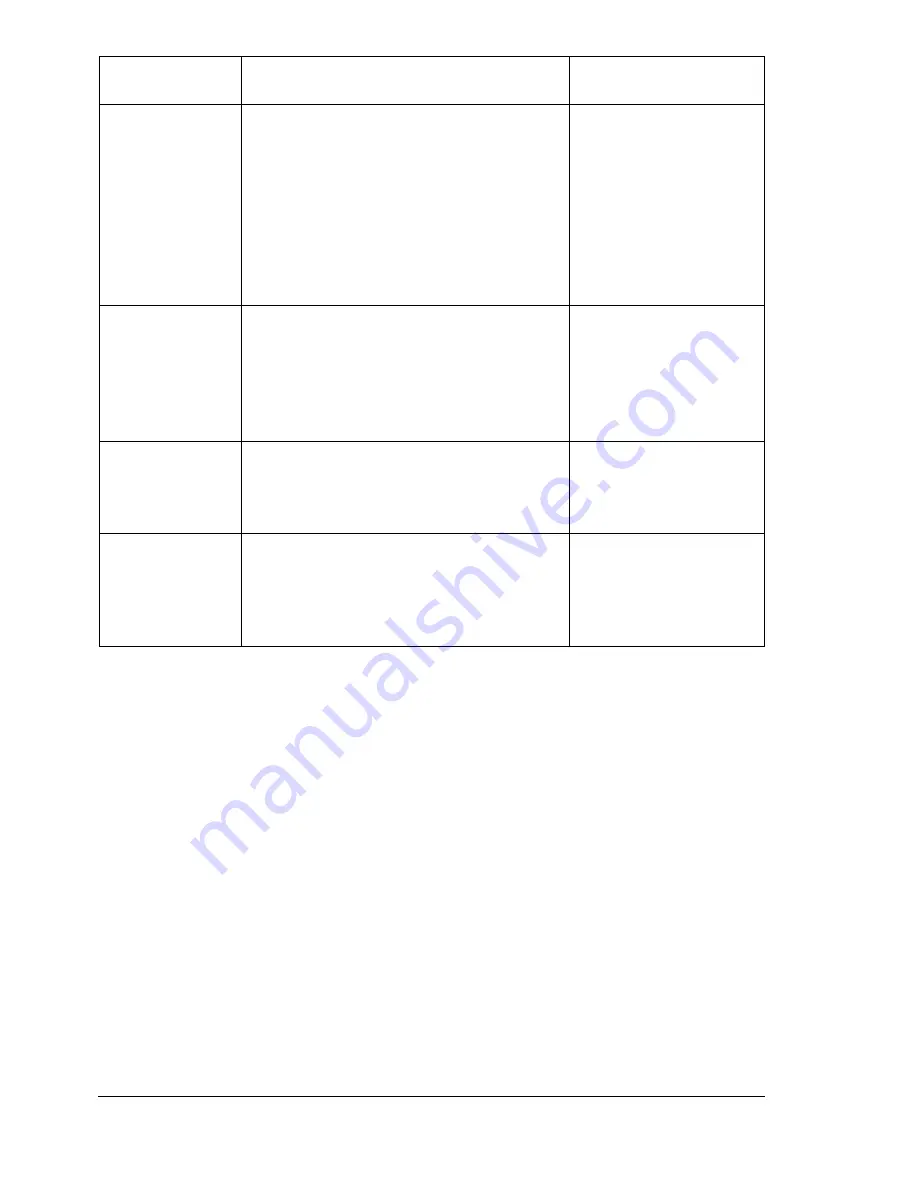
Installing Printer Drivers and Utilities, Windows
4
Installing Printer Drivers and Utilities,
Windows Environments—Auto-loading
Installation
1
Insert the Software Utilities CD-ROM in your CD-ROM drive.
If the CD-ROM does not automatically start up, double-click
setup.exe in the root directory.
If the installation cannot be performed, even after the CD-ROM is
specified, specify the location of the installer.
Windows NT does not support Plug & Play.
When you see the pop-up menu to install the driver from, select
“Specify a Location”.
Do not select “from CD-ROM” for the driver location.
PageScope Net
Care
This utility, available for the Windows
platform and designed with
administrators in mind, is a powerful tool
allowing centralized management of
network printers. Refer to the
PageScope Net Care chapter in the
Reference Guide or PageScope Net
Care Administrator’s Manual, both in
PDF on the Software Utilities CD-ROM.
Readme on the
Software Utilities
CD-ROM; PageScope
Net Care Guide in the
magicolor 7300
Reference Guide on
the Documentation
CD-ROM
PageScope
Network Setup
Utility
This utility provides basic configuration
functions for network printers using
TCP/IP and IPX protocols.
Readme on the
Software Utilities
CD-ROM; magicolor
7300 Reference Guide
on the Documentation
CD-ROM
Pantone Tables These tables allow you to match printed
colors to screen colors. Provided for use
with PostScript High resolution printing
(600 x 600 dpi with contone imaging).
Readme on the
Software Utilities
CD-ROM
Status Monitor
for Windows
This Windows utility provides
information on the status of print jobs
and alerts you if the printer is not
functioning correctly. It works with
printers connected via TCP/IP.
Readme on the
Software Utilities
CD-ROM
Utilities
Use/Benefit
Installation
Instructions
Содержание magicolor 7300
Страница 1: ...magicolor 7300 User s Guide 1800698 001A...
Страница 8: ...Contents vi...
Страница 9: ...1 Software Installation...
Страница 17: ...2 Using Media...
Страница 40: ...Loading Media 32 Envelopes Postcards...
Страница 46: ......
Страница 47: ...3 Working with the Printer...
Страница 64: ......
Страница 65: ...4 Working with the Printer Driver...
Страница 75: ...5 Working with Color...
Страница 82: ......
Страница 83: ...6 Working with the Status Monitor...
Страница 87: ...7 Replacing Consumables...
Страница 126: ......
Страница 127: ...8 Maintaining the Printer...
Страница 133: ...9 Installing Accessories...
Страница 172: ......
Страница 173: ...10 Troubleshooting...
Страница 218: ......
Страница 219: ...A Technical Specifications...



























