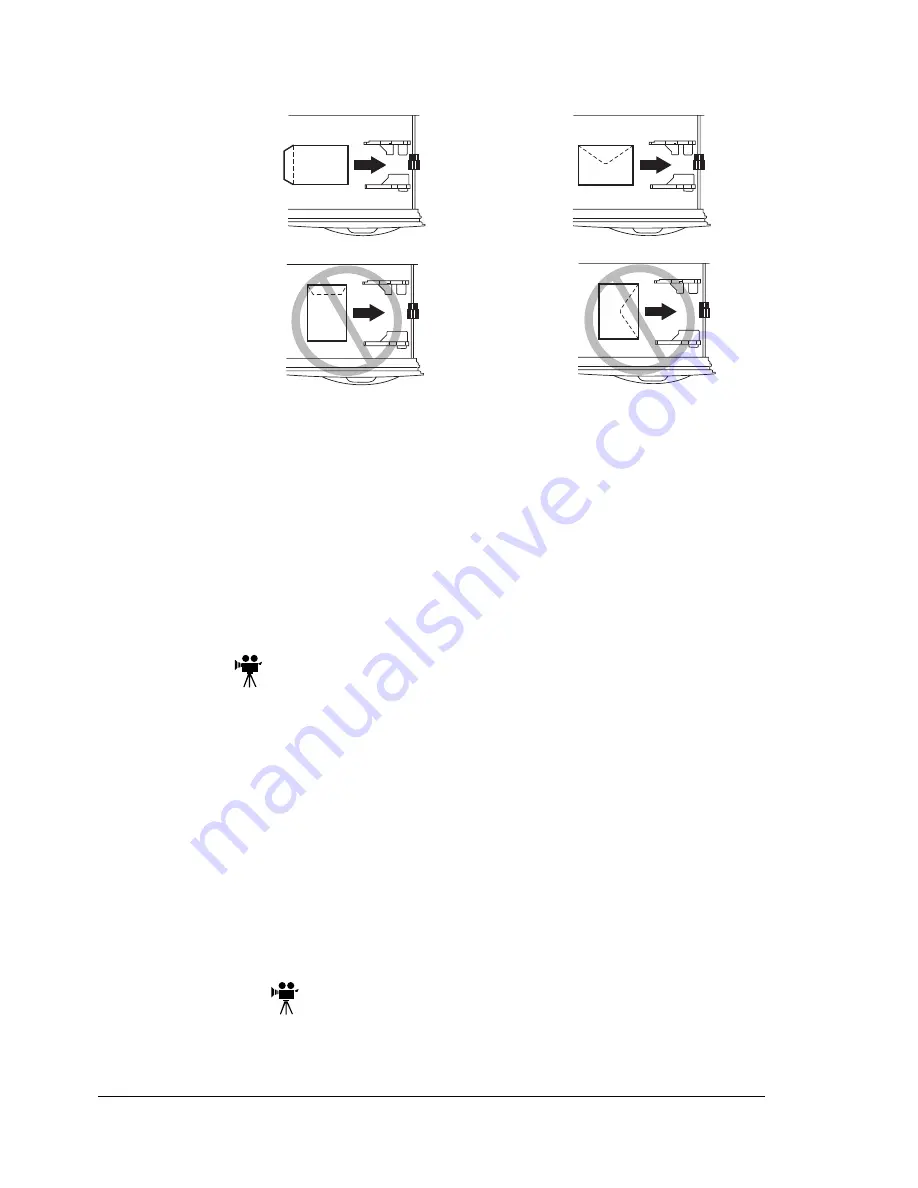
Loading Media
26
4
In Tray 1, load up to 50 envelopes face up (flap side down), short
edge first.
5
Adjust the media guides.
Make sure the guides are snug enough to keep the envelopes straight,
but not so tight that they buckle the envelopes.
6
In the printer driver, select Envelope and the appropriate size.
7
Print the job.
Print a single envelope to check the orientation before printing multiple
copies.
8
Open the flap of each envelope immediately (before it cools) after the
envelope is delivered to the output tray.
Labels
You can print continuously with label paper. However, this could affect the
media feed, depending on the media quality and printing environment. If
problems occur, stop the continuous printing and print one sheet at a time.
Format label data within your application. Try printing your data on a plain
sheet of paper first to check placement. Check your application
documentation for other information on printing labels.
1
Load up to 50 label sheets face up, long edge first.
2
Adjust the media guides.
3
In the printer driver, select Label and the appropriate size.
4
Print the job.
Postcards
Format postcard data within your application. Try printing your data on a plain
sheet of paper first to check placement.
Содержание magicolor 7300
Страница 1: ...magicolor 7300 User s Guide 1800698 001A...
Страница 8: ...Contents vi...
Страница 9: ...1 Software Installation...
Страница 17: ...2 Using Media...
Страница 40: ...Loading Media 32 Envelopes Postcards...
Страница 46: ......
Страница 47: ...3 Working with the Printer...
Страница 64: ......
Страница 65: ...4 Working with the Printer Driver...
Страница 75: ...5 Working with Color...
Страница 82: ......
Страница 83: ...6 Working with the Status Monitor...
Страница 87: ...7 Replacing Consumables...
Страница 126: ......
Страница 127: ...8 Maintaining the Printer...
Страница 133: ...9 Installing Accessories...
Страница 172: ......
Страница 173: ...10 Troubleshooting...
Страница 218: ......
Страница 219: ...A Technical Specifications...






























