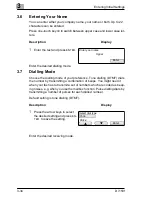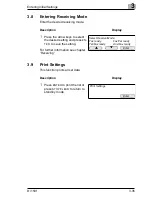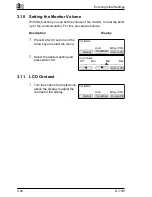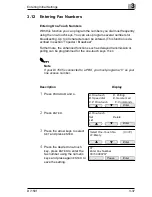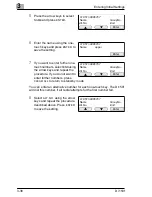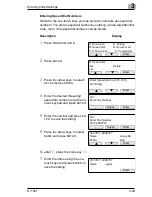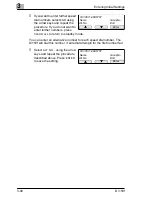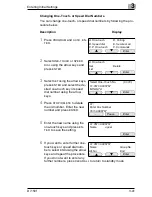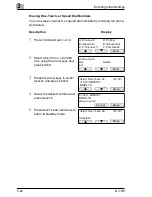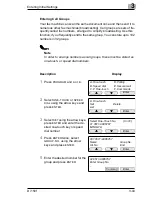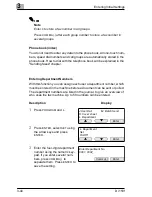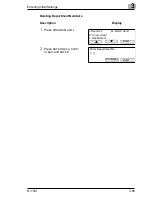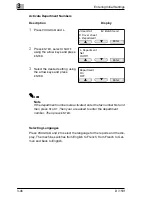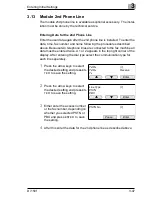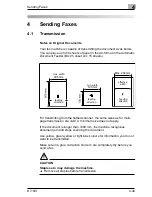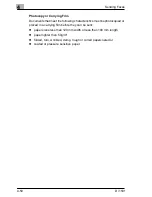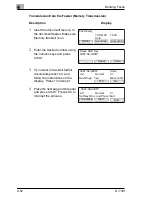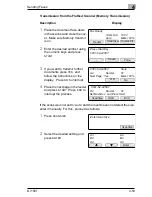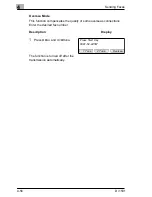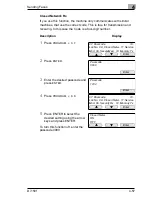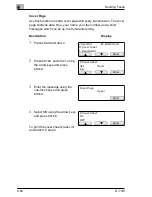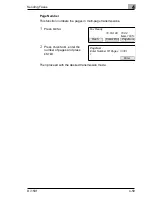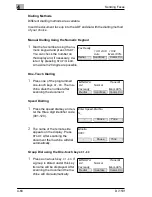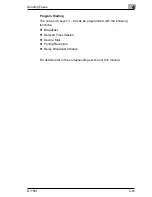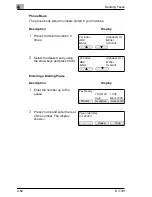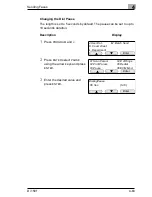Содержание Di150f
Страница 1: ...The essentials of imaging www minoltaeurope com User Manual Di150f ...
Страница 7: ...VI Di 150f ...
Страница 49: ...3 Entering Initial Settings 3 48 Di 150f ...
Страница 105: ...5 Receiving Faxes 5 104 Di 150f ...
Страница 115: ...7 Connecting the Fax Machine to Your Computer 7 114 Di 150f ...
Страница 136: ...Maintenance and Trouble Shooting 9 Di 150f 9 135 5 Lock all levers and close the front cover bild 39 ...
Страница 161: ...ENDVERBRAUCHER LIZENZVERTRAG ...