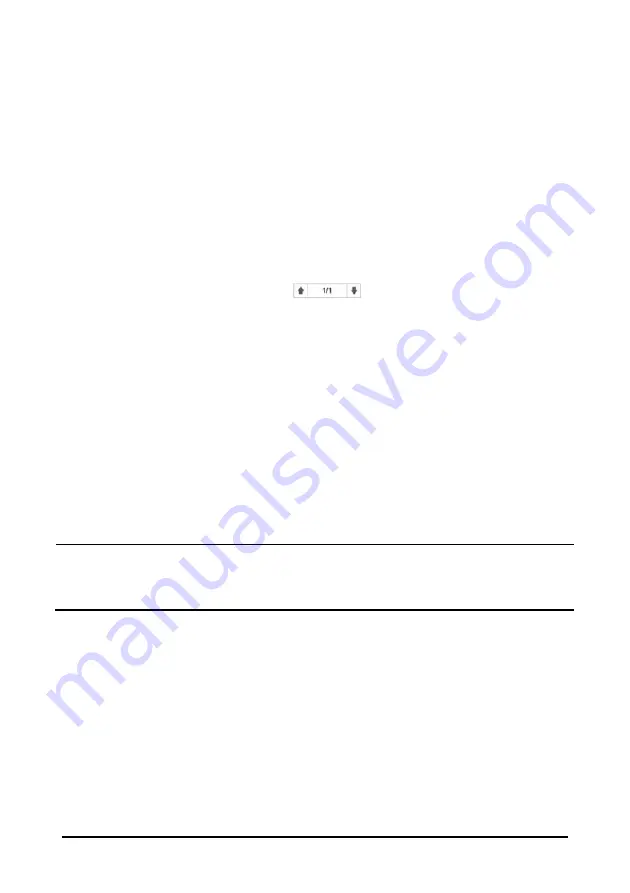
4-4
2.
Aim the scanner at the clinician barcode and press the scan button at the barcode
scanner. The clinician ID will populate the [
Clinician ID
] field in the [
Patient
Demographics
] menu.
3.
Aim the scanner at the patient barcode and press the scan button on the barcode
scanner. The pop-up menu that opens depends on if [
Patient Demographics
] or
[
ADT Database
] is selected at the [
Scanner Setup>>]
menu.
4. Select
[
Ok
] to admit the patient.
4.1.3
Admitting a Patient from [Patient List]
A
dmit
a Patient
from
[
Local Patient List
].
1. Press
[
Patient List
] QuickKey, and then [
Local Patient List
] screen displays.
2.
Select the page key (for example
), and then use up or down arrow
beside the key to turn to another page, or select [
Scroll
] key and then use up or
down arrow beside the key to select the desired patient.
3. Select
[
Admit
] to access [
Patient Demographics
] menu.
4. Select
[
Ok
]. If necessary, you can modify patient information and then select [
Ok
].
In [
Local Patient List
], you also can:
Select [
Add New
], and then [
Patient Demographics
] menu displays. Input
patient information and then select [
Ok
] to admit the patient.
Select [
Delete
] to remove currently selected patient from the monitor.
Select [
Delete All
] to remove all the patients from the monitor.
NOTE
When a patient’s demographics is deleted, all his patient data in the monitor
will be deleted at the same time.
You cannot delete the currently monitoring patient.
Admit
ting a Patient
from
[
ADT Database
]
When the monitor is connected to ADT database through Gateway, the monitor can
obtain patient information from ADT database.
1.
Access the [
ADT Database
] screen by either way.
Select [
Patient List
] QuickKey
→
[
ADT Database
] tab.
Aim the 2D barcode scanner at the patient barcode. Refer to
4.1.2.2 With
Two-Dimension (2D) Barcode Scanner
for scanner and monitor configuration.
2. Select
[
ADT Database
], and then ADT database screen displays.
3.
Search a patient.
Содержание VS-900
Страница 1: ...VS 900 Vital Signs Monitor Operator s Manual ...
Страница 2: ......
Страница 14: ...8 FOR YOUR NOTES ...
Страница 26: ...2 6 2 3 4 Bottom View 1 Battery compartment door 2 Hole for installing a support 1 2 ...
Страница 28: ...2 8 Trend Screen NIBP List Screen 1 Patient Information System Message Area 10 3 6 8 7 2 1 9 3 5 6 8 7 2 1 5 ...
Страница 42: ...3 10 FOR YOUR NOTES ...
Страница 68: ...6 12 FOR YOUR NOTES ...
Страница 76: ...7 8 FOR YOUR NOTES ...
Страница 78: ...8 2 FOR YOUR NOTES ...
Страница 88: ...9 10 FOR YOUR NOTES ...
Страница 114: ...12 8 FOR YOUR NOTES ...
Страница 139: ...16 11 2 Select Modify Password 3 Enter new password and then select Ok ...
Страница 140: ...16 12 FOR YOUR NOTES ...
Страница 166: ...B 8 FOR YOUR NOTES ...
Страница 191: ......
Страница 192: ...P N 046 004883 00 7 0 ...






























