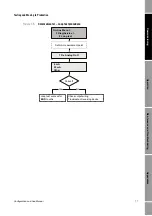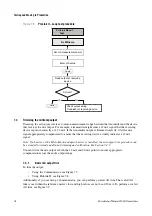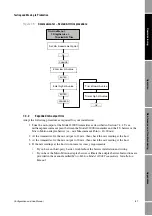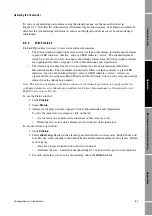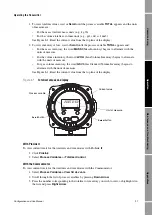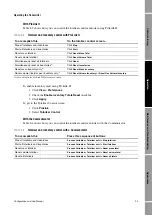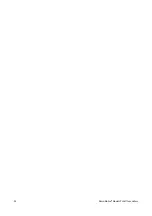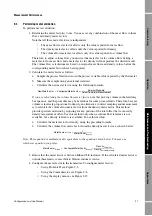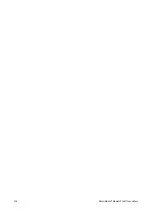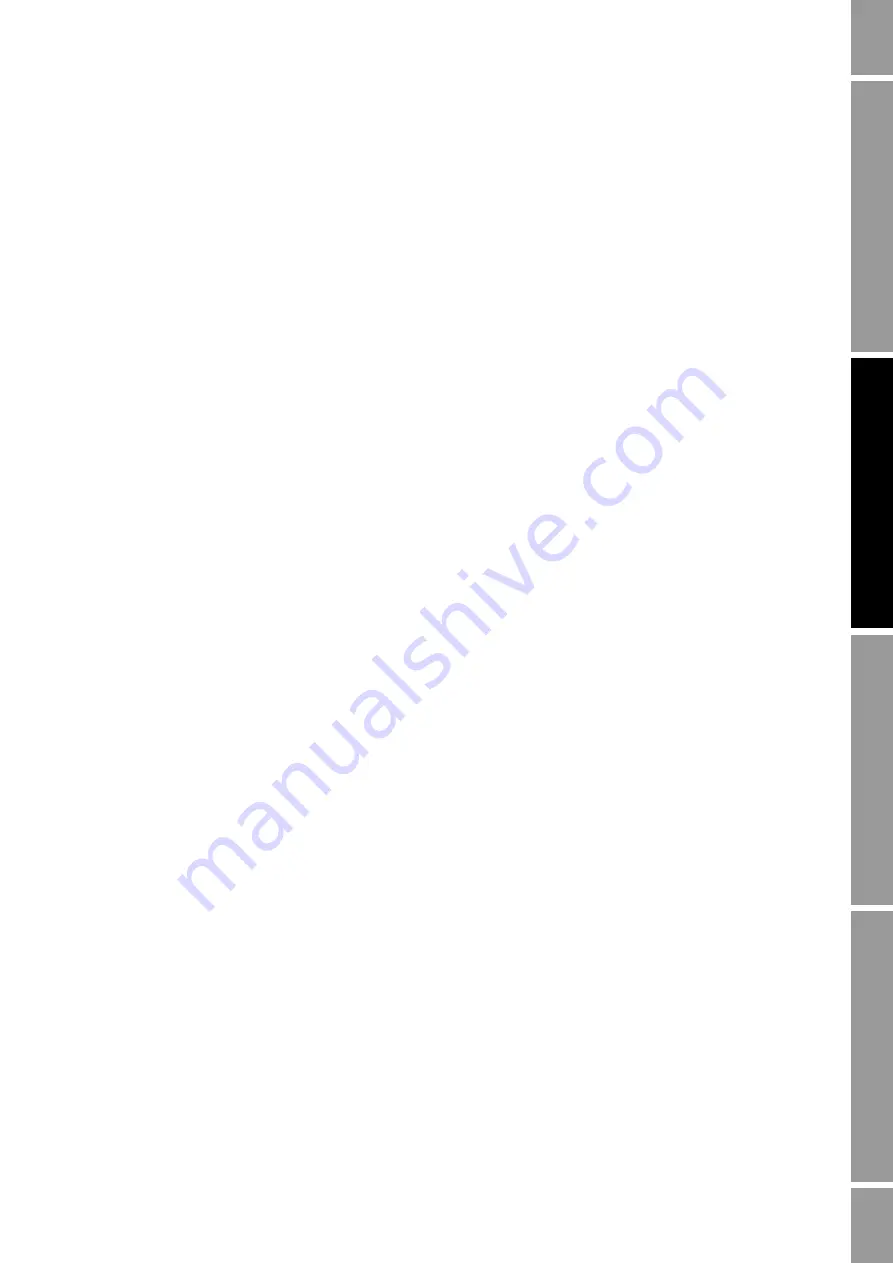
Configuration and Use Manual
89
Operating the Transmitter
Op
eratio
n
App
e
ndi
ces
Mai
n
tenan
c
e and
T
roub
le
sh
oo
tin
g
Com
m
is
si
on
in
g
To view or acknowledge status alarms using the display menus, see the menu flowchart in
Figure 2-17. Note that the Acknowledge All Alarms display function may be enabled or disabled. If
disabled, the Acknowledge All Alarms screen is not displayed and alarms must be acknowledged
individually.
8.6.3
With ProLink II
ProLink II provides two ways to view status alarm information:
•
The Status window displays the current status of all possible alarms, including Ignore alarms.
A green LED indicates “inactive” and a red LED indicates “active.” The acknowledgment
status bit is not shown, and you cannot acknowledge alarms from the Status window. Alarms
are organized into three categories: Critical, Informational, and Operational.
•
The Alarm Log window lists all active and all inactive but unacknowledged Fault and
Information alarms. The transmitter automatically filters out Ignore alarms. A green LED
indicates “inactive but unacknowledged” and a red LED indicates “active.” Alarms are
organized into two categories: High Priority and Low Priority. You can view and acknowledge
alarms from the Alarm Log window.
Note: The location of alarms in the Status window or the Alarm Log window is not affected by the
configured alarm severity. Alarms are predefined as Critical, Informational, or Operational, or as
High Priority or Low Priority.
To use the Status window:
1. Click
ProLink
.
2. Select
Status
.
3. Alarms are displayed on three panels: Critical, Informational, and Operational.
To view the indicators in a category, click on the tab.
•
A tab is red if one or more status indicators in that category is on.
•
Within the tabs, active status alarms are shown by red status indicators.
To use the Alarm Log window:
1. Click
ProLink
.
2. Select
Alarm Log
. Entries in the alarm log are divided into two categories: High Priority and
Low Priority, corresponding to the default Fault and Information alarm severity levels. Within
each category:
•
All active alarms are listed with a red status indicator.
•
All alarms that are “cleared but unacknowledged” are listed with a green status indicator.
3. For each alarm that you want to acknowledge, check the
ACK
checkbox.
Содержание 2200S
Страница 8: ...vi Micro Motion Model 2200S Transmitters ...
Страница 12: ...4 Micro Motion Model 2200S Transmitters ...
Страница 32: ...24 Micro Motion Model 2200S Transmitters ...
Страница 38: ...30 Micro Motion Model 2200S Transmitters ...
Страница 68: ...60 Micro Motion Model 2200S Transmitters ...
Страница 92: ...84 Micro Motion Model 2200S Transmitters ...
Страница 102: ...94 Micro Motion Model 2200S Transmitters ...
Страница 110: ...102 Micro Motion Model 2200S Transmitters ...
Страница 130: ...122 Micro Motion Model 2200S Transmitters ...
Страница 134: ...126 Micro Motion Model 2200S Transmitters ...
Страница 150: ...142 Micro Motion Model 2200S Transmitters ...
Страница 156: ...148 Micro Motion Model 2200S Transmitters ...
Страница 157: ......