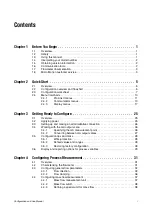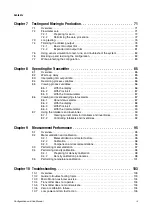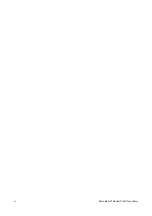Содержание 2200S
Страница 8: ...vi Micro Motion Model 2200S Transmitters ...
Страница 12: ...4 Micro Motion Model 2200S Transmitters ...
Страница 32: ...24 Micro Motion Model 2200S Transmitters ...
Страница 38: ...30 Micro Motion Model 2200S Transmitters ...
Страница 68: ...60 Micro Motion Model 2200S Transmitters ...
Страница 92: ...84 Micro Motion Model 2200S Transmitters ...
Страница 102: ...94 Micro Motion Model 2200S Transmitters ...
Страница 110: ...102 Micro Motion Model 2200S Transmitters ...
Страница 130: ...122 Micro Motion Model 2200S Transmitters ...
Страница 134: ...126 Micro Motion Model 2200S Transmitters ...
Страница 150: ...142 Micro Motion Model 2200S Transmitters ...
Страница 156: ...148 Micro Motion Model 2200S Transmitters ...
Страница 157: ......