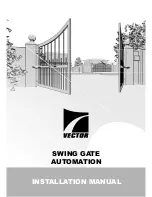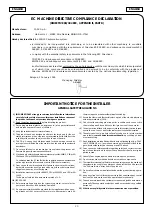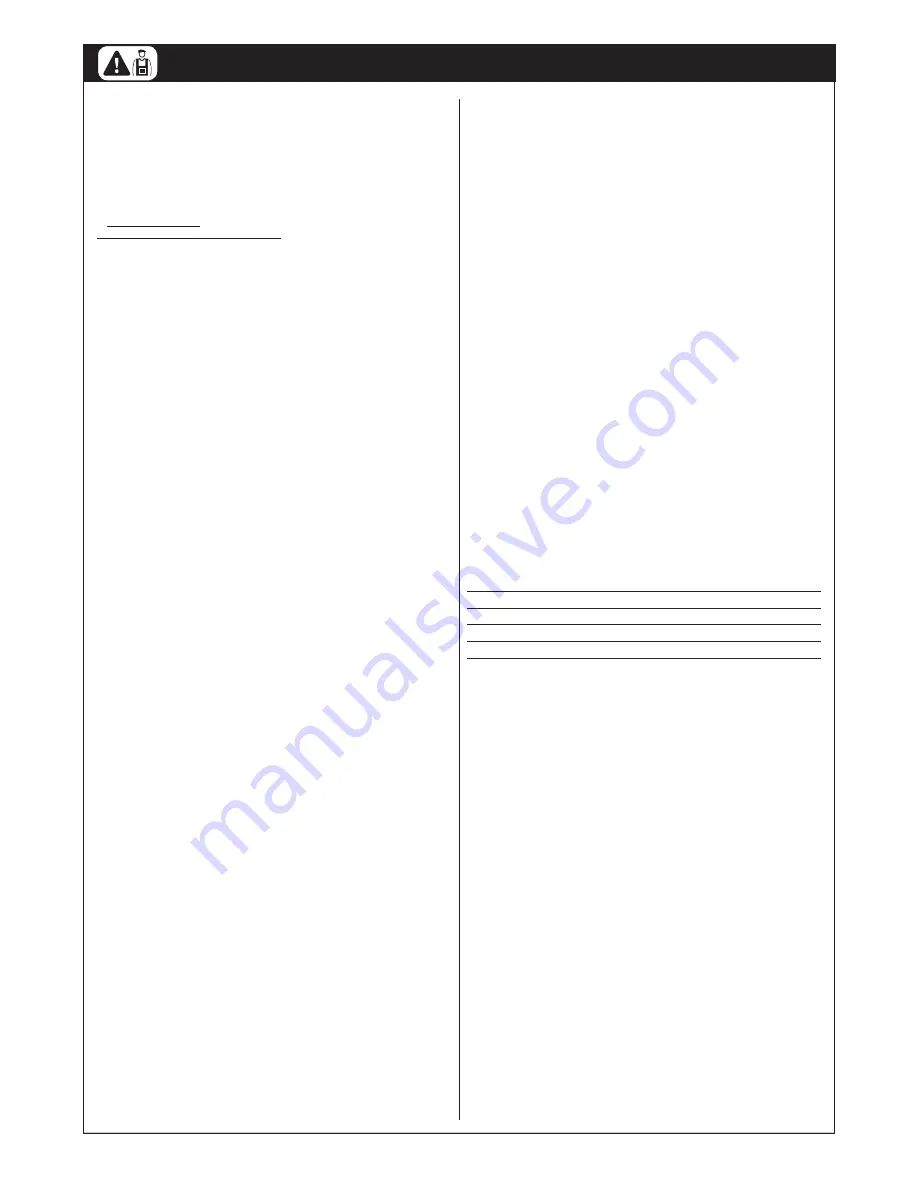
12
PROGRAMMING
––– STEP 7 –––
7.1 - POWER SUPPLY CONNECTION
WARNINGS!
– The power cable is in PVC and is designed for installation
indoors. If installed outdoors, the entire cable must be covered
with a protection ducting. Otherwise the cable can be replaced
with a H07RN-F version.
– Final connection of the automation to the electrical mains or
replacement of the cable supplied must be made exclusively by a
qualified and skilled electrician, in observance of the current safe-
ty standards and the following instructions.
• For automation operation tests and programming
, use the cable
supplied, inserting the plug in an electrical socket. If the socket is far from
the automation, an extension may be used in this phase.
• For the automation testing and commissioning phase
the control
unit must be permanently connected to the power mains, replacing the
cable supplied with one of adequate length. To connect the cable to the
gearmotor control unit, proceed as follows:
WARNING:
The power line must be fitted with a disconnect device that ensures com-
plete shut-off of power to the automation. The disconnect device must
have contacts with a sufficient gap to ensure complete disconnection, in
compliance with the overvoltage category III, according to the installation
instructions.
If necessary, this device guarantees quick and safe discon-
nection from the mains power and therefore must be positioned in sight
of the automation. If located in a concealed position, it must be equipped
with a system that prevents inadvertent or unauthorised reconnection of
power, to avoid potential hazards. The disconnect device is not supplied
with the product.
01.
Ensure that the gearmotor plug is not inserted in the mains socket;
02.
Disconnect the electric cable on the gearmotor from the power termi-
nal;
03.
Loosen the collar
(
fig. 23
) present below the terminal and extract the
electric cable. Replace it with the permanent electric power cable;
04.
Connect the electric cable to the gearmotor power terminal (
fig. 23
);
05.
Tighten down the collar to secure the electric cable.
7.2 - INITIAL CHECKS
After powering up the control unit, perform the following checks:
01.
Ensure that the LED “ECSBus”
[A]
(
fig. 24
) flashes regularly with the
frequency of 1 flash per second.
02.
Ensure that the LED “SAFE”
[B]
(
fig. 24
) on the photocells is flashing
(both on TX and RX); the type of flash is not important, as this depends
on other factors; it is important that it is not off or permanently lit.
03.
Ensure that the night-time light
[C]
(
fig. 24
) on the KS100 key-operat-
ed selector switch is on.
04.
If these events do not occur, disconnect the control unit from the
power supply and check the cable connections again with care.. For
more useful information see also chapters 10.5 “Troubleshooting”
and 10.6 “Diagnostics and Signals”.
7.3 - RECOGNITION OF CONNECTED DEVICES
When you have completed the initial checks, the control unit must recog-
nise the devices connected to it on the “ECSBus” and “STOP” terminals.
01.
On the control unit, press and hold down P2
[A]
(
fig. 24
) for at least
3 seconds, then release.
02.
Wait a few seconds for the control unit to complete the device recog-
nition phase.
03.
At the end of the recognition phase, the STOP LED
[B]
(
fig. 24
) must
remain lit, while the P2 LED
[C]
(
fig. 24
) should turn off. If the P2
LED flashes it means that an error has occurred: see paragraph 10.5
“Troubleshooting”.
The connected devices recognition stage can be repeated again at any
time, even after the installation (for example, if an additional photocell is
installed); just repeat the procedure starting from step 01.
7.4 - RECOGNITION OF THE GATE LEAF OPENING AND
CLOSING ANGLES
After recognising the devices, the control unit must recognise the leaf
opening and closing angles. In this phase the system reads the leaf open-
ing angle from the mechanical closing stop through to the mechanical
opening stop. The presence of fixed and sufficiently strong mechanical
stops is essential.
01.
Release the motors by means of the special keys (see paragraph
11.3 - User’s Guide) and move the leaves to mid-travel so that they
are free to move in the opening and closing directions; then lock the
motors.
02.
On the control unit, press and release the key P3
[B]
(
fig. 25
); wait
for the control unit to perform the recognition: closure of motor M1
through to the mechanical stop, closure of motor M2 through to the
mechanical stop, opening of motor M2 and motor M1 through to the
mechanical stop; complete closure of M1 and M2.
- If the first manoeuvre of one or both the leafs is not closure, press
P3 to stop the recognition phase, invert the polarity of the motor(s)
that opened the leaf, inverting the two brown and blue wires on the
terminal.
- If the first motor to close is not M1, press P3 to stop the recognition
phase, and invert the motor connections on the terminals.
- During the recognition phase, if any device trips (photocells, key-
operated selector switch, P3 pressed etc.), the recognition phase is
stopped immediately. In this case the entire recognition phase must
be repeated.
03.
If LED P3
[A]
(
fig. 25
) flashes at the end of the recognition phase, it
means there is an error; see paragraph 10.5 “Troubleshooting”.
The opening angles recognition phase can be repeated at any time also
after installation (for example if one of the opening stops is moved); simply
repeat the procedure from point 1.
7.5 - CHECKING THE RADIO TRANSMITTERS
To check the transmitters just press one of its 4 keys, make sure that
the LED flashes and that the automation carries out the associated com-
mand.
The command associated with each key depends on the mode in which
they were memorised (see paragraph 10.4 “Memorising radio transmit-
ters”). The transmitters supplied are already memorised and the keys,
when pressed, send the following commands (
fig. 26
):
Key T1 = “OPEN” command
Key T2 = “Pedestrian opening” command
Key T3 = “Open only” command
Key T4 = “Close only” command
7.6 - SETTINGS
7.6.1 - Selecting the leaf speed
Leaf opening and closing can be at two speeds: “low” or “high”.
To change from one speed to another, briefly press key P2
[B]
(
fig. 27
); the
corresponding led P2
[A]
(
fig. 27
) will turn on or off; when the led is off, the
speed setting is “low”, when the led is on the speed setting is “high”.
7.6.2 - Selecting the operating cycle
Gate opening and closing can be performed in two different operating
modes:
• Single cycle (semi-automatic): with one command, the gate opens and
remains open until the next command which activates closing.
• Complete cycle (automatic closure): with one command, the gate
opens and closes again automatically after a short interval (for the time
interval, see paragraph 10.1 “Parameter settings via radio transmitter”).
To change from one mode to another, briefly press key P3
[B]
(
fig. 25
);
the corresponding LED
[A]
(
fig. 25
) will turn on or off; when the led is off,
the cycle is “single”, when the led is on the cycle is “complete”.
Содержание MhouseKit WS2S
Страница 2: ......
Страница 7: ...5 D G B C D D E F a d g d e f b b c 1 3 4 5 A B E H F I 2 L G D C A...
Страница 9: ...7 8 10 NO 11 E D C 12 13 9 A B F G...
Страница 10: ...8 M L 15 17 N O P 16 Blue Yellow Green Brown 18 19 I 14 H H...
Страница 30: ...28...
Страница 34: ......
Страница 35: ......