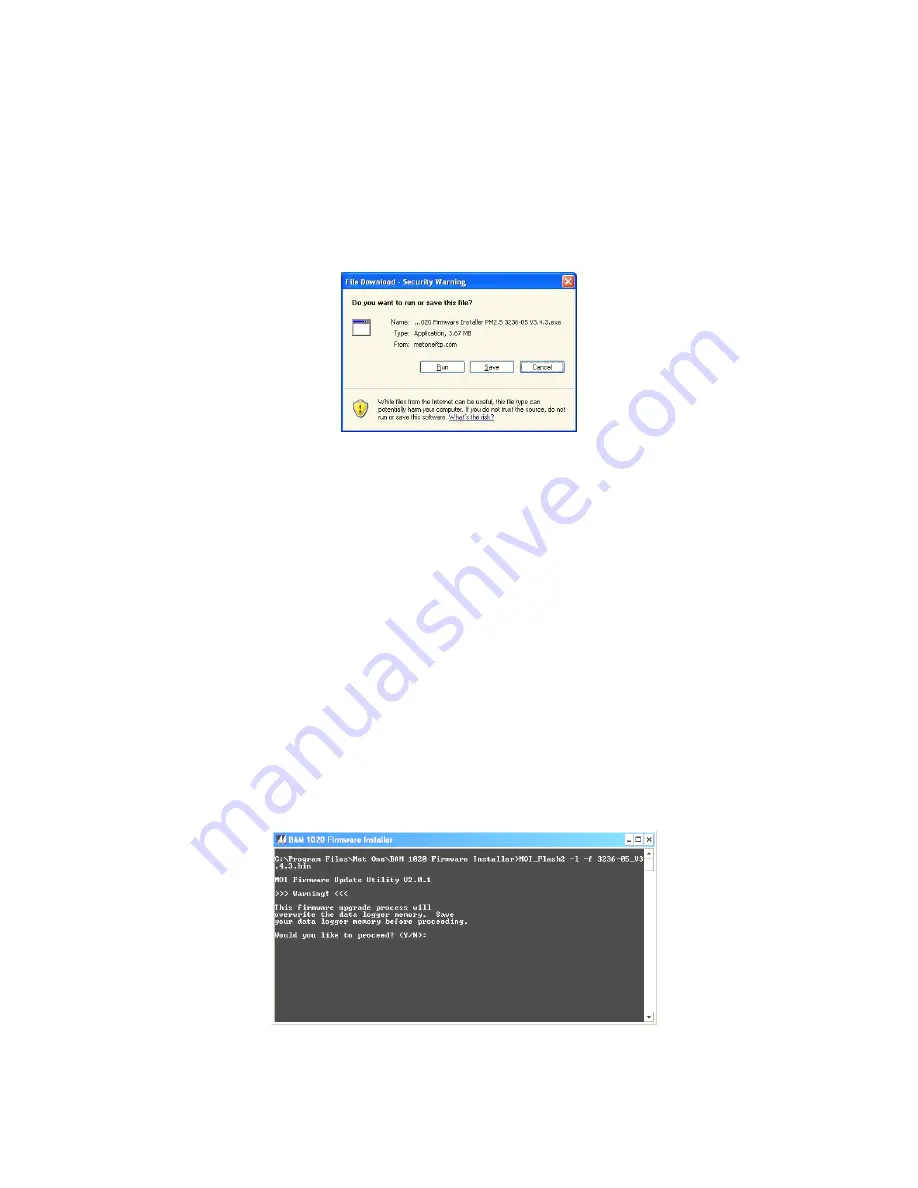
BAM 1020-9800 Manual Rev W.docx
Page 92
Flash Update Process:
1. A Met One technician will probably e-mail you a link to the FTP file server site where
the current Firmware Update Utility program is located. It will look something like the
following:
http://metoneftp.com/service/Firmware_Upgrades/BAM-1020%20Firmware/BAM%201020%20Firmware
%20Installer%20PM2.5%203236-05%20V3.4.3.exe
2. Click on the link or paste it into your internet browser address bar. After a moment the
following download window should appear:
You can run the executable installer program if this is the same computer you plan to
use to update the BAM unit, otherwise click “Save” and save the installer to the hard
drive or to a removable drive that you can use to transfer the file to the computer you
plan to use for the update.
3. Transfer the executable installer file to the appropriate computer if needed, then run
the .exe program to extract and install the Firmware Update Utility. The installer will
guide you through the installation steps.
4. Connect the COM port of the computer (usually COM 1) to the
RS-232
port on the
BAM 1020 with the standard BAM serial cable. The BAM 1020 should be set to 9600
baud in the SETUP menu. The BAM must be powered on and displaying the main
menu screen.
5. From the Windows Start menu, go to
Programs/Met One/BAM 1020/BAM 1020
Firmware Installer
to run the Firmware Update Utility program as shown below. Press
Y and the Enter key to proceed. The program will then prompt you for the COM port
number. Enter the number (usually 1) and press the Enter key to begin the update
process.
6. Execution time is approximately 12 minutes. Do not disconnect the serial cable or
power during this time. The BAM display will show a warning screen during the
update. If the main menu is still displayed, then the update is not occurring. Check the






























