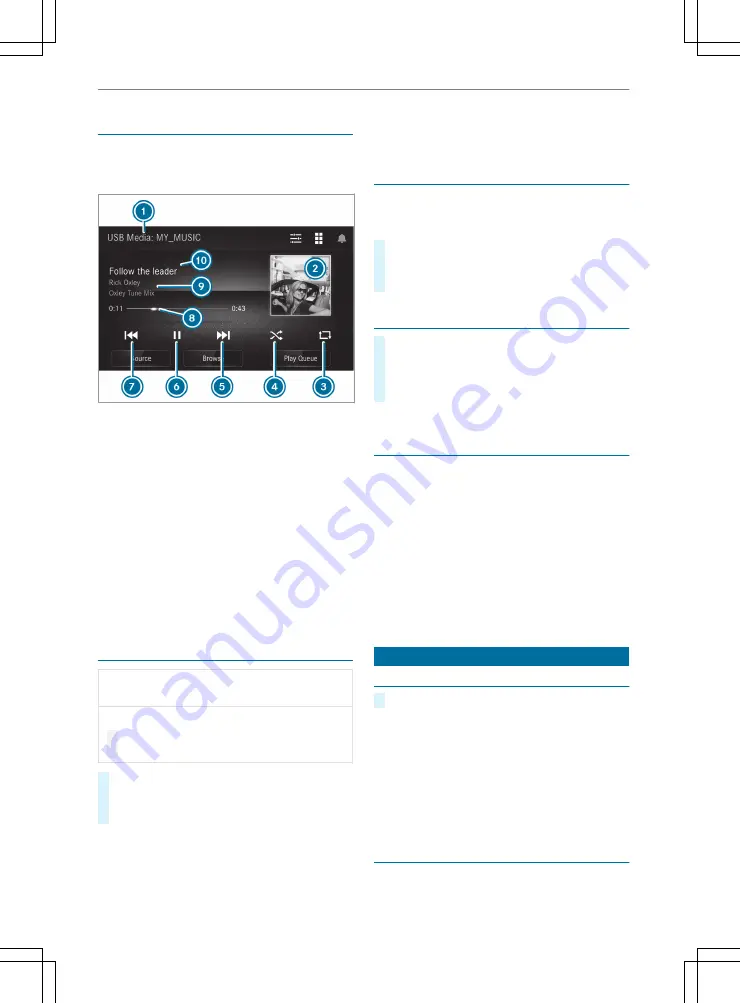
Overview of the media menu
The information displayed on the media display
and visible playback controls may change
depending on the media source.
Example: Track is played from a USB device
1
Active media source
2
Album cover, if available from a compatible
source
3
:
Repeat (once per track)
4
9
Random playback (shuffle mode)
5
D
Next track
6
Ë
Controls playback (pause)
7
C
Previous track
8
Timeline (elapsed playing time and playing
time of the track)
9
Details about the track (if available)
A
Track
Connecting USB devices
*
NOTE Damage caused by high tempera‐
tures
High temperatures can damage USB devices.
#
Remove the USB device after use and
take it out of the vehicle.
#
Connect the USB device to the USB port.
#
Press on
|
.
#
Select
Source
*
USB
.
%
When connecting several Apple
®
devices, pay
attention to the order in which the devices
are connected. The multimedia system only
connects with the device that is connected
first. Additional Apple
®
devices that are con‐
nected at the same time are only supplied
with power.
Starting media playback
Requirements
A data storage medium is connected to the multi‐
media system.
#
Press
|
.
#
Select a media source with
Source
.
#
Select the desired track or station.
Adjusting the volume
#
Press on
|
.
#
Select
ë
.
#
Press on
c
or
X
until the desired vol‐
ume is set.
Information on playback using Bluetooth
®
devices
When using Bluetooth
®
devices you can control
playback with the control elements on the multi‐
media system. With some devices you can also
search the music library from the menu. On Blue‐
tooth
®
devices that do not support this type of
search, select the track or the playlist directly on
the media player itself.
Whether track information such as the song title,
artist name, track length and album cover are
available, depends on the functions of the media
player and the music app.
Radio
Selecting a radio station
#
Select the respective source, e.g.
FM Radio
.
One of the following options is available:
R
To set a lower or higher radio frequency:
select
û
or
ü
.
R
To search for available radio stations: select
Scan
.
R
To view a list of the available radio stations:
select
Station List
.
Setting DAB stations
DAB stations are not available in all regions.
Station scan for DAB stations
Multimedia system 163






























