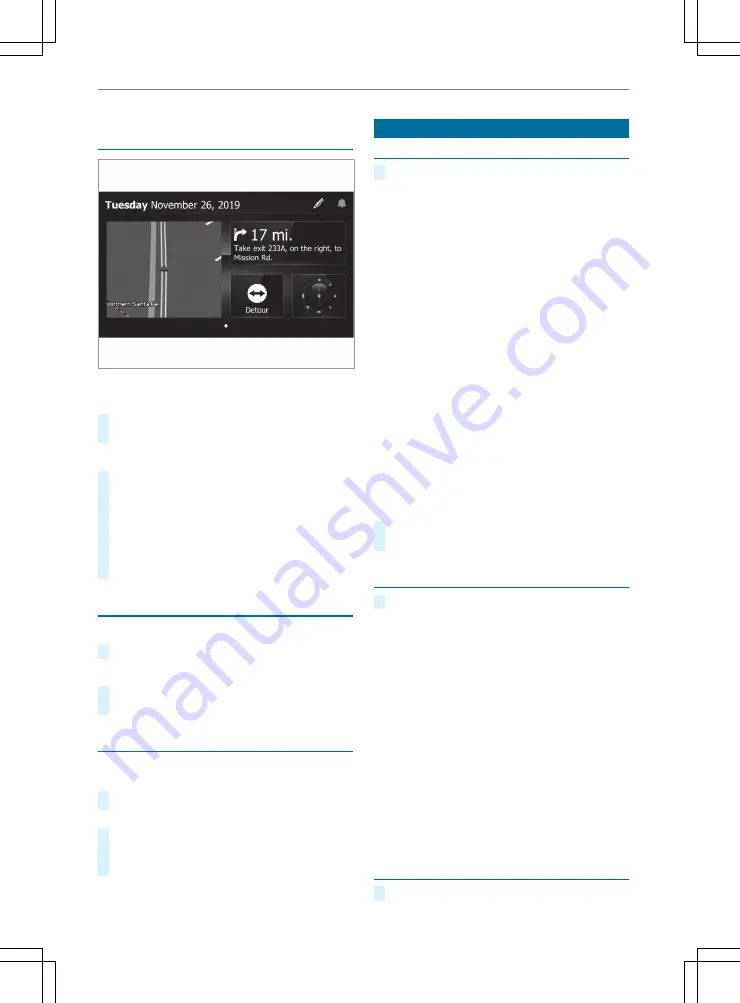
Changing the arrangement of applications on
the home screen
You can customize the home screen with various
widgets and apps and access it at any time.
#
Press on
©
.
The home screen is called up.
Adding or changing buttons
#
To assign an app to an empty button:
select an empty button.
#
To change an existing app: hold down the
app icon until the app tile selection window
appears on the home screen.
#
Select an app and assign it to the respective
tile.
Operating the touchscreen
Tapping
#
Tap on the display to select an element.
Single-finger swipe
#
Draw or swipe a finger across the display to
tilt or to scroll.
Calling up applications
The main menu is shown in the media display
when you start the vehicle.
#
Select the application by swiping and tapping.
or
#
In any display: tap on the
©
symbol on
the touchscreen.
#
Select the application by swiping and tapping.
System settings
Configuring basic settings
#
Press on
i
.
The following options are available:
R
Connected Devices
: Options for controlling
connected devices that use Android Auto,
Apple CarPlay
®
or Bluetooth
®
technology.
R
Phone
: Sets options for use with your smart‐
phone
R
Navigation
: Setting options for navigation and
map interaction
R
Notifications
: Defines settings for different
notification types
R
Display and Language
: Defines settings for
display and language
R
Sound
: Sets options for sound and volume
R
Time and Units
: Defines units of measure‐
ment used
R
About
: Displays system information, end user
license agreements and advanced settings
Displaying of the E-label with conformity
markings and information on legal require‐
ments:
#
Press
i
and select
Settings
*
About
*
Regulatory
.
Configuring settings for connected devices
#
Press
i
and select
Connected Devices
.
The following options are available:
R
Bluetooth
: Sets options for connecting and
configuring devices that use Bluetooth
®
tech‐
nology
R
Android Auto
: Sets options for devices that
use the Android Auto app
R
Apple CarPlay
: Sets options for devices that
use Apple CarPlay
®
R
Bluetooth Name:
: Sets a name for a Blue‐
tooth
®
connection
R
Add a device
: Starts the procedure for pairing
the multimedia system with an available Blue‐
tooth
®
device
Configuring smartphone and text message
settings
#
Press on
i
and select
Phone
.
Multimedia system 153






























