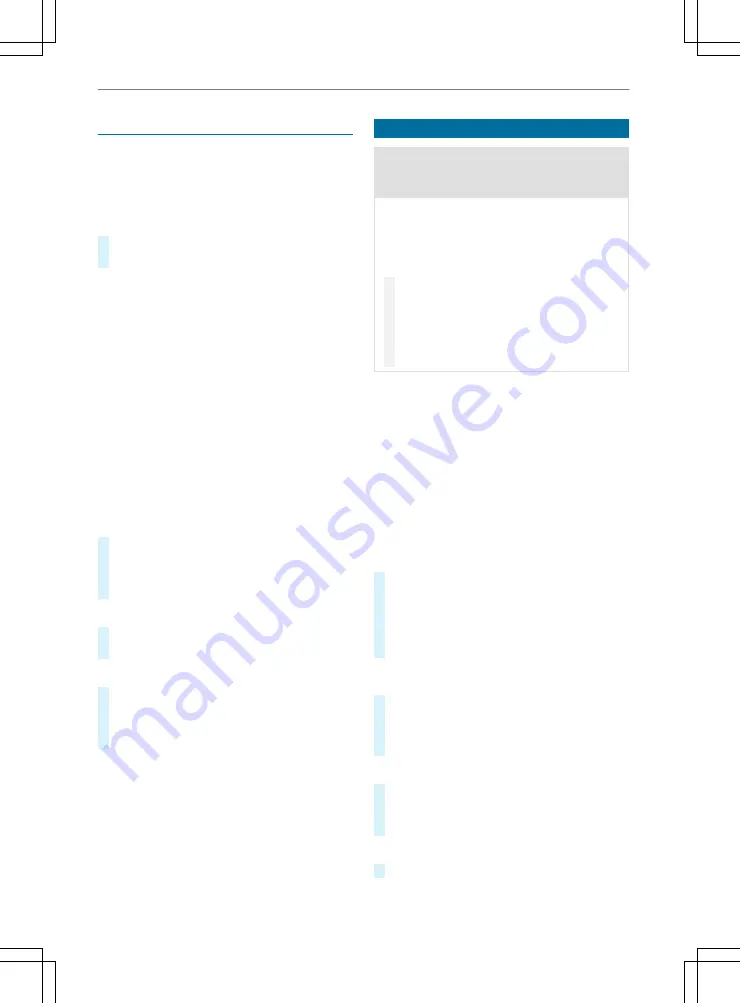
Map and compass
Using the map
You can use the map for the following:
R
Navigating along a route
R
If no route is activated, displaying the map of
the area
#
Press on
z
.
#
Tap on any point on the map.
The following options are available:
R
Move the map to the left, right, up or down.
R
To enlarge or reduce the view, select
c
or
X
.
R
To switch between 2D and 3D view, select
2D
or
3D
.
R
To rotate the map, select
è
.
R
To filter the POIs shown according to cate‐
gory, select
U
*
Places along the road
.
R
To start a route, select a location on the map
and then press
Go!
.
Adjusting the map
Adjusting the map layers
You can customize which data is displayed on the
map, e.g. symbols for POIs and road conditions.
#
Select
i
*
Settings
*
Navigation
*
Map and Vehicle
*
Map Layer
.
#
Tap on the checkboxes of the layers that are
to be displayed on the map.
Changing the map data fields
#
Select a data field on the map.
#
Select a data type to be displayed.
Changing the map perspective
#
Select
i
*
Settings
*
Navigation
*
Map and Vehicle
*
Driving Map View
.
#
Tap on the checkboxes of the layers that are
to be displayed on the map.
The following options are available:
R
Track Up
: The map is displayed in two dimen‐
sions with the direction of travel at the top.
R
North Up
: The map is displayed in two dimen‐
sions, with North at the top.
R
3D
: The map is displayed three-dimensionally.
R
Split Screen
: The map window is displayed
alongside other applications.
Setting functions for smartphones
&
WARNING Risk of distraction from oper‐
ating integrated communication equip‐
ment while the vehicle is in motion
If you operate communication equipment
integrated in the vehicle when driving, you
could be distracted from the traffic situation.
This could also cause you to lose control of
the vehicle.
#
Only operate this equipment when the
traffic situation permits.
#
If you cannot be sure of this, stop the
vehicle whilst paying attention to road
and traffic conditions and operate the
equipment with the vehicle stationary.
Observe also the legal requirements for the coun‐
try in which you are driving.
Requirements
Bluetooth
®
mode via the multimedia system is
available in conjunction with a Bluetooth
®
-capa‐
ble smartphone.
R
The smartphone is in the vehicle close to the
multimedia system.
R
The Bluetooth
®
function of the multimedia
system is switched on.
Pairing smartphones
#
Press on
%
.
#
Select
Connect Phone
*
Add a device
.
#
Activate Bluetooth
®
on your smartphone and
make your smartphone visible for other devi‐
ces.
%
You can find additional information in the
instruction manual for your smartphone.
#
Select the name for your smartphone on the
multimedia system.
#
Follow the instructions on the media display
to complete the pairing procedure.
Canceling smartphone pairing
#
Press on
%
.
#
Select
Z
next to the paired smartphone.
#
Select
Forget This Device
.
Placing a call
#
Press on
%
.
Multimedia system 161






























