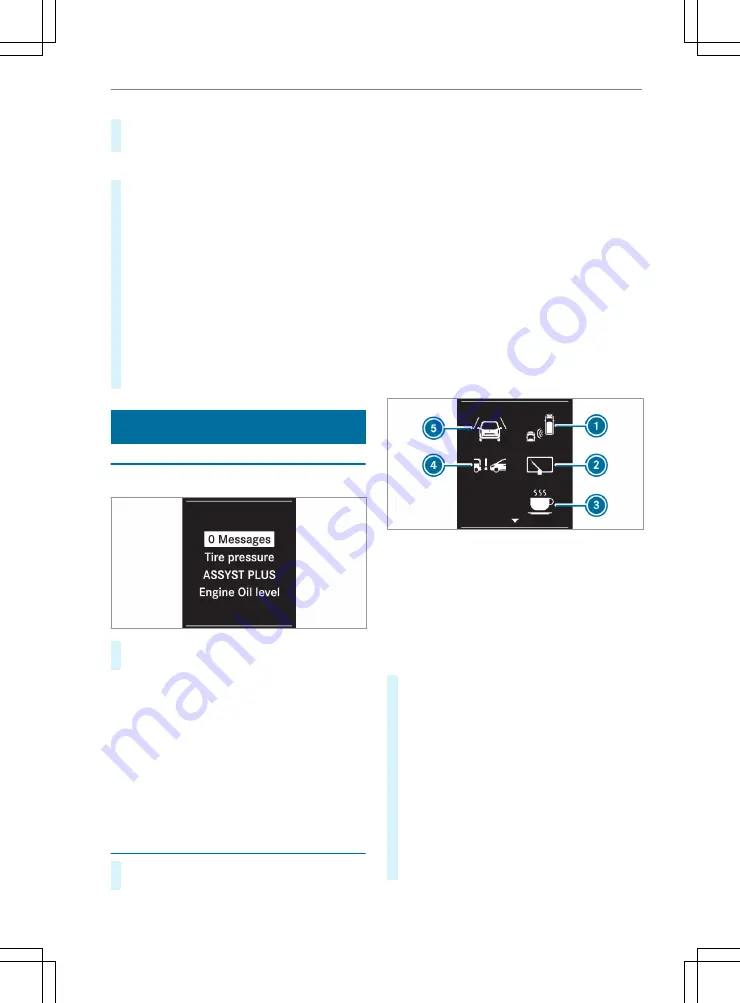
R
Cruise control
R
Service intervals
Setting the time and date
#
Press the
3
button to select the time and
date display.
#
Use the
f
or
g
button to set the hours and
press
3
to confirm.
#
Use the
f
or
g
button to set the minutes
and press
3
to confirm.
#
Use the
f
or
g
button to set the day and
press
3
to confirm.
#
Use the
f
or
g
button to set the month and
press
3
to confirm.
#
Use the
f
or
g
button to set the year and
press
3
to confirm.
The display shows the
Settings
menu again.
Menus and submenus (vehicles with steer‐
ing-wheel buttons)
Service menu
Overview
#
Use the
=
or
;
button to select the
Service
menu.
Depending on the equipment, you have the fol‐
lowing options in the Service menu:
R
Calling up display messages in the message
memory (
/
page 235).
R
Checking the tire pressure electronically or
restarting the tire pressure monitoring system
(
/
page 209).
R
Calling up the service due date (ASSYST
PLUS) (
/
page 175)
Assistance menu
#
Use the
=
or
;
button to select the
DriveAssist
menu.
Depending on the vehicle's equipment, you have
the following options on the
DriveAssist
menu:
R
Displaying the status overview
R
Showing the assistant display for Active Brake
Assist (
/
page 113)or Active Distance Assist
DISTRONIC (
/
page 120).
R
Switching ESP
®
on/off (
/
page 111, 112).
R
Switching Active Brake Assist on/off
(
/
page 115).
R
Setting the sensitivity of ATTENTION ASSIST
(
/
page 128)
R
Switching Blind Spot Assist on/off
(
/
page 129)
R
Setting the sensitivity of Lane Keeping Assist
(
/
page 130)
Status overview
Status overview (example)
1
Blind Spot Assist switched on and active
2
Rear window wiper switched on
3
ATTENTION ASSIST switched on
4
Distance warning function of Active Brake
Assist switched on
5
Lane Keeping Assist switched on and ready
for use
#
Use the
:
or
9
button to select the
overview.
#
Press the
a
button.
The status overview shows only the symbols
of the driving systems or driving safety sys‐
tems that have been switched on.
The symbols for Blind Spot Assist and Lane
Keeping Assist may vary depending on the
system status:
R
If the symbol for Blind Spot Assist
1
does not show any radar waves between
the two vehicles, Blind Spot Assist has
been switched on but is not ready for use.
144 Instrument cluster and on-board computer






























