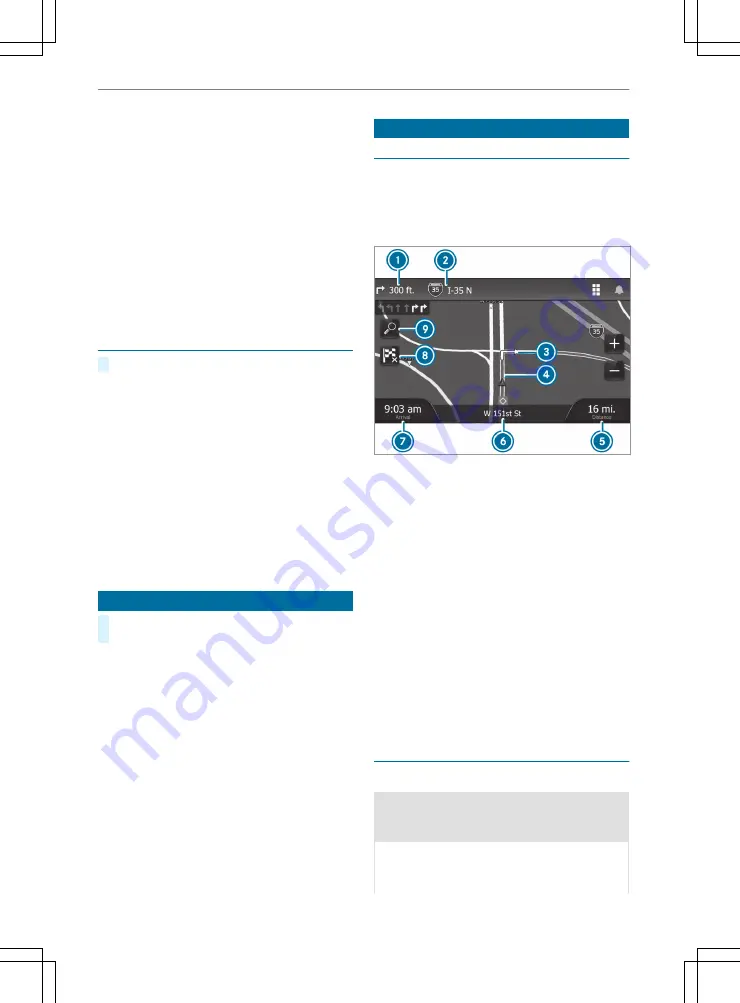
The following options are available:
R
Brightness
: Sets the brightness of the media
display
R
Display Color Mode
: Selects day or night
color mode. If you select the "Automatic"
option, the multimedia system switches auto‐
matically to day or night colors depending on
the time of day.
R
System Voice
: Sets the voice for the naviga‐
tion announcements and other information
R
System language
: Sets the language for text
R
Keyboard
: Sets the keyboard design
Configuring sound settings
#
Press on
i
and select
Sound
.
The following options are available:
R
Adjust Volumes
: Sets the volumes for audible
device functions.
R
Adjust Sound Quality
: Sets the level for bal‐
ance, fader, bass, mid-range and treble for
the media source you are using.
R
Audio Prompts
: Sets the style for audio
announcements.
R
Equalizer Preset
: Defines the settings for the
equalizer function.
R
Touch Sounds
: Sets the sound for the selec‐
tion of symbols on the media display.
Calling up the tool menu
#
You can call up the tool menu any time by
pressing on
æ
.
The following functions are available:
R
Where Am I?
: Displays information about your
current position.
R
Detour
: Starts a detour.
R
Now Playing
: Displays information about the
current media track.
R
Nav Assist
: Shows upcoming exits and cur‐
rent location information.
R
Traffic
: Displays traffic information along your
route.
R
Up Ahead
: Displays points of interest located
ahead of you.
R
Quick Settings
: Options for activating or
deactivating various system functions.
Navigation
Navigation overview
During the journey, the multimedia system guides
you to the destination using voice messages and
information on the map. Instructions for turning,
exits or other directional changes are displayed in
the upper section of the map.
1
Next direction change on the route.
2
Name of the street or exit that is linked to the
next change of direction.
3
Next direction change on the route. Arrows
on the map show the positions of the next
changes of direction.
4
Route marked on the map.
5
Estimated distance to destination.
6
Name of the street on which the vehicle is
located.
7
Estimated time of arrival
8
Stops the route
9
Searches for points of interest or starts a
new route
%
When you tap
5
or
7
, you can adjust the
arrival time or distance information.
Destination entry
Notes on destination entry
&
WARNING Risk of distraction from oper‐
ating integrated communication equip‐
ment while the vehicle is in motion
If you operate communication equipment
integrated in the vehicle when driving, you
will be distracted from the traffic situation.
Multimedia system 155






























