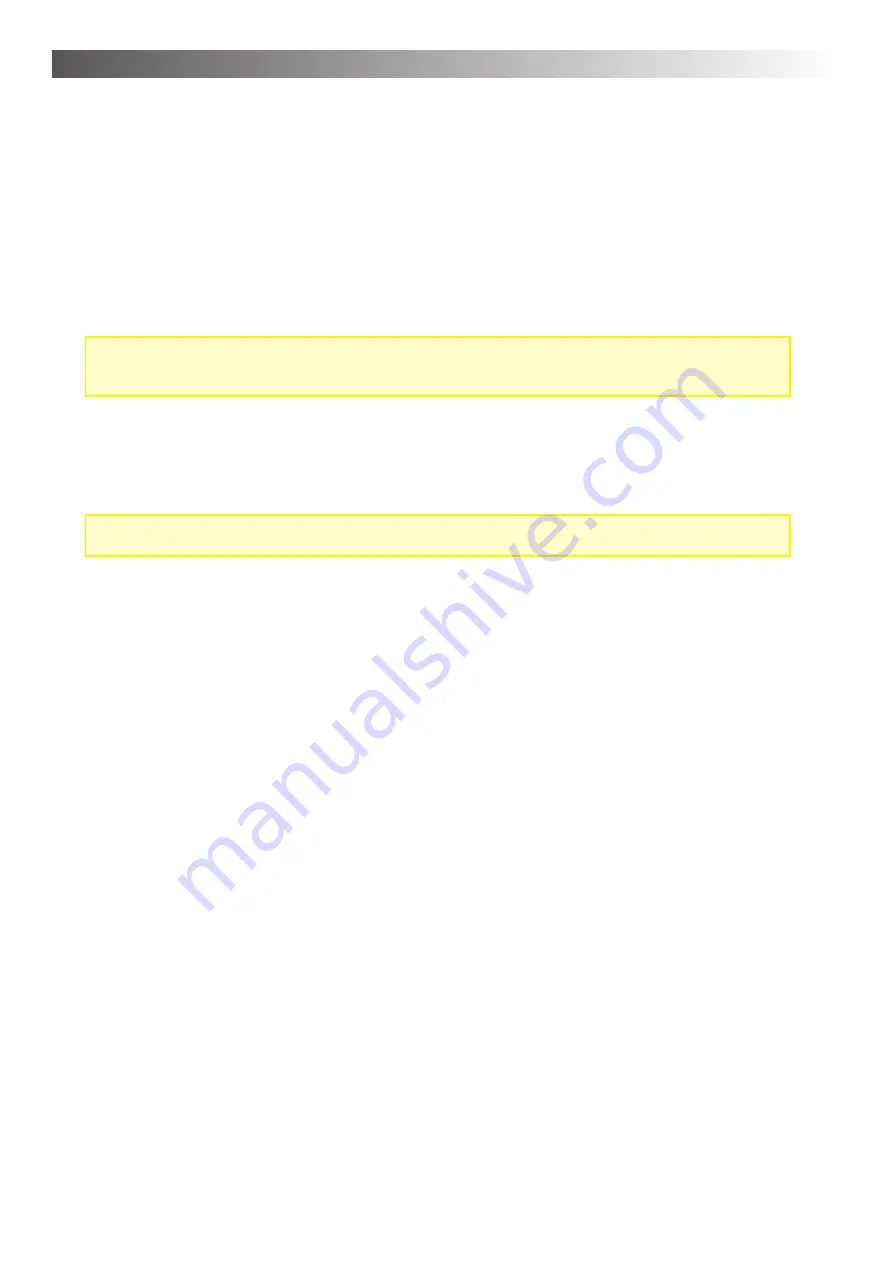
Operation – Chapter 4
20
Further background information and advice for audio settings
Type of microphone/type of headphone ...
•
Microphone and headphone types to some extend differ in their respective volume levels. With diffe-
rent microphones, the same speaker will still seem louder or more quiet if the settings of the AlphaTrai-
ner are not adjusted correspondingly. The same holds true when using different headphones. Hence
it is important to de
fi
ne the microphone and headphone types used in the training.
•
In order to easily adjust to and neutralize these differences, the types of device certi
fi
ed for this equip-
ment by the manufacturer are preset in the AlphaTrainer. You can simply select them from the menu.
Voice Enhancement ...
Limitation – AlphaTrainer HOME:
With the AlphaTrainer HOME, the voice enhancement can be switched on / switched off. With the
Professional version the voice enhancement is scalable (0, 25, 50, 75, 100% intensity).
•
Voice enhancement is a special signal modulation, with which the volume of certain frequency ranges
of language and music are increased to improve perceivability. You can increase the level of intensity
in steps of 25%, 50% 75% and 100%. The fourth step (full) is then the maximally possible signal en-
hancement.
MCVF (Multi-Channel-Voice-Fusion) ...
Limitation - AlphaTrainer HOME:
The MCVF function of the MCVF is available only in the Professional version.
•
Imagine for a moment that the language or music which you perceive via headphones during lateral
training actually are two broad coloured bands. The band produced by the client microphone is green
and the model voice (trainer, CD, MP3) is blue. These bands continuously shift from ear to ear. This is
the key effect that allows for the distinct training provided by lateral training.
•
With the MCVF function the corresponding bands are cut full length into two and/or four thin strips.
High frequencies are on one strip, low frequencies on the other. Now half of the bands switch sides
while the other half stays in place, creating a whole new hearing impression.
• With two frequency bands per signal (speaker) The low frequency bands switch sides so that half
the model voice is perceived on the left, the other half on the right ear. The same holds true for the
client, only the other way around.
• With four frequency bands per signal (speaker) you have a broad band on the left consisting of
green-blue-green-blue while on the right you have the blue-green-blue-green strips.
•
These newly formed bands now are being lateralized and wander from ear to ear just like the usual
signals would.
•
When applying MCVF, both the client’s and the trainer’s voice blend into one another even the more
than with regular lateralization alone.
Mono / Stereo ...
•
CD and MP3 material produced by MediTECH usually is recorded in dummyhead stereophony. This
recording methods creates a very realistic, 3D-like hearing impression in which differences in distance
and direction are made audible. Recordings for lateral training usually are done in such a way that
the model voice primarily is perceived from one direction while still being audible on the other ear,
too, creating a hearing impression much closer to standard hearing situations in real life than regular
stereo recordings. Any material recording with dummyhead stereophony requires the stereo setting
on the AlphaTrainer.
•
The settings mono is meant for commercial CD and MP3 material. In this mode you can apply your
own selection of audio material or allow your client to bring his own favorite story or recording for mo-
tivation purposes. If you set the AlphaTrainer to stereo when playing a regular commercial CD, there
usually is no lateralization, hence no training effect.
Menu: Audio Settings
















































