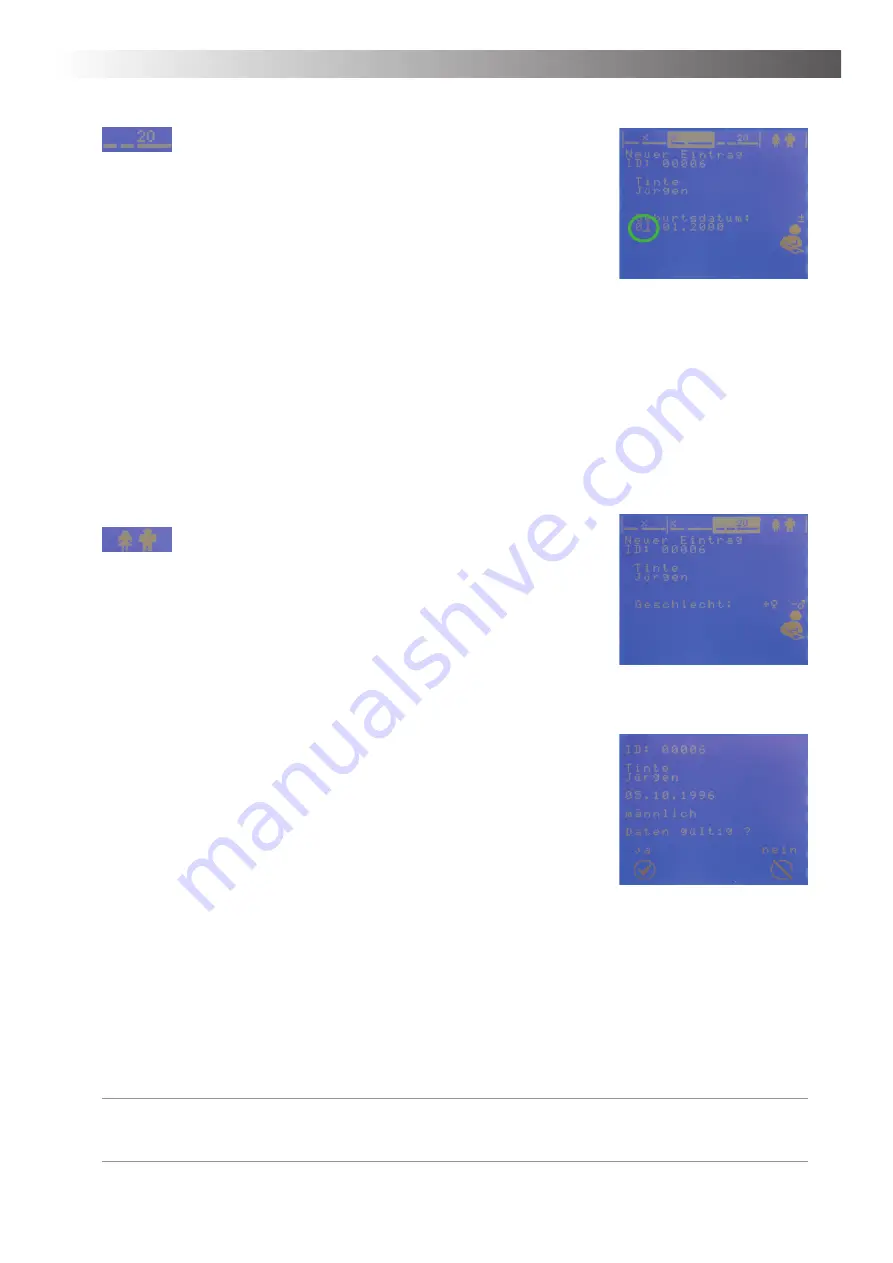
Chapter 4 – Operation
27
Continue with the date of birth ...
8. Press T3 to switch to the corresponding submenu. The cursor is
highlighted under the
fi
rst enter
fi
eld which you can adjust by pressing
the T12 or T15 keys. Please note that the current date format is (DD/
MM/YYYY).
9. Press T12 respectively T15 until the correct day is on display.
10. Now press T13 to be able to enter the correct month.
11. Press T12 respectively T15 until you see the correct month on dis-
play.
12. Press T13 again to select the correct century (20xx is preselected).
13. Press T12 respectively T15 if you wish to change that setting.
14. Press T13 again to be able to enter the correct year.
15. Press T12 respectively T15 until you see the correct year on display.
16. Now
fi
nally press T14 to save your entries and return to client data
overview.
Advice:
If you pressed T13 prematurely you can press T16 to return to the previous entry option.
Continue with the gender ...
17. Press T4 to switch to the corresponding submenu.
18. Then press
•
T12 if your client is female
•
T15 if your client is male
You
will
fi
nd your selection in the display.
19. Press T14 in order to save your entry and return to client data over-
view.
End of entry ...
20. Press T9 to return to the upper menu and save your entries.
21. Press
• T5 if you wish to save the data.
• T8 if you wish to skip saving and discard the data.
Now you return to the client administration.
Further background information and advice for entering and editing clients
Editing ...
•
Further advice for editing client data:
•
If you mistyped, you can move the cursor under the mistyped letter by pressing the T16 key
once or multiple times. Now simply replace the incorrect letter and return to where you wish to
continue the client entry using the T13 or T16 key.
•
If there is an additional letter you wish to erase at the end of the name, move the cursor under
that letter and select a spacebar (press T8 once). This will erase that letter.
Advice:
If you have the MediTOOLs software full version, you can also elegantly enter clients there
using your computer keyboard and transmit them onto the AlphaTrainer Professional using
the USB connection.
Level: Insert date of birth
Level: Insert gender
Con
fi
rmation
Menu: Personal data management






























