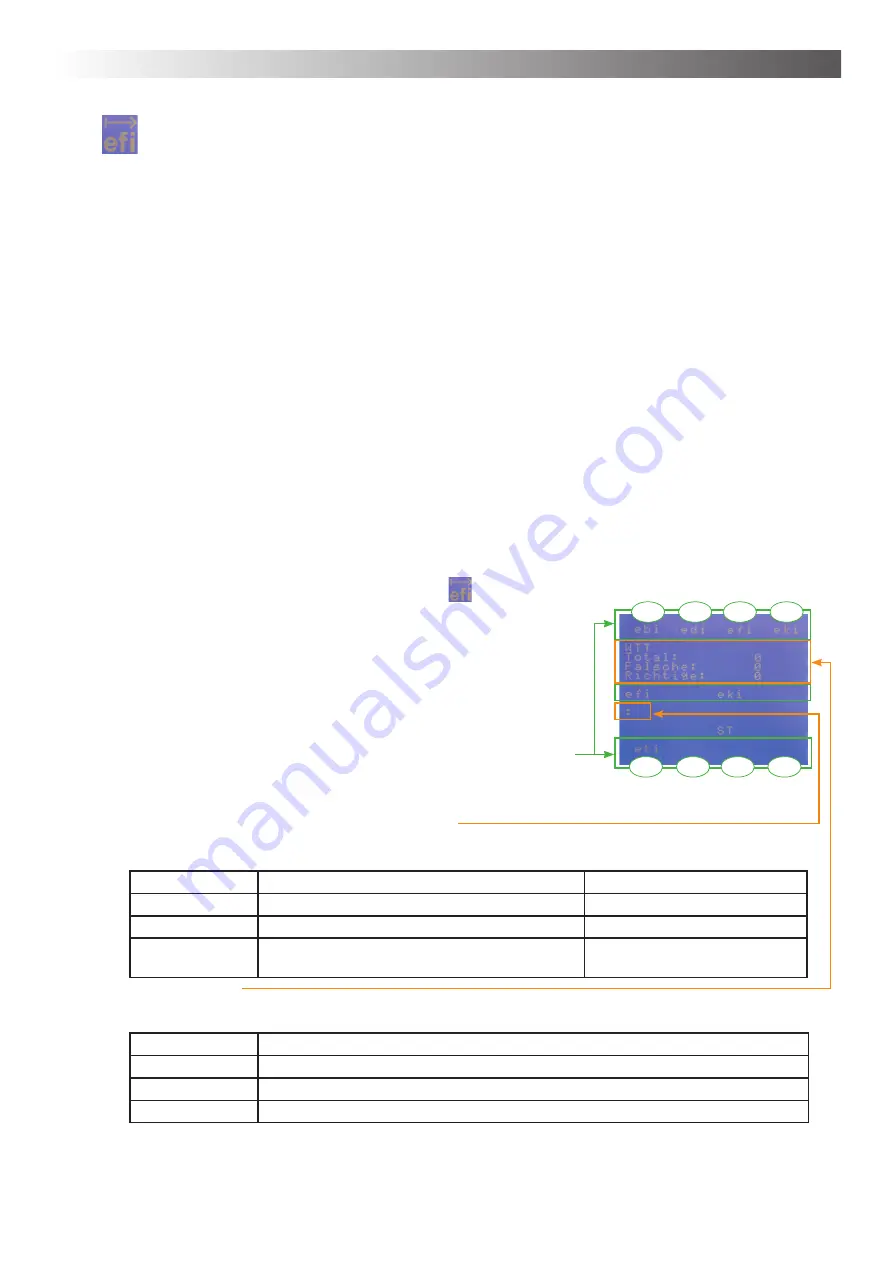
Chapter 4 – Operation
31
Start Training (PDT training sequence)
In this sub chapter you learn how to conduct a PDT training sequence with a client and how to interpret
the corresponding analysis afterwards.
You may conduct a training with any given setting of the AlphaTrainer. Depending on your clients needs
and abilities all kinds of dif
fi
culty adjustments are available. Here are some suggestions of what you can
do:
1. No further acoustic effects: CD-/ MP3
fi
les, background noise – none of these additions – just the
original training with halted lateralization (most simple approach)
2. Add lateralization as an additional effect.
3. Add one of the following option: Backgroundmusic, background voices (CD, MP3, microphone), white
noise, …
4. Multiple of the previously described options in parallel
5. Multiple oft he previously described options in parallel while reducing the VCV output volume
6. Conduct the PDT training and combine it with a drawing task / motorical task, reading task
7. Conduct the PDT training and combine it with writing task
8. Conduct the PDT training and combine it with while reading a text aloud
9. … you may modify the training with all and any of the functions available from the AlphaTrainer.
No matter what your individual settings may be, this is the standard routine for the training pro-
cess:
The client is asked to put on his headphones in order to perceive his VCV words..
1. Select a word group (prede
fi
ned or individual) and preset your training parameters as needed. (as
described on the previous pages)
2. Start the training sequence. To do so, press T4 (
) in the PDT control menu.
This is what you see in your display:
The client perceives the
fi
rst VCV word or word sequence (depen-
ding on your settings) and repeats what he just has heard. The client
repeats what he heard so that you can input his response into the
AlphaTrainer. Alternatively experienced clients may also press the
response buttons on the AlphaTrainer on their own.
Each VCV word is represented by on of the eight available buttons
in the display. (T1 through T8). In this picture T1 is ebi, T2 is edi,
etc.. As in our example T6 through T8 are not de
fi
ned, they remain
blank.
3. Either you or the client himself presses the correct button T1 through T8
as soon as the colon appears in the display. Right afterwards the follow-
ing response appears in the display::
Announcement
Meaning
Consequence
Correct
Answer was correct.
New word.
Again 1 (2/3)
Answer was wrong.
Word is repeated.
Continue…
After four incorrect answers a new item is provi-
ded.
New word.
4. Once you gave your answer and release the button, the next item is provided. What follows depends
on whether or not your response is correct::
Display
Meaning
Totally
Number of tasks posed (without repetitions).
Wrong one
Error (with
fi
rst attempt does not answer correctly).
Correct one
Correct answer when
fi
rst offering the word.
T1
T2
T3
T4
T5
T6
T7
T8
Menu: Perception discrimination training




























