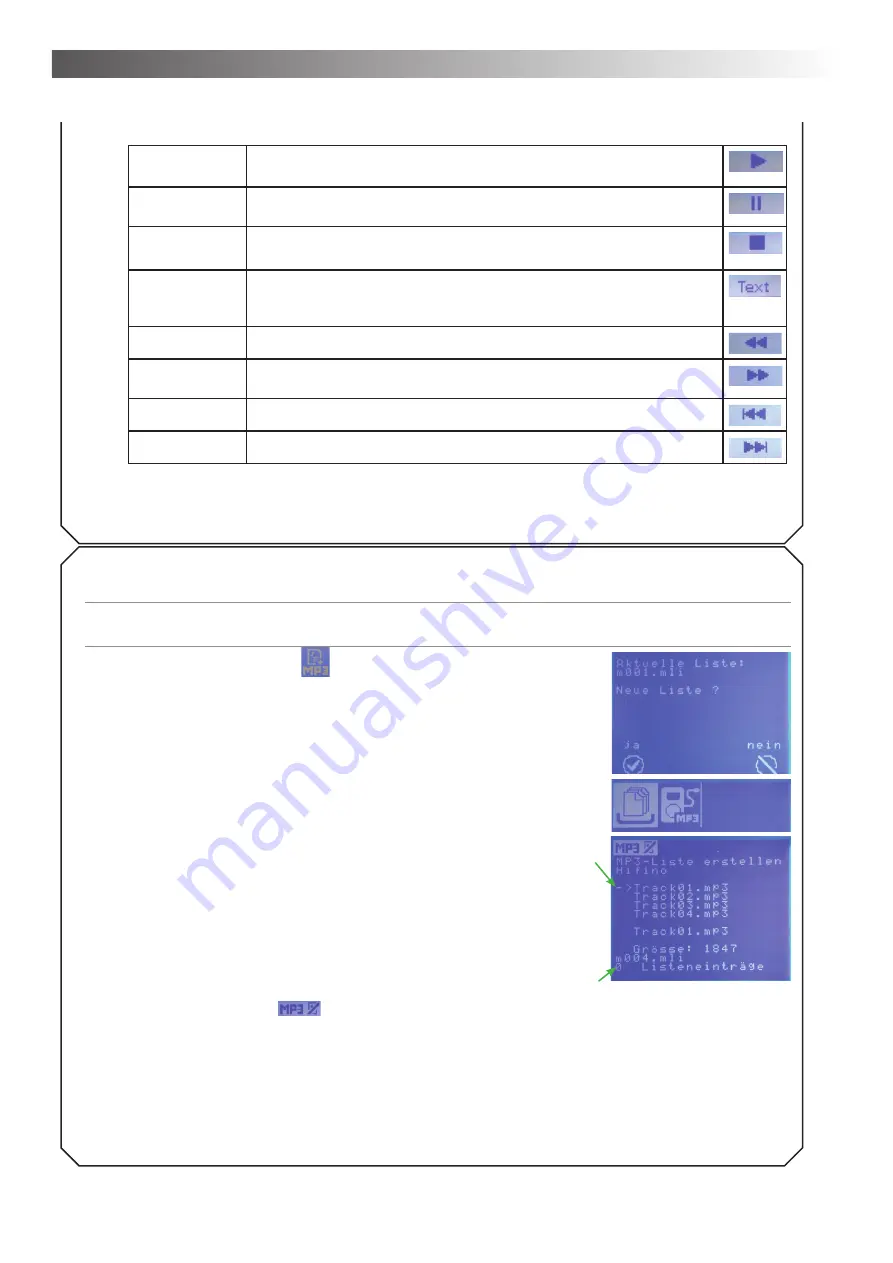
Operation – Chapter 4
22
5. Consider the following functions, if you liked to intervene in the rendition
Start MP3 player Play selected
fi
le from the beginning
Pause MP3
player
Pause playing the selected title. Continue by pressing the same button
again.
Stop MP3 player Stop the MP3 player
Display corre-
sponding text on
the display
Read along: Show text on the display. Not available for all materials
Rewind*
Rewind the title currently played and start over with an earlier sequence.
Fast-forward*
Fast forward the title currently played and start over with a later sequen-
ce.
previous title
Continue with the previous title.
next title
Continue with the next title.
* During reeling a star appears behind the symbol. If at the beginning and/or the end of the title is reached,
the star changes into a box.
Example 2... Creating an MP3 playlist from
fi
les on an external USB stick
(Menu: MP3 create MP3 playlist - USB mass storage)
Important: For this step a USB stick containing MP3
fi
les must be placed in the corresponding USB
slot on the back of the AlphaTrainer.
1. Press T3 over the symbol
.
• If a list has already been saved, the currently active list is presen-
ted on the display. You will be asked if you wish to apply that list or
create a new one.
• Press T5 to create a new list.
2. Press T2. Thus you select the attached USB stick as the media source.
The
fi
les stored on the USB stick are listed. Files with the.mp3 extensi-
on can be played. The arrow in front of the
fi
rst entry indicates that you
may select this title now.
• A small box in front of an entry indicates a folder. Press T14 if you
wish to play
fi
les from such a folder.
• Titles of long names are shortened. The correct name is indicated
in the lower part of the display.
3. Press T15/T12, in order to toggle between titles. The “active” title is
indicated by the arrow.
4. Press T14 to add the title marked with the arrow to the playlist. The
number of list entries is increased.
5. Repeat these two steps until you added all desired titles to the list.
• If you wish to delete content from a play list, press T1 over the
respective symbol
. A window appears in which you con
fi
rm
whether you wish to clear the current play list. Press T5 to clear the
playlist and T8 to abort.
6. Press T9. Thus you store the list in the internal memory. It is available
as current list for the current client and can be played.
You would like to add titles from other folders to an existing play list? Continue to read under further back-
ground information and advice – on MP3
fi
les and playlists.
Menu: MP3 control






























