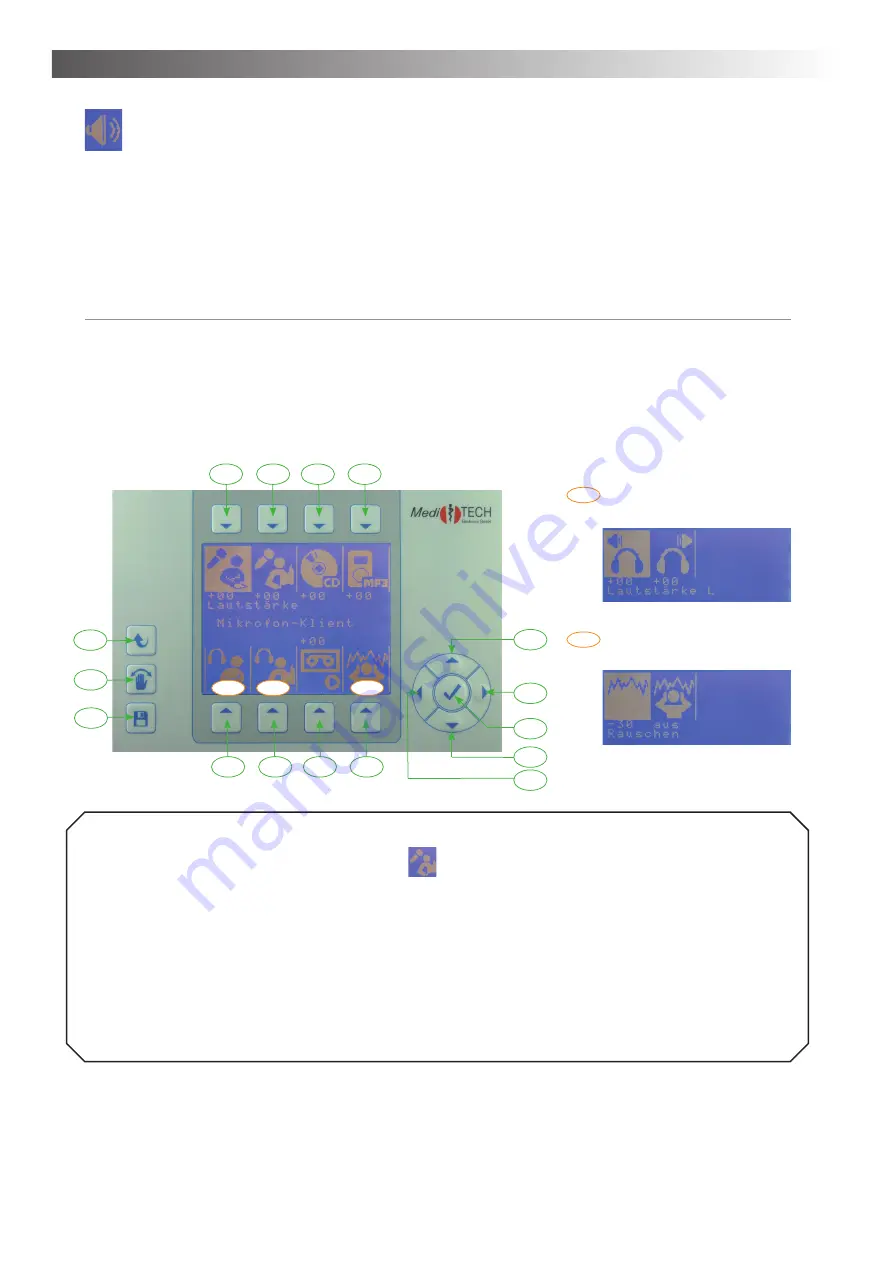
Operation – Chapter 4
12
Volumes
You are in the volumes menu.
In this chapter you learn how you adjust volumes with the AlphaTrainer.
The volumes, which are important during the use of the AlphaTrainer, can be adjusted in the volumes
submenu.
Exception:
The volume of the syllables in the Perception Discrimination Trainer. You
fi
nd corresponding
references in the chapter explaining the use of the PDT training module.
Advice:
1. When adjusting volumes, plug in and use the headphones and microphones. This way you can
monitor adjustments in real time and verify if they truly suit your needs and expectations.
2. Connect and use the respective components (CD player, MP3-Player, microphones,…), which you
wish to adjust in volume.
3. Speak into the microphone when adjusting its volume and listen to the effect in parallel applying
your headphones.
Example ... The following example describes how to adjust the trainer’s microphone volume:
1. Press T2 over the corresponding symbol
. The symbol is now highlighted. In the center of the
display you now see the text relevant for adjusting the trainer’s microphone.
2. Change the volume depending on your requirements:
• Press T12 in order to increase the volume. The values showing on the display will increase, the audio
information / language will turn louder.
• Press T15 in order to decrease the volume. The values showing on the display will decrease, the
audio information / language will turn quieter.
3. Press T14 once the volume meets your requirements.
4. Press one of the other keys (T1 and/or T2) if you wish to adjust other volume setting.
5. Press T11 once all volumes meet your requirements. Now the settings are saved for the de
fi
ned trai-
ner (or client if you adjust client volume settings).
You can
fi
nd the exact approach for each option in the following chart.
T1
T2
T3
T4
T5
T6
T7
T8
T9
T10
T11
T12
T13
T14
T15
T16
Submenu:
headphones: client / coach
Submenu:
Noise
x
x
x
xx
xx
Menu: Volumes



























