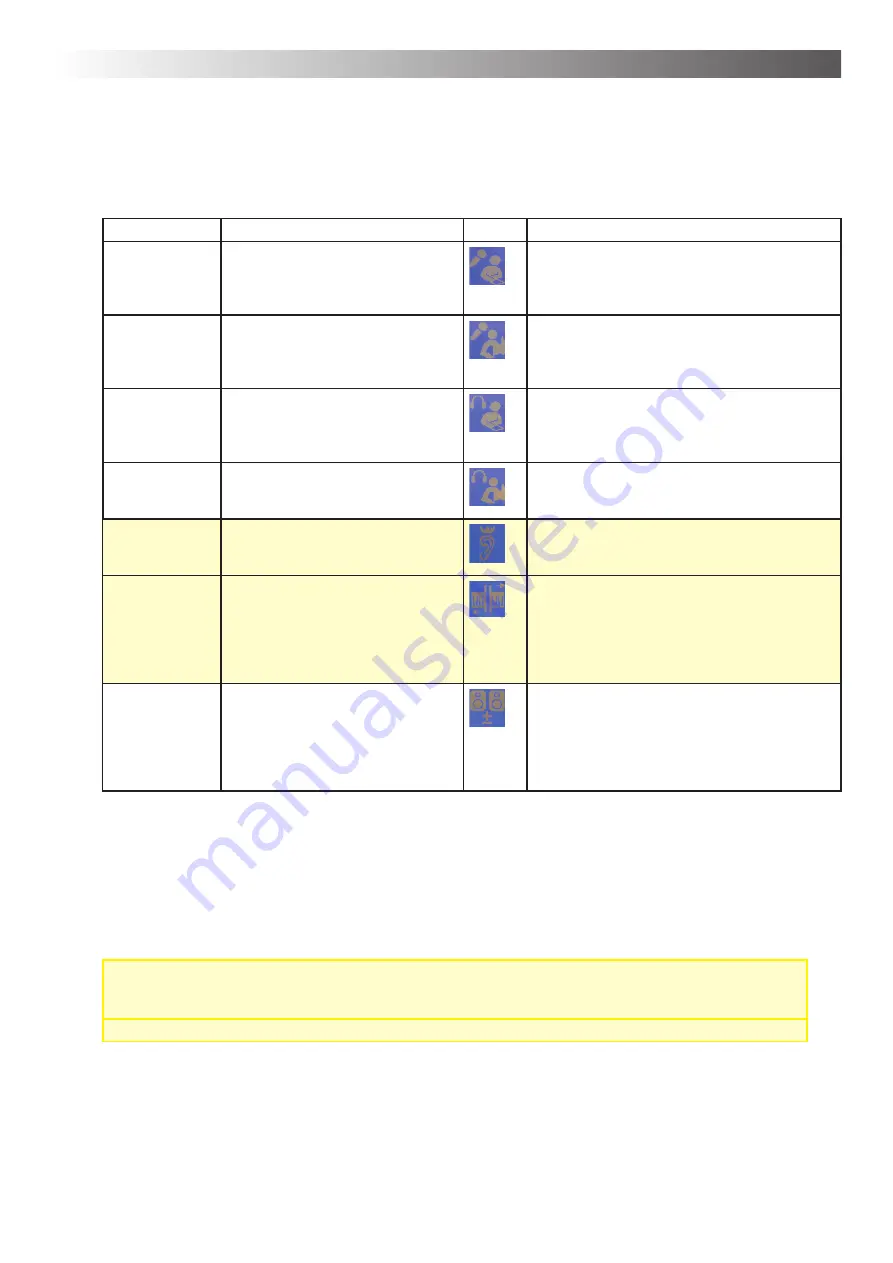
Chapter 4 – Operation
19
How to de
fi
ne the audio settings
1. Select the option for which you wish to adjust the settings (Chart - column menu).
2. Make the desired changes by pressing the suggested key sequences from the chart (chart - column
procedure)
Menu
Explanation
Symbol Procedure (key sequence) > Press:
Client
microphone type
Selection of microphone type you
are using for your client*
1. T1 (switch to device selection submenu
2. T15 ** to mark the microphone type
3. T14 (save settings)
Coach
microphone type
Selection of microphone type you
are using for the coach
1. T2 (switch to device selection submenu)
2. T15 ** to mark the microphone type
3. T14 (save settings)
Client
headphones
type
Selection of headphones type you
are using for your client*
1. T3 (switch to device selection submenu
2. T15 ** to mark the headphone type
3. T14 (save settings)
Coach
headphones
type
Selection of headphones type you
are using for the coach
1. T4 (switch to device selection submenu
2. T15 ** to mark the headphone type
3. T14 (save settings)
Enhencement
Limitation:
HOME
A special audio
fi
lter that strongly
improves signal quality particularly
of spoken language
1. T5 (switch to enhancement submenu)
2. T12: increase; T15: decrease **
3. T14 (save settings)
MCVF
( Multi-Channel-
Voice-Fusion)
Limitation:
HOME
Special extended hearing training:
Frequency band training in which
model voice and client voice are
split up and blend into one another
(explanation under further back-
ground information and advice)
1. T6 (switch to MCVF audio settings subme-
nu)
2. T12: more bands; T15: less bands **
3. T14 (save settings)
Mono / Stereo
Switch between the mono and stereo
settings - depending upon the type
of audio material you are using:
Stereo: for audio material recorded in
dummyhead stereophony Mono: for
commercial audio material
1. T7 (switch to mono/stereo settings subme-
nu)
2. T15 (toggle between mono and stereo)
3. T14 (save settings)
* When you are using more than one type of headphones or microphones, we recommend to opt for NORM_0dB
as the device of choice.
** T12/T15 press once, several times or for an extended period of time until the desired settings are in place
3. Press the T9 key in order to return to main menu.
4. Press T11 in order to store the changes made.
Limitations - AlphaTrainer HOME:
•
With the AlphaTrainer HOME the enhancement can be switched on or off. In the Professional
version the enhancement is additionally scalable.
•
The function of the MCVF is available only in the Professional version.
Menu: Audio Settings






























