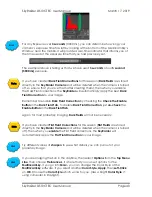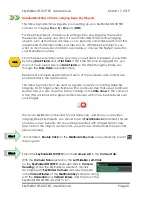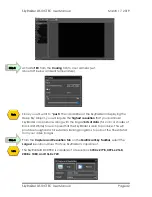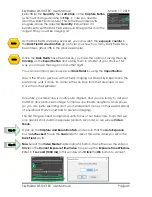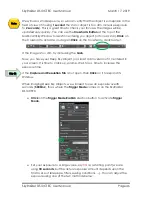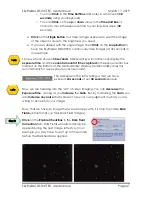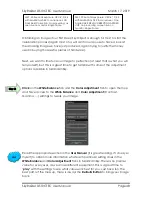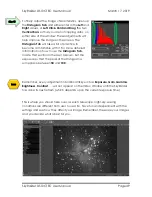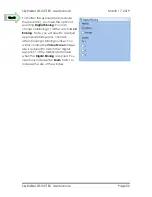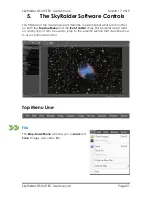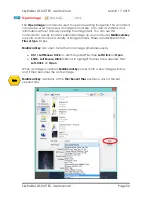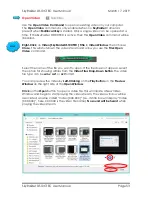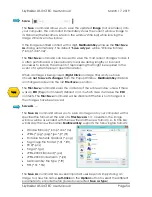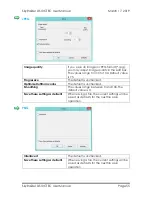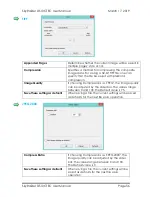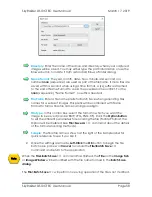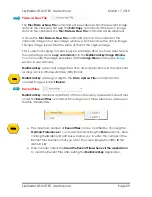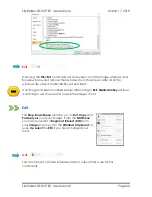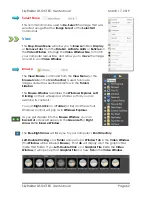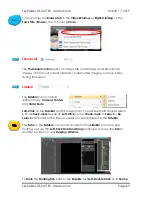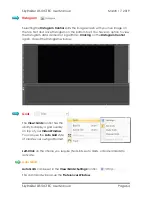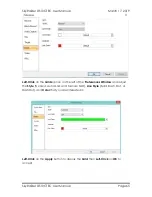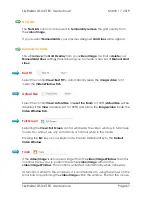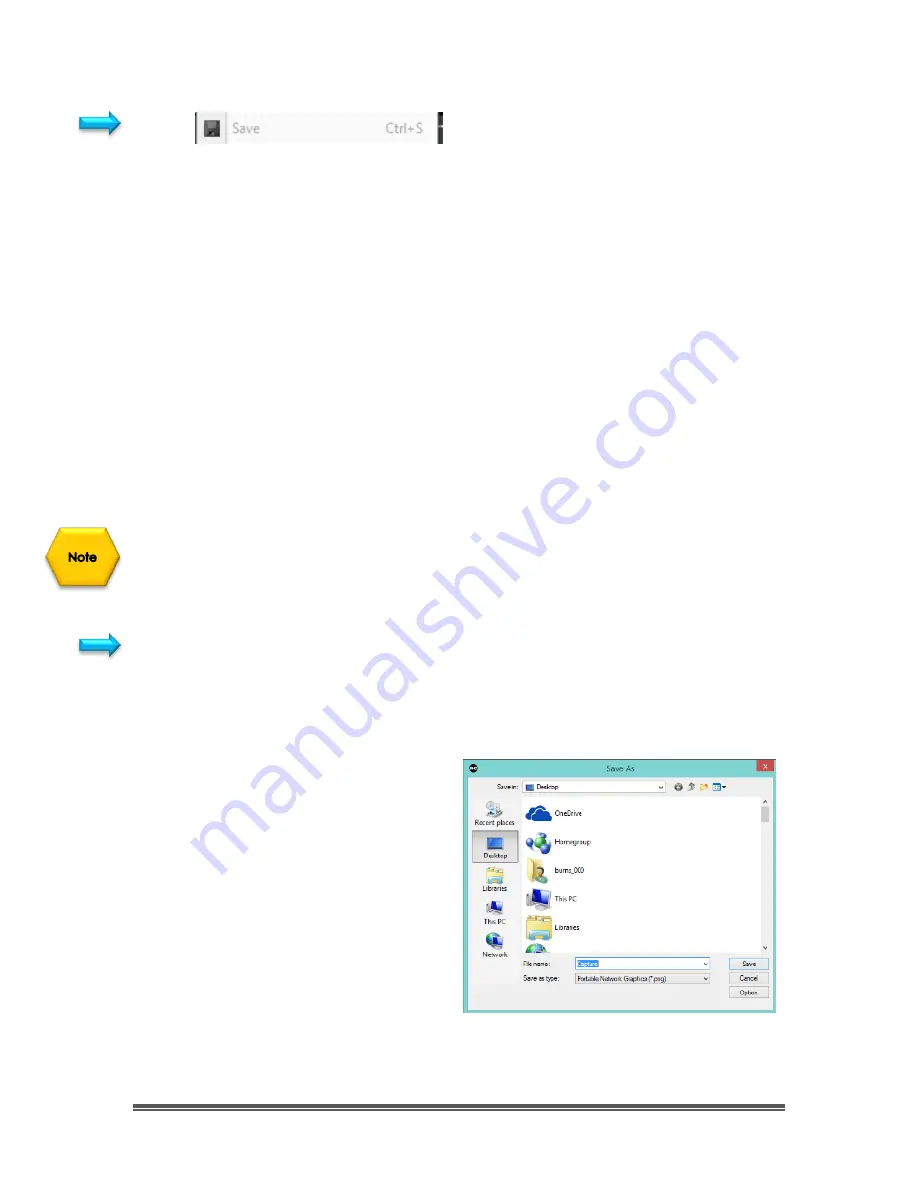
SkyRaider DS10CTEC User Manual
March 17, 2019
SkyRaider DS10CTEC User Manual
Page 54
Save
The
Save
command allows you to save the updated
image
(not live Video) onto
your computer. The command immediately stores the current window image to
its filename (the filename is listed on the window's title bar) while leaving the
image still active in its window.
If the image is untitled or titled with a digit,
MallincamSky
will issue the
File>Save
As
dialog automatically.
The default “
Save as type
”
will be
“Window Bitmap
(*.bmp,*.dib,*.rle)”.
The
File>Save
command can be used to save the most recent changes to disk. It
is often performed as a precautionary measure during lengthy or involved
processes to reduce the amount of reprocessing that might be required in the
event of a system failure or operational error.
When an image is being closed (
Right-Click
on Image title) and you have
chosen
not to save its changes
from the Popup Window,
MallincamSky
discards
all changes made since the last
File>Save
operation.
The
File>Save
command saves the contents of the entire window, unless if there
was an
ROI
(Region of Interest) defined on it, in which case it will save the
ROI
contents. The
File>Save
command will be disabled if the file is not changed or
the changes have been saved.
Save
As …
The
Save
As
command allows you to save an image onto your computer with a
specified file format. At the end of a
File>Save As
•••
operation, the image
window will be associated with the new file and the new format (i.e., its title bar
will display the new file name).
MallincamSky
supports the following file formats:
•
Window Bitmap (*.bmp,*.dib,*.rle)
•
JPEG (*.jpg,*.jpeg,*.jpe,*.jif,*.jfif)
•
Portable Network Graphics (*.png)
•
Tag Image File Format (*.tif, *.tiff)
•
PCX(*.pcx)
•
Targa (*.tga)
•
JPEG 2000 Standard (*.jp2)
•
JPEG 2000 Codestream (*.j2k)
•
MallincamSky File Type (*.tft)
•
FITS (*.fit, *.fits)
The
Save As
command has several important uses beyond simply storing an
image to a new file name.
Left-Click
on the
Option
button to select the different
parameters to encode the file (based on selected
Save as Type
).