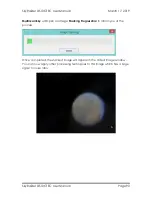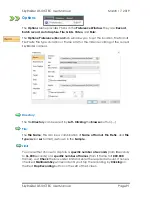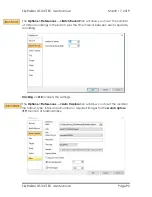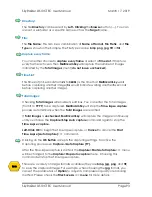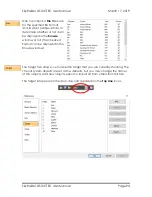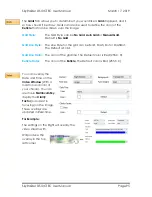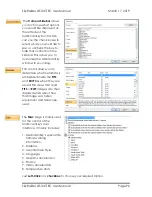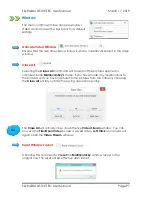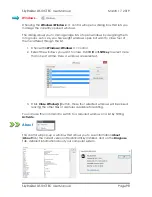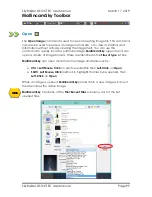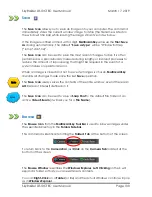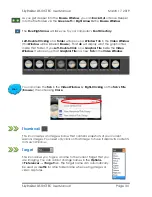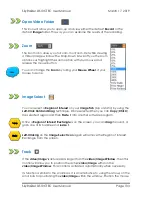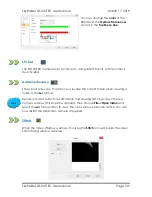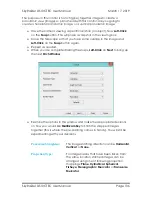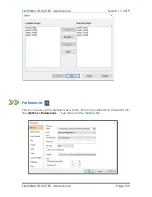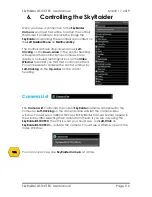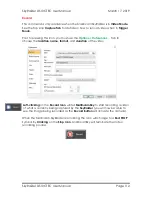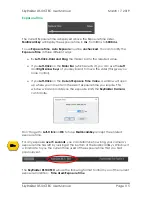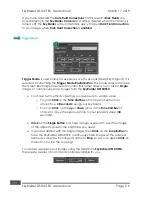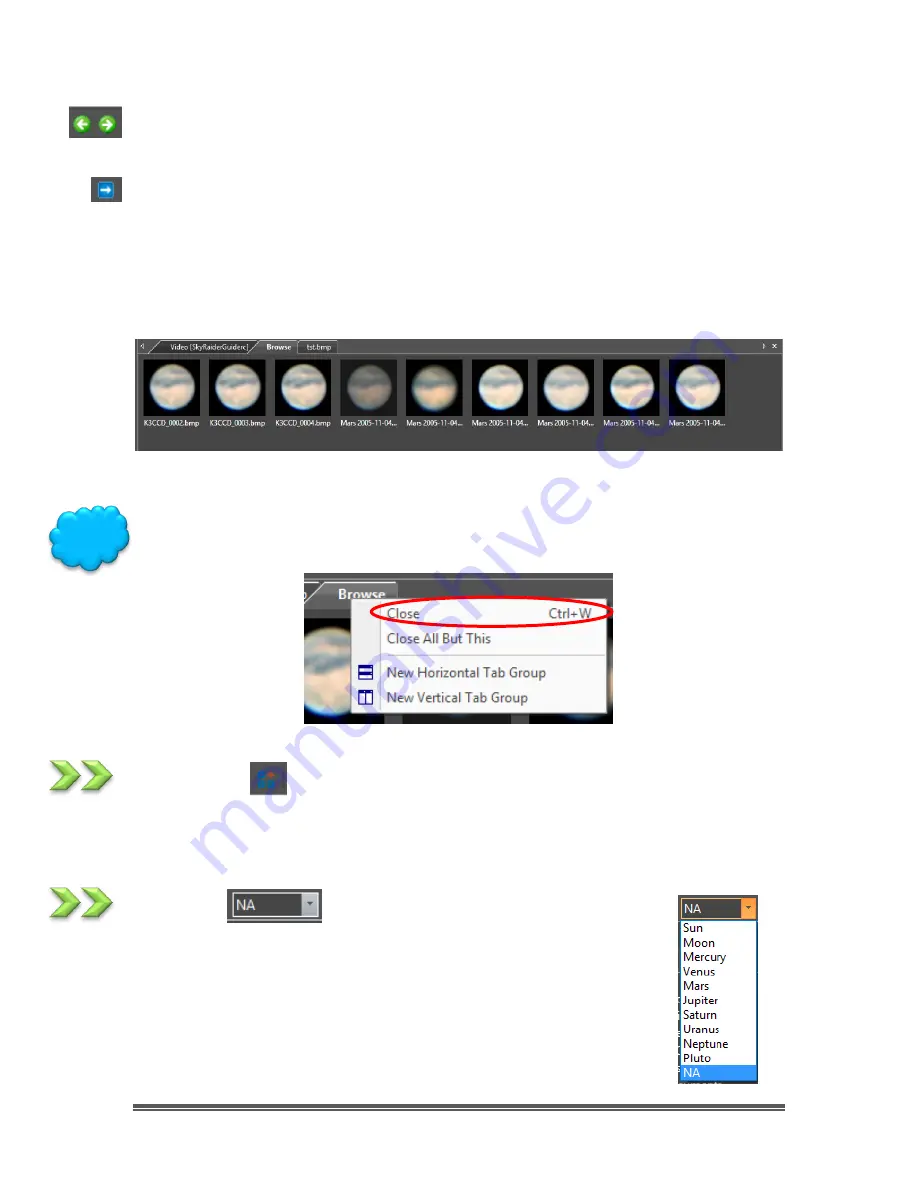
SkyRaider DS10CTEC User Manual
March 17, 2019
SkyRaider DS10CTEC User Manual
Page 101
As you get deeper into the
Browse Window
, you can
Back-Out
or Move Deeper
into the File Folders via the
Green Left
or
Right Arrow in
the
Browse Window
.
The
Blue Right Arrow
will take you to your computer’s
Root Directory
.
Left-Double Clicking
on a
Folder
will open up a
Window Tab
in the
Video Window
(this
Window
will be labeled
Browse
). This T
ab
will display all of the graphic files
inside that Folder. If you
Left-Double Click
on a
Graphics File
inside the
Video
Window,
it will open up that
Graphics File
in a new
Tab
in the
Video Window
.
You can close the
Tab
in the
Video Window
by
Right-Clicking
on the
Tab’s Title
(
Browse
), then choosing
Close
.
Thumbnail
This icon creates an image window that contains snapshots of your current
sessions images. You need only click on that image to have it display its contents
in its own Window.
Target
This icon allows you to give a name to the current Target that you
are imaging. You can add or change names in the
Options-
>Preferences…
->Target
Tab. The Target name can automatically
be used as a
suffix
for a file folder name when saving images or
video captures.
Hint